What's New in Registration?
Vision 3 Release DLM 890
Vision 3 release DLM 890 contains the following features and improvements:
All Countries
-
Online Services - The issue of a partial online services account being created when you update the Online Services tab on a patient record without selecting Create Online Account, has been addressed.
Scotland only
-
Returning Patients - The way Vision 3 handles returning patients in Scotland has been updated. If a patient has clinical term of 92...00 Patient de-registration with 'by transfer of GP to GP electronic record' in Comments, recorded in their record, they cannot be reactivated via Registration and a new record must be created. The original record is marked as 'Superseded Record'.
See Returning Patients - Scotland Only for full details. -
Organ Donor Consent - Following the implementation of the Human Tissue (Authorisation) (Scotland) Act 2019:
-
The Registration - Voluntary consent to organ donation screen no longer displays at the end of a patient registration.
-
Donor details is no longer an option on the Preferences tab, and
-
No organ donor messages are sent.
-
Previous Updates
Vision 3 release DLM 860 contains the following new features and improvements for Registration:
England and Wales only
-
GP Notes - When you register a new patient, the GP Notes section now has a list to select from, or you can enter free text:
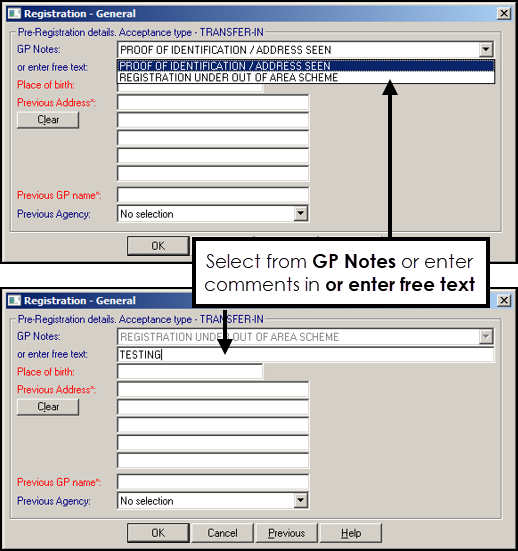
-
Previous Agency - The following options are now available for selection from the Previous Agency list:
-
England
-
Wales
-
Isle of Man
-
Scotland
-
Northern Ireland
-
Ministry of Justice
-
Defence Services
-
-
Amendments Reason - When you update a patient name or address the Amendment Reason now has a list to select from, or enter comments in or enter free text:
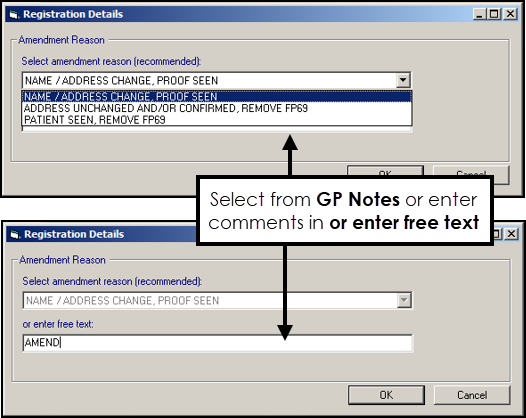
-
Vision 3 release DLM 820 contains the following new features and improvements for Registration:
-
Test patient Record - You can now mark a patient as a Test Patient within Registration. This enables you to create a patient that you can easily excluded from your statistics and reports allowing you to use them for practice and testing purposes. Patients with a Test Patient status are not included in Clinical Audits.
See Creating and Using a Test Patient for details. -
Personal Tab - The following new features and improvements are now available from the Personal tab in patient's Registration record:
-
Title - A patient title is now optional, update if required.
-
Gender and Gender Information - To assist in capturing gender preference:
-
Gender - Defaults to None, optionally can be updated to Female, Male or Other.
-
Gender Information - Defaults to blank, enter free text if appropriate to capture gender preference.
-
-
Mother's Birth Surname - You can optionally enter the patient's mothers maiden name here.
-
-
Registration tab - Usual GP is no longer populated by default when a patient is registered, it is now an optional setting.
-
Communication - A new Preferred Contact option is available, tick to indicate an entry is the patient's preferred method, the preferred contact is indicated by an asterisk:
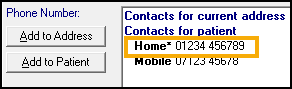
This information displays in:
-
Registration
-
Consultation Manager
-
Appointments
-
Mail Manager
-
Daybook
-
Vision 3 release DLM 800 contains the following new features and improvements for Registration:
-
Registration Details - When you are adding a new patient and completing the Registration Details screens, you now have a Next option to guide you through the most common screens:
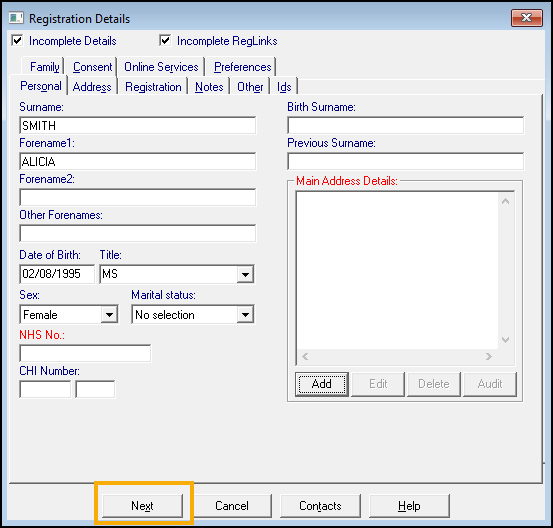
Once you get to the Preferences tab, OK displays.
-
Ex-services Patients - Within the Preferences tab, there is now an Ex-services option. To record service details, select Ex-services and complete the History - Add screen as required, the clinical term defaults 13Ji.00 Military veteran:

If you update the clinical term, for example, Royal Navy veteran, you are given the option to enter the data in the Occupation Structured Data Area (SDA), select as required.
Select OK to save.
The selected term displays alongside the Ex-services option in the patient's Registration and displays in the Alert pane in the patient's clinical record:
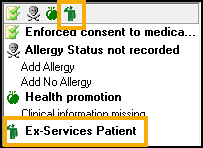
-
Safe Key - You can now record Safe Key details. You can record this for existing patients as required and add it as part of your Registration process for new patients. To record the Safe Key:
-
From within Vision 3Registration, select the patient and then select their Preferences tab.
-
Select Safe Key and the History - Add screen displays:

-
The clinical term defaults to 915L.00 Patient door access key code, enter the code(s) into Comment and then select OK to save.
-
-
Out of Area - You can now record that a patient, either new or existing, is residing outside of your catchment area. You can also now search for patients that are marked as Out of Area.
See Out of Area Patients for details. -
Patient Identification - The following identification types are now available to select from the Identification - Add screen in both Registration and Consultation Manager
-
Biometric residence permit
-
Travel document
-
HC2 certificate
-
ARC card
-
Scotland
- Cancel Registration - Scotland only - A Cancel Registration option has been added to address the issue of patients with frozen registration records who cannot be cleared as they have no CHI number, see Cancelling Registrations - Scotland only for details.
Wales
- My Health Online- Patients with a registration status of Referred, can now register for My Health Online.
- New Warning Message in Registration - When opening the Registration Module, a new warning will appear if you have any outstanding unacknowledged acceptances or incoming transactions older than 7 days in Registration Links. See Access and menu options.
- Character Validation in Patient Address - When you add or edit an address entry in Registration, Vision 3 now checks that the characters entered are valid. See Address Entry - Add screen.
- Scottish Organ Donation - Change of Mind - You can now change organ donation preferences in the Registration module if patients who have previously set their preferences change their mind.
New Configuration Options and Warning Messages
- Remove Master from Title List- The title master can be switched off so that it is not available when choosing a patient's title in Registration. See Title, Marital Status and Control Panel - Staff Configuration - Registration on-screen help.
- Disable Items of Service Prompt - The items of service prompt can be disabled so that it no longer appears on completion of a new patient registration. See Control Panel - Staff Configuration - Registration on-screen help.
- Incomplete Registration Links and Outstanding FP69 Warning Message (Exc Scotland), - There are new warning messages when you enter Registration if there are any outstanding Incomplete Registration Links or FP69 notifications. See Menu options and icons.
New Registration Preferences Added:
- Preferred Spoken Language - There is a facility to record a patient's preferred spoken Language at the point of Registration.
- Preferred Read Language - There is an option to record a patient's preferred read Language at the point of Registration.
- Interpreter - Interpreter information can be recorded as a Read code from the Registration Module.
See Registration Preferences Tab.
Registration Reports
- New Sensitive Patient Report - A report can be produced for patients who have been marked as sensitive in Registration. See Sensitive Patient Report.
- Emergency Care Summary (ECS) Consent Report - Scotland and Northern Ireland - There is a new ECS report which identifies patient consent, refusal or if consent has not been recorded. See ECS Consent Report.
VisionOnline Services
- Account Temporary Locked - After 5 unsuccessful log in attempts, the patient VOS account will be temporarily locked for 4 hours. See Registration Status.
- Re-enter email address - If the patient's email address is not recorded in Vision 3, they are prompted to re-enter their email address when logging in. See Creating a VOS Online Account.
Control Panel Registration Options
- New Configuration Screen - We have introduced a new screen which allows you to set default values for some options when adding/editing registrations. This includes Registration Status, TP/HB/CSA, Registered GP, warning for missing place of birth information and options for populating previous address. Some of these options are new to the Registration module in DLM 430 and are referenced below.
- Patient Bulk Transfer User Restriction- We have added a new security option to Control Panel - Security which allows you to restrict who can run the Patient Bulk Transfer Utility.
See Control Panel on-screen help for details of how to change these options.
Registration Changes
- Select Branch Patients - Current Branch only - From DLM430,for practices with branch locations set-up, you can now filter patients registered at the current location from the patient select screen throughout Vision 3. This is determined by the Notes Kept At option in the Registration module. See Patient Select - View Branch Patients Only.
- Changes to Patient Registration - Depending on your practice settings in the new Registration Configuration screen mentioned above, you may find:
- you have default settings for Registration Status (see Registration status), TP/HB/CSA (See TP, HB or CSA) and Registered GP (See Registered GP).
- you may be prompted if you have not entered the patient's place of birth on the registration screen. See Add permanent patient with medical card - Transfer In.
- when registering a patient using the add to selected or existing family options, the previous address, Previous GP Name and Previous Agency are also copied. There is also a new Clear button which removes any populated address from the previous address details box. See Add a New Patient - Existing or New Family.
- Patient title - There is a new title of Mx. See Title, Marital Status.
- New Preferences Tab - allows you to record Donor Details, Ethnicity, Occupation, Religion at the point of Registration which also records a Read code in Consultation Manager. See Registration Preferences.When re-registering a patient, the applied date now defaults to today's date and displays in red. See Re-Registration.
- New Registration Complete Confirmation - You can now enable a prompt which displays when you have completed a Registration with no Incomplete Details or Incomplete Registration Links details. This ensures you have completed all necessary registration details. See Show Registration Complete Confirmation.
- Incomplete Details/RegLinks Warnings - There are new warnings for registrations which have Incomplete Details or Incomplete RegLinks. See Incomplete Details and Incomplete RegLinks.
- Contact Details - It is now possible to add Contact for Patient (ie career/family) details when registering a new patient. See Contacts Overview.
- Quick address search - The quick address search can now be used when editing patient's address. See Addresses and Contact Numbers .
- Immigrant Registration Changes - It is no longer mandatory to enter the following information when registering immigrant patients: GP notes, previous address, previous GP name and previous agency. See Patient just come from abroad, and immigrants.
- Viewing Previous Details - You can now view Previous Agency, Previous GP and Previous Address details in the Registration screen - Registration Tab. See Registration Details Overview.
- Registration Reports allow you to create a Patient Groups - Reports produced in Registration can now be made into a group.
- Find Address Button - The Find Address search option which was for CCA practices in London has been removed.
New Address Type - Alternative Correspondence Address
- You can now add an address for patient correspondence purposes to the Address tab in the Registration module. Once entered, when using Vision 3 templates to create correspondence, all address mail merge files will now populate with the correspondence address. See Correspondence Address.
Vision Online Services
- Registration - Online Service - The Online Services tab has been updated to enable patients to specify a mobile phone number to receive SMS messages, if used by the practice.
Note - All email and mobile numbers must be added to the patients’ registration record, they can no longer be typed into the appropriate box on the Online Service tab.
- Registration Letter Update - The registration letter has been updated to include the patients address and the Registration Token expiry date (if set).
Previous address and previous GP
- For both Immigrant and Ex-service Acceptance Types, you now must complete the Previous Address and Previous GP details. See Patient just come from abroad, and immigrants and Add an Ex-services patient.
Additions to Registration - Other Tab
- Monitored Dosage System (MDS) - You can now mark a patient as requiring labels for Monitored Dosage System trays. You must have advanced label design enabled to use this.
- Preferred written communication format - There is a new option to record preferred written comminication format. This is for future use. At the moment selecting, any of the preferred formats prints dispensing labels for the patient in large font. See Registration - Other Details.
Change to Vision Online Services (VOS)
- Disable User Accounts - When disabling a VOS account, you can now choose which module(s) to disable. This is in preparation for the release of Vision Online Repeats. See Disabling the User Account
Scotland - Chronic Medication Service
- Pharmacy Telephone Number - In the Consent tab, CMS section, for CMS registered patients, the pharmacy telephone number now displays alongside the pharmacy name. See eCMS Consent - Scotland.
Personal Demographics Service v3
Version 3 of the Personal Demographics Service brings the following changes and additions to existing Vision 3 - PDS functionality:
Tracing/Registration
- From DLM 320, when tracing a patient on the PDS, you will no longer be able to search by NHS number. See Adding a new patient when working online with your Smartcard.
- Vision 3 now only uses the advance trace mechanism to trace a patient on the PDS. See Adding a new patient when working online with your Smartcard.
- You can now run an alphanumeric search using wildcard* options for Forename, Surname and Postcode. See Advanced Tracing - Alphanumeric.
- You can now run an advanced trace using the Soundex algorithmic search facility. See Advanced Trace - Algorithmic
- There are new responses for PDS queries. See How to Trace/Register a Patient via PDS.
Changes to synchronised data
- Business Effective Dates- For addresses and communication details, the valid period dates will now be included in outgoing PDS Messages. See Business effective dates.
- Address details - Addresses will now be automatically validated to ensure that they meet the required format. See Address details changes.
- Communication Detail Changes:
- Contacts for Patients is now labelled Communication Details.
- STD codes must now be added when adding or editing contact numbers.
- We have added 4 additional types of contact in the Communication - Add screen to align with those on the PDS.
- If you do not enter communication details in the correct format the following message displays "The telephone number entered does not pass basic validation. Add anyway?". You can still enter these details in Vision 3 but the PDS is not updated.
- See Communication/Telephone Details changes.
- PDS Consent - The free text comment box for PDS consent to share has now been removed. See Consent to Share Clinical Data.
- Primary Care Details - The following types of dispensaries will also be synchronised with the PDS: nominated pharmacy, medical appliance contractor and dispensing doctor. See Primary care details - Dispensing Details.
- Also see What Data is Synchronised with the PDS?.
Key Discrepancies - When a PDS mismatch is found for date of birth or gender, known as key discrepancy, you are given the option whether to decouple the record from the PDS or retain the link. See Key Discrepancies.
Decoupled records - When an invalid flag is returned from the PDS system or there is a key discrepancy between the local record and the PDS record, synchronisation will not be attempted. The "Decoupled" heading displays in the title bar of such records. See Decoupled Records.
Flagged records messages types - PDS records can be flagged as business, sensitive or invalid. See Flagged Records.
Registration Add changes
- Previously, when adding a registration, you were able to cancel the registration add process at any stage before the final Registration Details screen and no patient record was created. This introduced problems, as an appointment or a prescription could be created for the patient during this short window of time and then the patient record deleted.
- From DLM 320, when adding a registration, once you accept the patient details form, you are prompted with:
"To continue click Yes. A patient record will now be created which cannot be deleted. You must continue the registration process to register the patient. Click No then Cancel to remove all details of this patient from Vision 3. Continue? Yes/No"
See Registration - Personal Details (initial).
If you choose to cancel the registration process at the final Registration Details screen, you are warned that:
"Warning - a patient record has already been created for this patient which cannot be deleted. Press Yes to cancel the patient registration process - some of the data you have entered will be lost. Press No to return to the registration screen and continue. Continue with cancel? Yes/No"
- Tabs on two rows - We have spread the tabs in the registration details screen across two rows.
- Merge Patient Record -You can now merge the clinical data from a duplicate patient record (usually an inactive patient record) to an active record. Security restrictions have been added to enable you to manage who has access to this function. This tool is available in Registration - Action - Merge Patients. See Overview - Merge Patient Records.
- Sensitive Records - As part of the User Enhancements project, you can now create a sensitive recordfrom the Registration Module. This restricts staff access to a specific patient’s record in Consultation Manager (access rights in all other modules is unchanged). You might want to do this, for example, when a member of staff is also a patient at your practice. Security restrictions have been added to enable you to manage access to this function. See Sensitive Records.
- Northern Ireland - ECS Patient Consent - There is now a tick box in the Registration module which allows you to record if the patient wishes to dissent from participation in the Emergency Care Summary scheme for practices in Northern Ireland. See ECS Consent - Northern Ireland.
- Registering patients for Vision Online Services - Appointments - If you are enabled for Vision Online Services, you can create an account for each patient in the Online Services tab in their Registration Details screen. See Online Services
- Patient Reallocation - The optionsfor reallocating patients between GPs have been tidied (see Bulk Transfer options). In Scotland, you can now transfer patients (either all, or from a group) from one GP to another, either by Registered GP or by Usual GP. The Acceptance date will not change. The previous Scottish menu option of Bulk Transfer has been replaced by Partnership Reallocation - Reg GP and Partnership Reallocation - Usual GP . In England, Wales and Northern Ireland, you can, as before, also bulk transfer patients, either by TP Download or Deduct Patients.
- A new PDS mismatch screen has been designed to allow you to select specific demographic changes with radio buttons, rather than updating all or nothing.
- Telephone number mismatches are now also highlighted in the Set Contacts section of the PDS Mismatch screen.
- PDS Confirmation Screen - you can now enable an extra prompt which asks if you are sure you want to update PDS or Vision 3 with Demographic changes.
- PDS updates now trigger a Registration Links amendment message.
- PDS updates are now recorded in the Event Log module.
- PDS Address Confirmation - When you register a patient found on PDS in Vision 3, you are now given the option how the address is stored in Vision 3. You can select from Main address, Previous Registered Address, Permanent Registered Address for Temporary Resident, Business, Other.
- Transfer Contact to Patient - After finding a patient on the PDS system, Vision 3 checks to see if the patient has been previously added to the Vision 3 system as a patient. From DLM 290, Vision 3 will also check if the patient has been recorded as a contact and give you the option of transferring their information to the Registration screen.
- Following CfH guidance, for patients who are "Stop Noted" i.e. sensitive patients, Consultation Manager will display "Synchronisation Not Available".
- Consent for SCI-DC in Scotland in Registration - Consent and associated reports (see SCI-DC Consent)
- Advice about registering patients in practices without partners or senior partners - see Registered GP.
- In Scotland, Consent can be recorded on the Consent tab for data sharing for emergency care summary (ECS), and then palliative care. The patient must already be consenting to ECS messaging in order to consent also to palliative care data sharing. See Consent for data sharing for emergency care and palliative care (Scotland).
- The previously named Carers button has been renamed Contacts. This now lets you record both carers and next of kin. See Contacts Overview and Adding Contacts.
- Consent tab - spine data sharing options. See Registration - Consent
- You can no longer search for a patient on the PDS (Personal Demographic Service) by address if you are doing an Advanced Trace. If you don't know the NHS number, then use surname, forename and sex; and in addition, date of birth and postcode.
- When registering a new patient in your practice using the PDS, and you are on-line with your smartcard, patient details will NOT be overwritten if you select Existing Family when registering a new patient.
- If you register a carer as a new patient, and previously they were not a patient but just recorded on the carer database, at the Transfer carer to patient screen, the With Details option will be disabled if you are working on-line so the PDS details do not get overwritten. See If a contact registers as a new patient.
- In Scotland, a new registration automatically leads you through an organ donor consent form.
- In Scotland, the Consent tab assumes consent for Acute Medication Service (ePharmacy). Record patient's dissent here. See Consent for (Scotland) Acute Medication Service.
- Practices in Northern Ireland are advised NOT to enter the CHI number in the H+C Number in Northern Ireland field on Registration - Personal.
- New section on how to select a patient, trace a patient, and PDS updates if using SSO for Connecting for Health.
- Civil partnership is a new addition to the picklist for Marital Status.
- When Reallocate is run in Scotland, the acceptance date will not change when Registered GP is selected.
- You can record dissent on a new Registration - Consent tab for the small number of patients who decline consent for either CPRD or THIN data collections. The default is that consent is assumed unless the patient specifically expresses dissent.
- New Registration Status: GP with Special Interest, HMP Inmate, Minor Injury Clinic, Visitor (EC111),Walk-In Centre - see Registration status
- Two new options in Prescription Charge Exemption: Entitled to/has a valid NHS Tax Credit Exemption Certificate, and Has a Partner who gets Pension Credit guarantee credit PCGC. The options they replace are still retained on the list for historical purposes, but cannot be selected: Has WFTC exemption or gets full or reduced WFTC and Has DPTC exemption or gets full or reduced DPTC
- In Northern Ireland, practices will see H+C number instead of NHS Number in Patient Select, Search Attributes in Patient Select, Registration - Personal Details, FP69 tab, Patient Details Audit Trail, Security options.
- Temporary removal of Consent tab introduced in DLM 187. This will be re-introduced at a later stage.
- For practices carrying out either GRPD(MCA) or THIN data collection, record a patient's refusal to have their data collected on the new Consent tab.
- The Bulk Transfer option will no longer be selectable. The correct patient registration date is essential when checking against the clinical business rulesets for the 2003 nGMS Contract. If patients were transferred from Dr A to Dr B in a practice using Bulk Transfer, then the acceptance date was changed to the action date of the Transfer process plus a day. This is not acceptable for QMAS. The only transfer options for England and Wales will now be Partnership Reallocation, which retains the original registration date when patients change GPs within the practice, and Bulk Transfer via TP Download, Bulk Transfer - deduct patients, Bulk Transfer - usual GP.
- DLM 183 - Bulk Transfer and TP Download now lists only the first 100 duplicate patients.
- DLM 180 - Search for patient by house name/road combination.
- Bulk Transfer and Partnership Reallocation - new text re acceptance date change.
- In Scotland and Northern Ireland, the Transfer menu has one option - Reallocate patients from/to GPs.
- In England and Wales, Bulk Transfer and Partnership Reallocation only transfer from registered GPs. New option under Transfer menu of Bulk Transfer - Usual GP.
- In Scotland, there is a warning if the format of an entered CHI number is invalid (see Registration - Personal Details (initial))
Field changes
- HA now called TP for communication purposes (trading partner) on Registration screens for England & Wales. The HA abbreviation is kept for other Health Authorities, e.g. where not linked. You can mark which is responsible HA.
- Changes in field length to 35 characters for name and address fields.
- New Other Forenames field on Registration - Personal (see A patient with more than one forename).
- Title on Registration - Personal can be free text up to 35 characters, or use picklist (see Title, Marital Status).
- If you change a patient's surname, you can automatically store the old surname in Previous Surname field (see Surname, Forename, Previous and Birth Surname).
- New options under Prescription charge exemption (see Prescription Charge Exemption).
Carers
- New Carers details can be entered from either Registration, File Maintenance or Consultation Manager. Either Carers caring for patients, or patients cared for by carers.
Select Patient
- Unless you are a user who is permitted to see archived patients, the Select Patient screen will no longer have the Active Patients Only box and Options (see Select a patient) and will only list permanent and applied patients.
- Double click on a family member to bring up that family member (see Registration - Family Details).
- On Select Patient browse lists, you can alter the display of columns.
- Find a patient by name and year of birth - If you type in a part surname, space, part forename, space, then year of birth, e.g. galb cha 1989 (for Charles Galbraith 1989) this should find any matching patients.
- Miquest Reference is a new Search Attribute (see Select a patient).
Registering Patients
- When adding a new patient with no address (ie you have not used an existing/selected patient for address defaults), the focus will automatically be on the Add button beneath Main Address Details, when you reach the Registration - Personal screen, so just press Enter to go straight to House Name.
- If you are adding a new patient who has no existing address, you will be warned if you enter a Main Address similar to another patient. You are given the chance to move the "new" patient in with the "old" patient's household, if relevant.
- From 29th October 2002, all new babies will have an NHS number issued by the midwife, rather than waiting for registration of the birth with the Registrar. Some changes when adding a new baby to Vision 3 (see Add a new baby).
- Can register patients with a GP whose list is in abeyance (see Registration of patients with GP list in abeyance).
- Incomplete Patients Report - you can multi-select the registration statuses to include.
- For private patients, you can enter a credit card number and expiry date in Registration - Identifiers (first set up the credit card company as an Organisation in File Maintenance).
Deduction and transfer of patients
- New Deduction reasons for transferred out patients and Internal Transfer (see Deduction Reasons).
- Internal Transfers where a patient's registered GP is changed to another GP within the same practice generate an Acceptance transaction and not an Amendment transaction as previously, thus temporarily freezing the patient's Registration.
- In England and Wales only, new Deduction Request transaction for patients to be deducted (transferred out) from the practice if you know they have left the area, died, or embarked. The request is made from Registration (see Deduction Request Transaction).
- In England and Wales only, new outgoing Deduction Request Transaction can be seen on Daily Transaction file in Registration Links. New Deduction Request Rejection from the TP as an incoming transaction, rejects a Deduction Request (see How the TP may respond - Deduction, or Deduction Request Rejection).
- In England and Wales only, transfer of patients between other GPs in the same practice - four scenarios: Partnership reallocation, Bulk Transfer, Bulk Transfer via TP download, and Bulk Transfer - deduct patients. See Bulk Transfer options.
- In England and Wales only, FP69 Prior Notification now electronic as incoming transactions. New FP69 tab in Registration. See FP69 Prior Notification.
- In England and Wales only, new FP69 Prior Notification and FP69 Flag Removal transactions, both incoming - see How FP69 works electronically.
- In England and Wales only, FP22 reminders to send medical records to TP for deducted patients - Date Records requested by TP now recorded as field on Registration and can be searched on a report (see Medical Record flags).
Registration Links
- Registration Links requires new GP and GMC Codes. Check in File Maintenance - Staff - [GP] - Identifiers for each GP and under each TP, and enter these immediately after installing Vision 3.
- In England and Wales only, Registration Links message types now FHSREG and no longer REGIS.
- Other Registration Links changes are listed under the Registration Links on-screen help.
Partners
- Registration Links (Phase 1) in Scotland - very similar to England and Wales, but some differences.