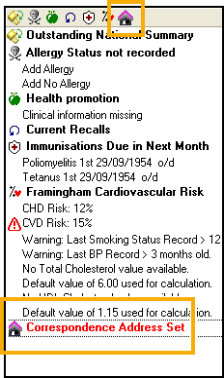Correspondence Address
If a patient has an address for correspondence purposes as opposed to their residential address, you can add it to their Registration record. Once entered, when using Vision 3 templates to create correspondence, all address mail merge files populate with the correspondence address.
To add a Correspondence Address
- From the Vision 3 front screen, select Registration and then find the patient required.
- Select the Address
 tab.
tab. - Select Add and you are prompted to select Address or Communication Number.
- Select Address and enter the address details. Training Tip - You can enter 'Care of' in House Name if required. You cannot use a / in the Address screen so 'Care of' must be written in full.
- From Type of Address, select Correspondence address from the available list.
- Select OK to continue, you can now add a contact number for the correspondence address if required.
- If the correspondence address is for a specific time period, you can use the Valid From /To to enter dates if required, once the To date is reached the correspondence address is not used.
- Select Close to save and close.
This address is now used in all correspondence for this patient, for example, when patient is referred or if sent a recall reminder.
In Consultation Manager the Alerts pane displays a notice that the patient has an active correspondence address set: