ECS Consent Report
The ECS Consent Status Report enables you to view and print a list of patients by selected consent status.
- From Registration, select Report - ECS Consent Report.
- The ECS Consent Report screen displays.
- Select the ECS Consent Status required by placing a tick in one or more of the following the check boxes (see examples at the bottom of the page):
- Include patients who have ECS consent given - Tick this option to include patients who have expressly given consent for ECS. As consent is automatically implied for ECS, this option only returns patients who have previously dissented with:
- "Patient DOES NOT consent to upload of data" selected on the ECS Management Summary screen in Consultation Manager or/and
- "Consent refused to data sharing for emergency care" selected on their Registration screen
and have subsequently consented with:
- "Patient consents to data upload" selected on the ECS Management Summary screen in Consultation Manager or/and
- "Consent refused to data sharing for emergency care" deselected on their Registration screen
This report is not dependant on the recording of any Read codes.
- Include patients who have ECS consent refused - Tick this option to include patients who have refused consent to the upload of data to ECS by either "Patient DOES NOT consent to upload of data" recorded in the ECS Management Summary screen within Consultation Manager or "Consent refused to data sharing for emergency care" within the patients Registration being recorded.
- Include patients who have ECS consent not recorded - Tick this option for those patients that have not had a consent recorded in either the ECS Management Summary screen in Consultation Manager or their Registration screen.
 Note - This report does not take into account any dissent Read codes recorded on the patient record.
Note - This report does not take into account any dissent Read codes recorded on the patient record.
- Select one or more of the Registration Status options as required, or leave the default as All.
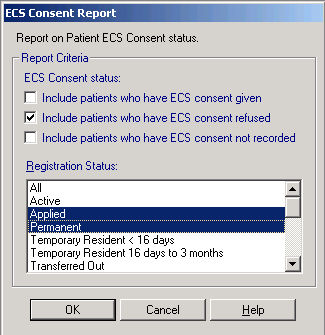
- Select OK.
- Select one of the following Output Type and click OK.
- Window - the report is shown on screen and can be printed if required.
- Printer - prints the report.
- File - enter a filename and save as a text file.
- The Report shows the patient details along with their consent details. A patient count is also included at the bottom of the report.
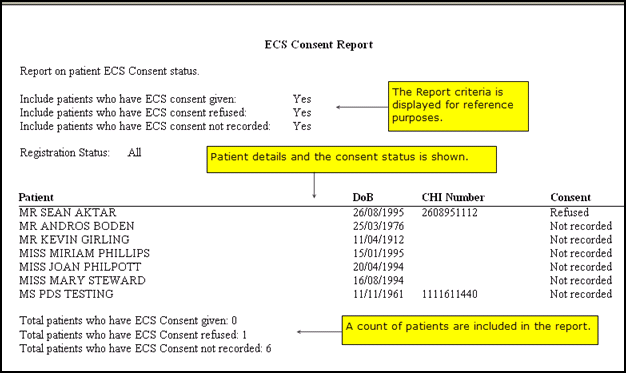
ECS Consent Report
- If you have opted to view the report, click Close to return to the Registration module or print the report as required.
Example Searches
- If you want to search for all patients who consent to ECS, select:
- Include patients who have ECS consent given
- Include patients who have ECS not recorded
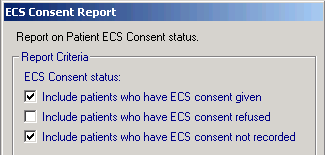
ECS Consent Report
- If you want to search for patients who have dissented to ECS, select:
- Include patients who have ECS consent refused.
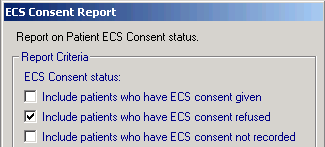
ECS Consent Report
![]() Note - Patient dissents Read codes (eg 9Nd1. No consent for electronic record sharing or 9Ndq. Dissent for Emergency Care summary upload), are not included in this report but you can always create an ad-hoc search to find patients with these Read codes.
Note - Patient dissents Read codes (eg 9Nd1. No consent for electronic record sharing or 9Ndq. Dissent for Emergency Care summary upload), are not included in this report but you can always create an ad-hoc search to find patients with these Read codes.