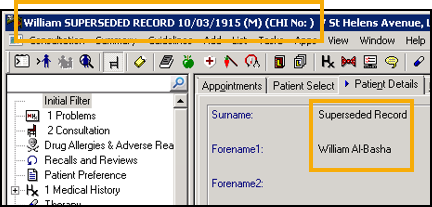Returning Patients - Scotland Only
Re-Registering a Patient Previously De-Registered via GP2GP Transfer (6:05)
The way Vision 3 handles returning patients in Scotland has been updated.
If a patient has clinical term of 92...00 Patient de-registration with 'by transfer of GP to GP electronic record' in Comments, recorded in their record, they cannot be reactivated via Registration and a new record must be created. Vision 3 automatically checks the patient record when you start the re-registration process:
-
From the Vision 3 Front Screen, select Registration and find the returning patient in the usual way, see Selecting a Patient for details if required.
-
Before you re-register a patient, you must remove any outstanding medical record flags from their original record, see Clear Medical Records Flag for details.
-
With the relevant patient details on your screen, select Action - Re-registration.
-
Check the details and update if necessary.
-
Select OK.
-
Vision 3 automatically checks the patient record, if a clinical term of 92...00 Patient de-registration with 'by transfer of GP to GP electronic record' in Comments:
-
is recorded in the patient record, a message displays advising you 'The patient record may not be reactivated as it was previously exported via GP2GP. If you continue, a new patient record will be created and the old record will be marked as superseded.':
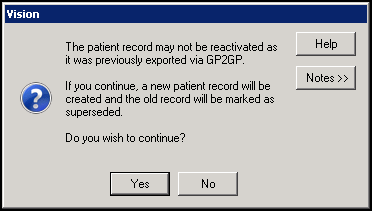
-
Select Yes to continue, and run through the registration in the usual way, or
-
No to cancel the re-registration.
-
-
is not recorded in the patient record, you should continue to re-register the patient in the usual way, see Re-Registration for details if required.
-
If you do create a new record using Re-registration, the original record automatically updates to:
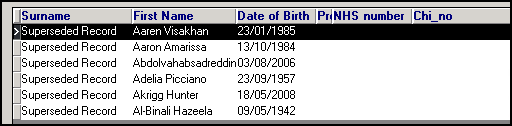
-
Surname - 'Superseded Record'
-
First Name - Original 'first name' 'surname'
The CHI Number is removed from the original record as it is now used in the newly created patient.
If you try to access a superseded record anywhere is Vision 3, a 'WARNING! SUPERSEDED RECORD! Please use this patient's current record. Do you still wish to access the superseded record?' message displays:
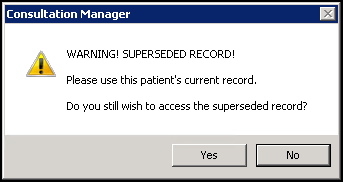
Select:
-
Confirm to continue to the superseded record, or
Remember - A notification is sent to your Privacy Officer when you access inactive records. -
Cancel to select the active record.
A superseded patient name displays as 'Title First Name Surname Superseded Record', for example, 'Mr Joseph Kane Superseded Record' in Registration:

In Consultation Manager, a superseded patient name displays as 'First Name Surname Superseded Record', with a date of birth but no CHI number: