Other Tab
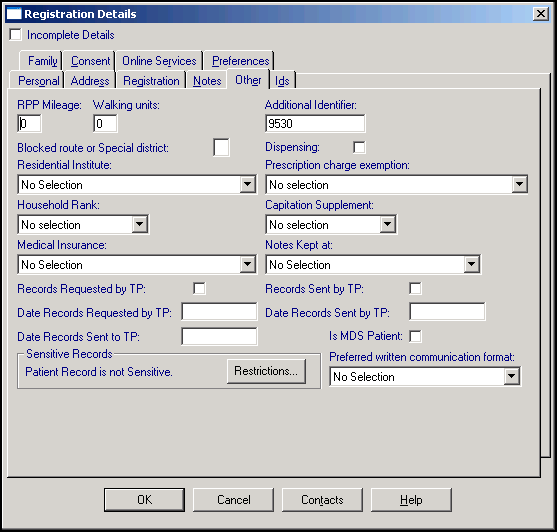
From within the Other tab, you can set:
Your TP must approve rural practice payments before any of the following are claimed:
-
RPP Mileage - Enter the distance in miles, between 3 and 50, of the household from the surgery, if applicable.
-
Walking units - Enter a number of units between 3 and 99, but divisible by 3. Walking units are credited where the GP has to leave an ordinary car and walk to the patient's residence under normal winter conditions.
-
Blocked or special district - For the rural practice payment, enter either B for Blocked route payment, for example, liable to flooding, or S for Special District payment, where the patient's address has been designated a Special District, for example, a mountainous district.
Select from:
- Road Miles - Two digits between 3 and 99 or can be blank.
- Footpath Miles - Up to two whole numbers (01-99) and two decimal places, relevant for some HBs.
- Water Miles - Up to two whole numbers (01-99) and two decimal places, relevant for some HBs.
These are not used in every Health Board area, and are optional, they should be included if your local HB requires them.
The Additional Identifier can be:
- Used for selecting a patient.
- Displayed within Appointments on the Book and Reception views and the Appointment list summary report.
- Selected from Report Output to added to a Standard and Summary Report.
- Displayed on the therapy repeat re-order form.
- Selected as a merge field when setting up a Word template.
Additional identifiers are either:
- Patient Numbers - For patients whose data is converted from a non-In Practice Systems Ltd system, the patient numbers used in those systems are added as Additional Identifiers during the data conversion process. Important - The numbering does not continue once conversion is complete. If you want to continue this numbering, you need to add them manually as you add patients.
- Practice-defined - You can enter an identifier here if required.
For practices involved in the Data Collection scheme - CPRD use the Vision and Additional identifier, preceded by a # sign. The Additional Identifier number for these practices should never be updated as it provides unique identification of that patient.
For practices not involved in data collection - Up to ten alpha-numeric characters can be entered in Additional Identifier. You are warned if you try and use a number assigned to another patient, but you can override this if you require.
Residential Institutes cover nursing homes, schools and other institutions. Their one or two-letter codes are issued by your local TP.
-
Entry of codes for Residential Institutes in England and Wales is advised for Registration Links, any amendment generates an Amendment transaction.
- The equivalent in Scotland is Institution codes, they are optional and not currently widely used by every HB. Any amendment generates an Amendment transaction.
Tick Dispensing if your practice is an approved dispensing practice, and the patient lives more than the designated distance from the pharmacy.
For a dispensing patient, Dispensed is automatically ticked on Therapy - Add.
When you print a dispensing patient's prescription, Drug Labels is ticked automatically and labels are printed at the same time.
If you do not want to print drug labels for dispensing patients, either:
- Remove the tick on the Print Therapy screen each time, or
- From the Vision 3 front screen, select Modules - Label Design, remove the tick in Enable Print Labels for a permanent switch off
Select from the available list to mark a patient as exempt from prescription charges. Those under 16 and over 60 are automatically exempt, but any exceptions should be recorded for dispensing patients.
Some items on the list are for historical records only and can no longer be selected, for example:
- Woman aged 60 or over
- Man aged 60 or over
- Has a maternity/medical exemption certificate
- Receives Income Support/Family Credit
- Gets Disability Working Allowance
- Has WFTC exemption or gets full or reduced WFTC
- Has DPTC exemption or gets full or reduced DPTC
You can select to rank patients within the same house between 1 and 9, making your own classification of ranking.
This refers to the Deprivation Status (Jarman Index) relevant to the patient's residential area if deprived (often inner city). It is usually classified as (No selection), Low, Medium, High, Not Applicable. Select if required.
You can enter whether the patient is part of a private medical insurance scheme. Each insurance company for selection here must first be entered in Control Panel - File Maintenance - Organisation under Insurance organisations for patients. Select if required.
If your practice has more than one location, select which branch the patient is usually seen at.
These are the two medical record flags which record that records have been requested or sent.
Tick the Is MDS Patient to mark the patient as requiring dispensing labels for a Monitored Dosage System (MDS).
You can restrict staff access to a patient's clinical record by marking it as a Sensitive Record. Select Restrictions  , the Sensitive Patient Restrictions screen displays.
, the Sensitive Patient Restrictions screen displays.
Select from the available options if required.
If this is a new patient, select Next to continue