Out of Area Patients
From Vision 3 release DLM 800, you can record that a registered patient resides outside of your catchment area.
Recording Out of Area Patients
To record that a patient resides outside of your catchment area:
New Patients
If you are happy to accept a patient from outside of your catchment area, during the registration process, from the Address entry - Add screen, tick Out of Area:
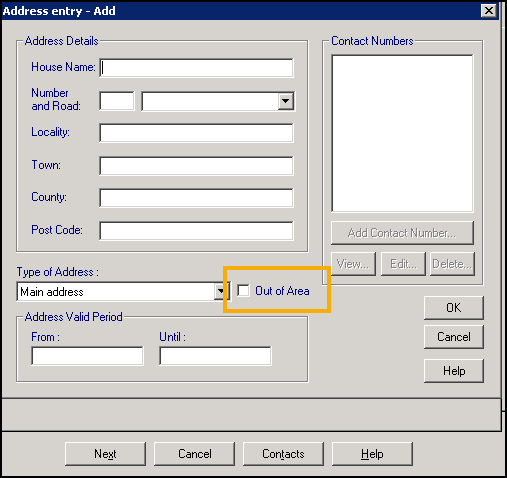
Existing Patients
You can record a patient resides outside of your catchment area on an adhoc basis or, if they move, when you update their address:
-
From Registration, select the patient in the usual way.
-
Select the Address tab.
-
Select Edit and the Address entry - Update screen displays:
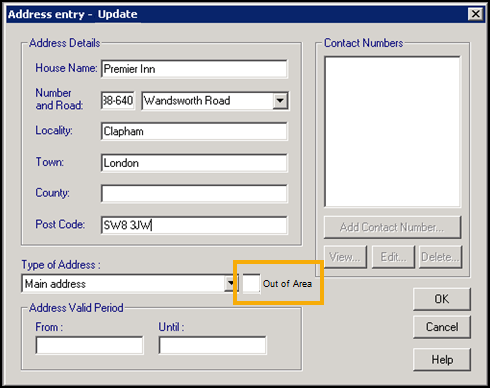
-
Update the address details if required and tick Out of Area.
-
Select OK.
-
Select OK again.
Patient Alert
If a patient is marked as residing outside of your catchment area, this is highlighted as an alert within the Patient Alert pane:
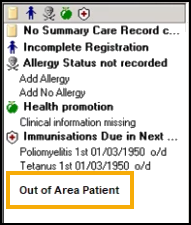
Searching for Out of Area Patients
Patients that are marked as residing outside of your catchment area can be identified from the new Out of area criteria within Search and Reports:
- From Search and Reports, select Ad-hoc Search
 and the Search:New Search screen displays.
and the Search:New Search screen displays. - Select Add Entity and the Select from Group list displays.
- Select Additional Patient Data - Address:
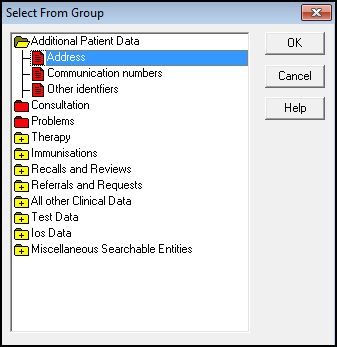
- Select OK.
- Highlight Address and select Selections.
- From Criteria Select, select Out of area.
- From the right-hand side select Equals - Yes:
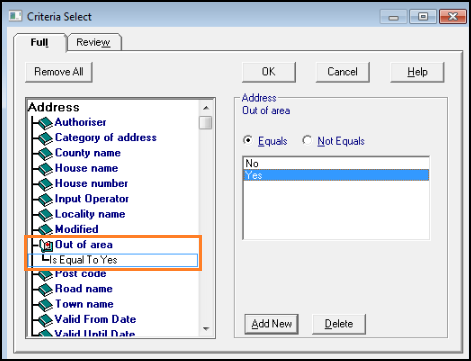
- Select OK.
- Select Run.