Pathway Reports
Important - When using Pathway Developer make sure that the logic correctly informs the desired output, particularly where this informs a clinical decision, for example, the administration of a drug.
Pathway Developer enables you to create Pathway Reports, which can include logic (rules) and notifications, these can also be linked to Workflows to provide clinical decision support tools.
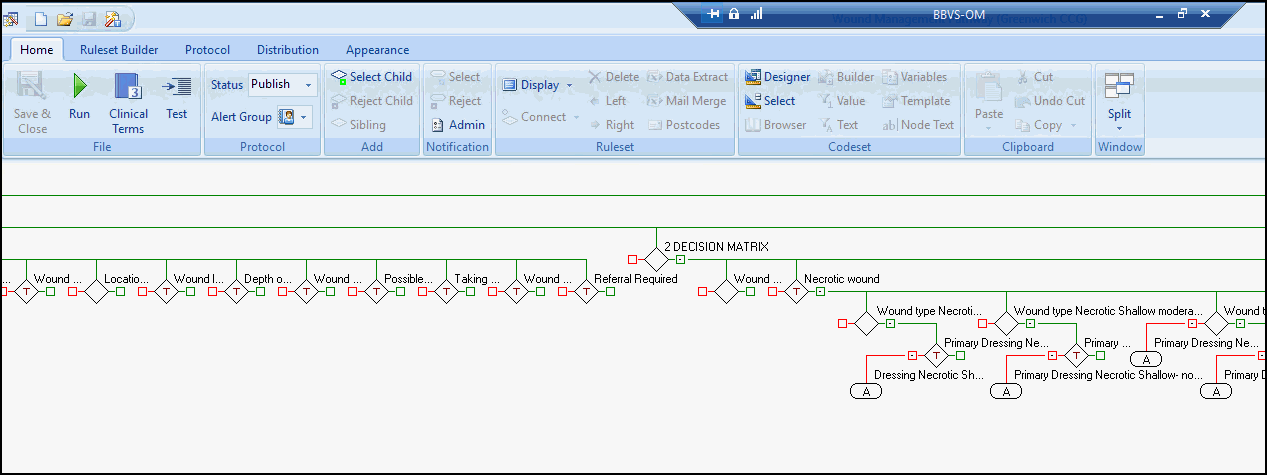
Creating a Pathway Report
An overview of the steps to create a Pathway Report:
- Make sure you know exactly what you want to search for, including all clinical codes.
Training Tip - It can be useful to map the Pathway using Workflows, this can then be linked to the Pathway and include additional detailed information and guidelines.
See - Workflow Preparation and Workflow Designer Overview. - Create a Codeset File or find an existing Codeset File.
A Codeset File is a library of SNOMED CT codes that are used to build the report. This contains collections of Codesets, which can contain one or many Codes.
See - Codesets Overview. - Create a Pathway and apply a Codeset File'
See - Creating a Pathway. - Create Rule Nodes (a decision point) and enter Rule Line(s) within them.
The outcome of the Rule Line(s) should always result in a Select or Reject outcome.
See - Creating Rules. - Create outputs which can be in the form of Notification Alerts, Dashboards or Lists.
See - Report Notifications. - Save and Test or Publish as required.
See - Test Rule Nodes, Test a Pathway Report and Publishing a Pathway. - The Pathway can also be linked to a Workflow to provide Decision Support.
See - Link the Workflow to a Pathway.
Note – To print this topic select Print  in the top right corner and follow the on-screen prompts.
in the top right corner and follow the on-screen prompts.