Link the Workflow to a Pathway
A Workflow is an independent flowchart accessed via a web link. However, a Workflow can also be accessed via a Template or an Alert created using the Pathway Developer tool, which enables integration with Clinical Systems.
To link a Workflow to a Pathway created in Pathway Developer, the following needs to apply:
- You have a Pathway Developer licence
- You must be logged into your Pathway Developer server in order to create the links
- The Workflow must be Published
Linking your Workflow
- Login to your Pathway Developer Server and Outcomes Manager.
- From the main Dashboard select Pathway Developer.
Once this has loaded, log out of Outcomes Manager. - Open up your Pathway.
- From the Home tab, select Split followed by Workflow.
-
A notification prompts you to log back in to Outcomes Manager.
Enter your user name and password.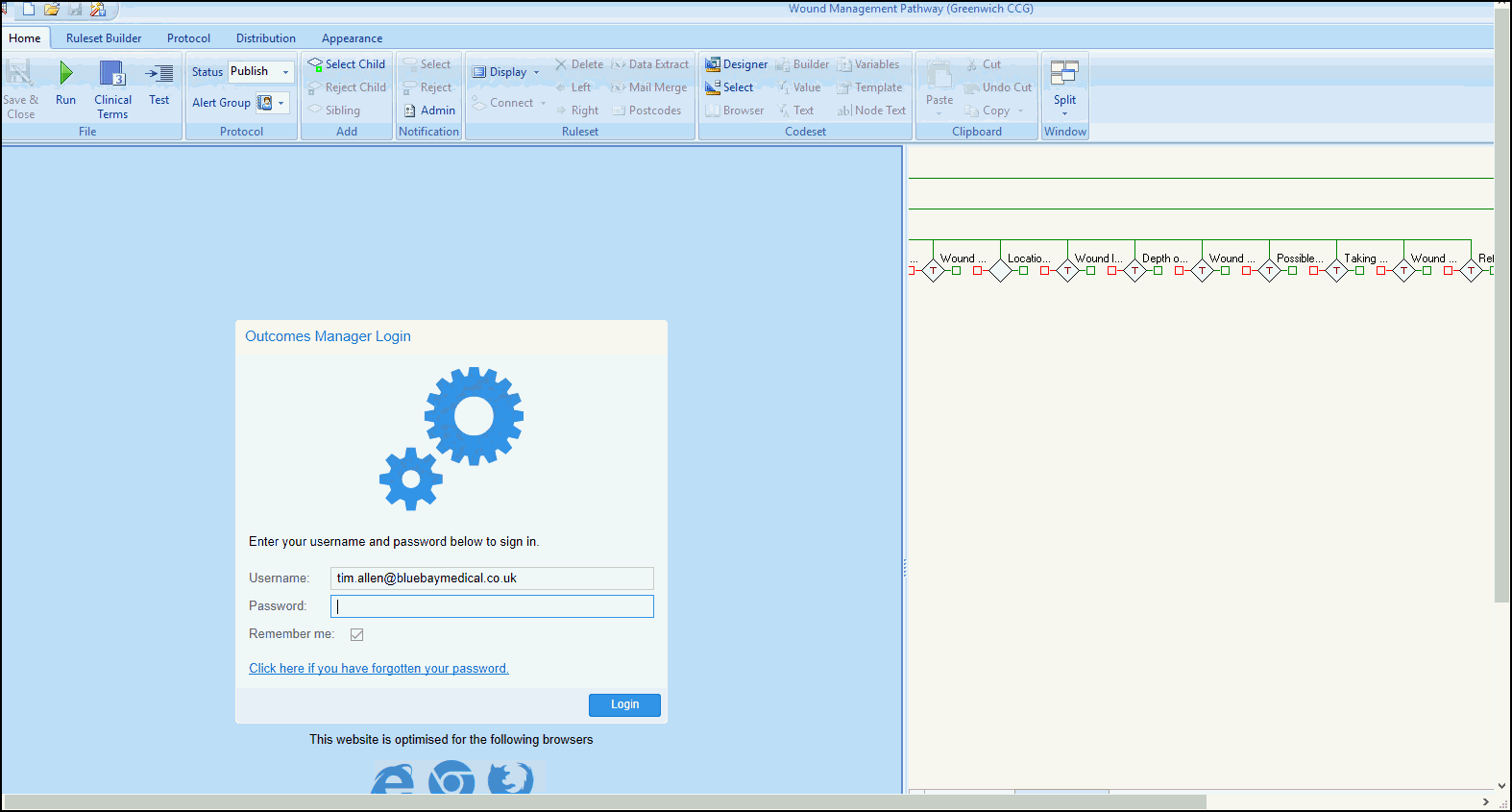
- From the left hand side select your Workflow and select Open.
Alternatively, clear the Filter and search for Workflows created by other users.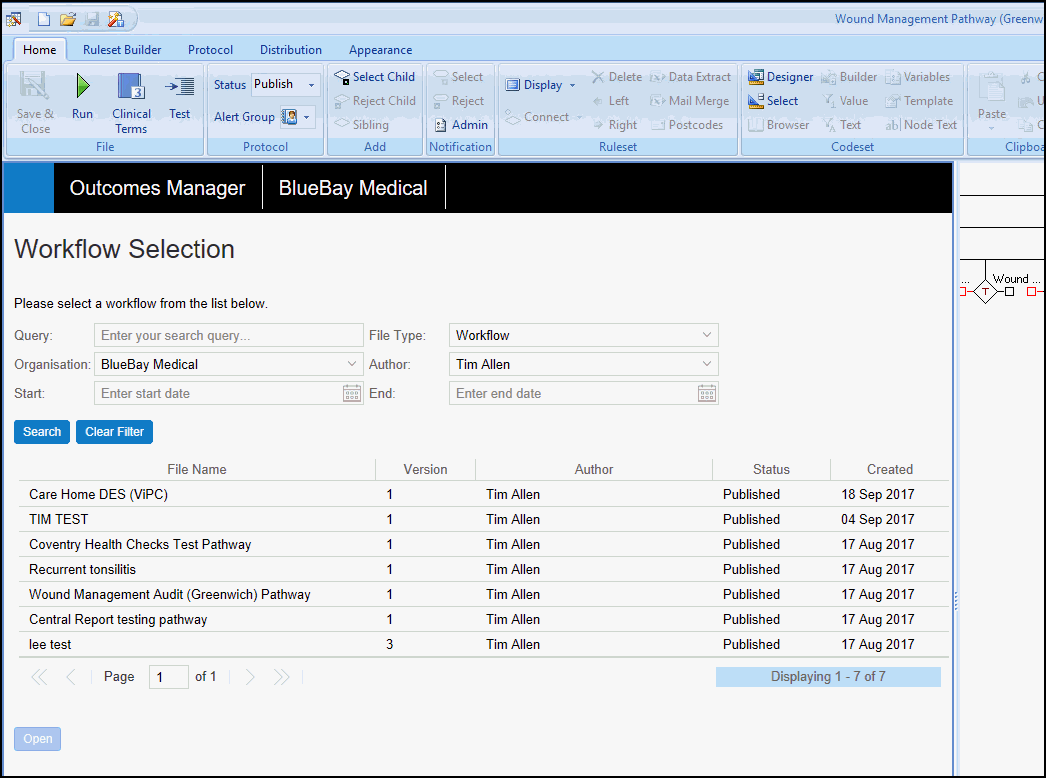
Once opened, the Workflow displays on the left.
- Select a node in the Workflow, and the border changes to green.
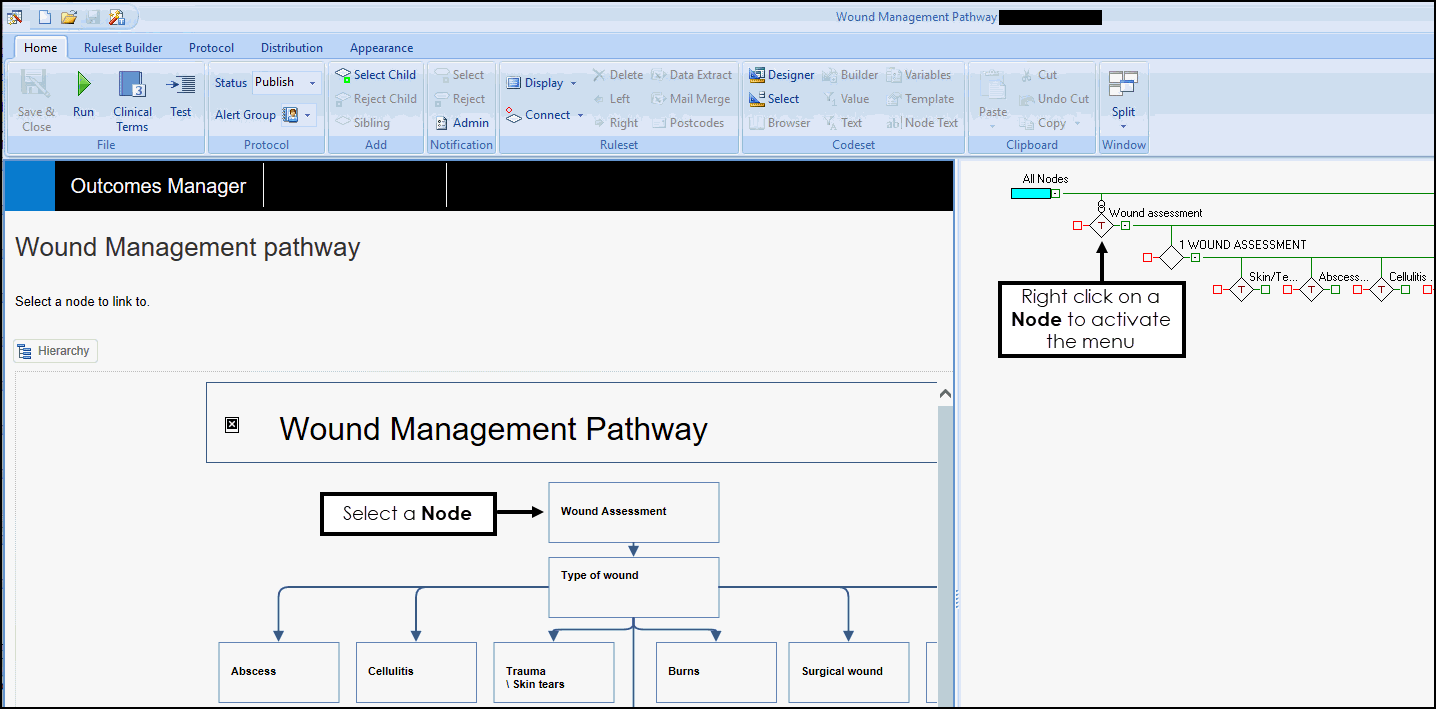
- Right click on a Template Node or an Alert Indicator on the right to display the menu.
- Select Connect followed by Add Link.
- Repeat as required for further Nodes.
- Save your Pathway in the usual way and deselect the Workflow option from the Split menu.
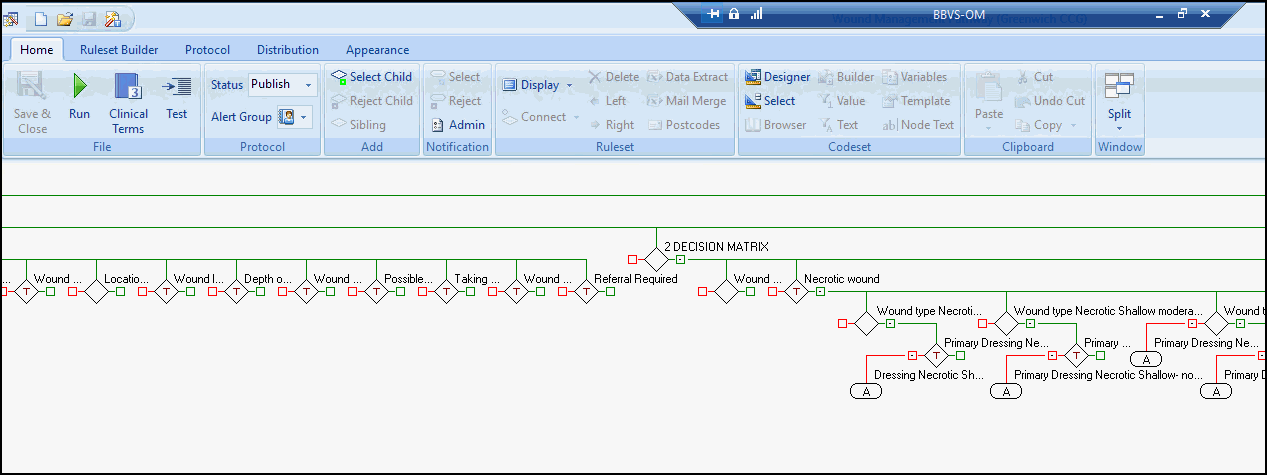
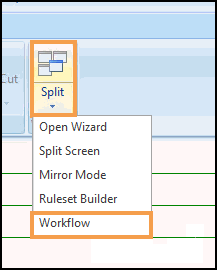
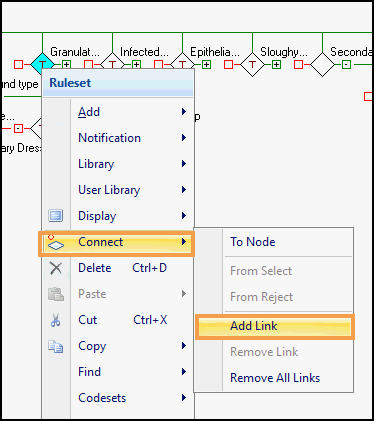
An Infinity link displays above the Node in the Pathway,
