Creating a Pathway
Before you start to create rules in your new Pathway, a Codeset File must be available, see Creating a Codeset File.
- Within Pathway Developer select New from the toolbar.
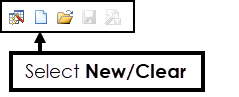
- From the Home ribbon, choose Select Child, or right click on All Nodes and choose Add followed by Select Child.
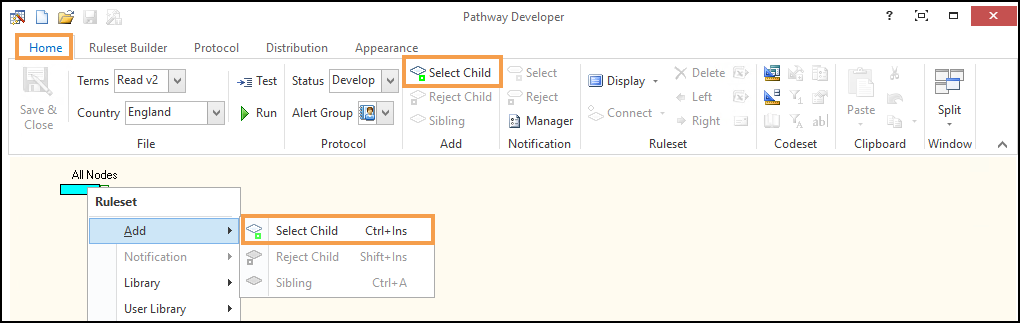
- Next, the Rule Node needs to be linked to a Codeset file.
Select the Rule Node.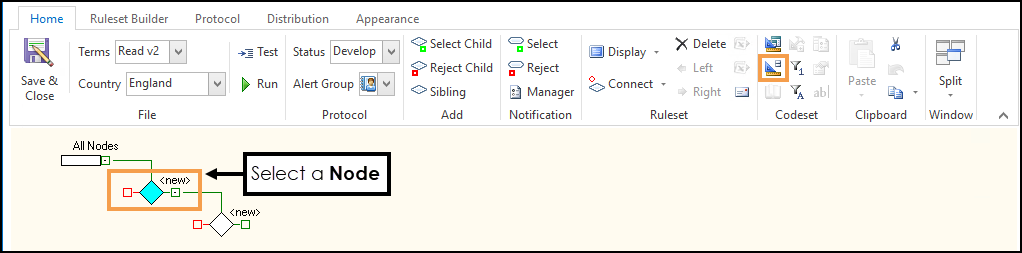
-
Choose Select
 from the Codeset group on the toolbar.
from the Codeset group on the toolbar. - From the Codeset Selection view select the Codeset File(s) required from the list.
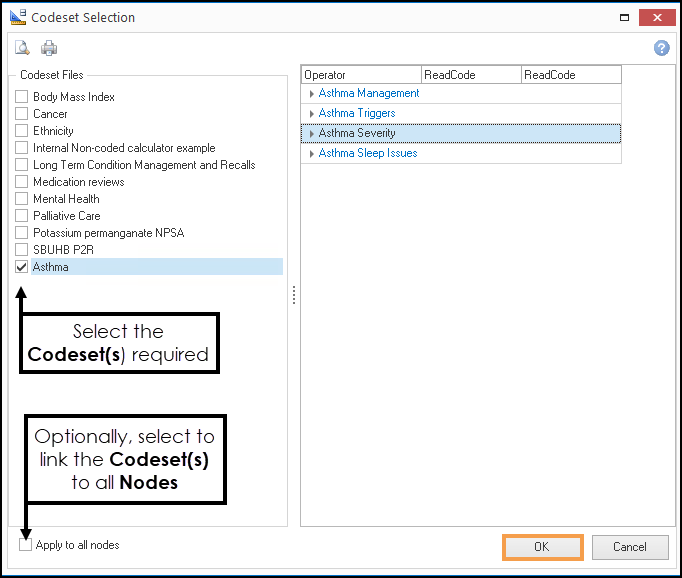 Training Tip - You can select multiple Codeset Files, however, care must be taken to ensure that if a Codeset File changes the relevant Pathways must have their Version number updated to receive the changes.
Training Tip - You can select multiple Codeset Files, however, care must be taken to ensure that if a Codeset File changes the relevant Pathways must have their Version number updated to receive the changes. - Optionally, to apply the Codeset File to all Rule Nodes below the one selected, select Apply to all nodes.
Note - If you link the Codeset to the first Node it automatically links to all Nodes.
- Select OK to Save
- To rename the Rule Node, select the Rule Node and edit the Ruleset Description:
- Add further Nodes, these can be a Select Child or Reject Child, depending on the logic of your Pathway and Rename as required.
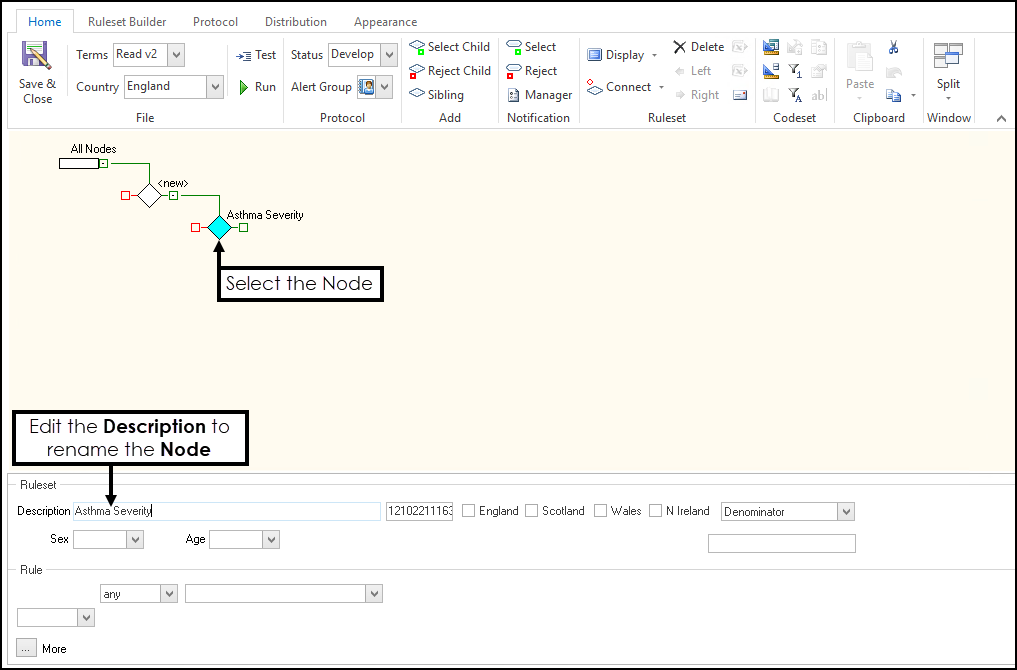
Training Tip - We recommend naming the first Rule Node created as Reports. Build any report criteria off the Select (green) side.
Saving the Pathway
To save the Pathway:
- Select Save:
- To save and continue working on the Pathway, select Save
 on the top toolbar.
on the top toolbar. - To save and close the Pathway, select Save & Close from the toolbar.

- To save and continue working on the Pathway, select Save
- Enter the Pathway name.
- Select OK:
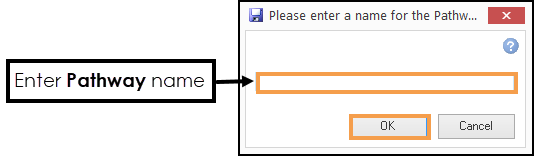 Training Tip - The Pathway name must be unique.
Training Tip - The Pathway name must be unique.