Editing Filed Documents
To edit a filed document:
- Search for and locate the filed document. If you are not sure where the document is, select All Documents from the pane on the left side of your screen and then find the document required using the sort or filter function.See Searching for and Sorting Documents or Using Filters in DocHub for details.
-
Select the document name to display a preview:
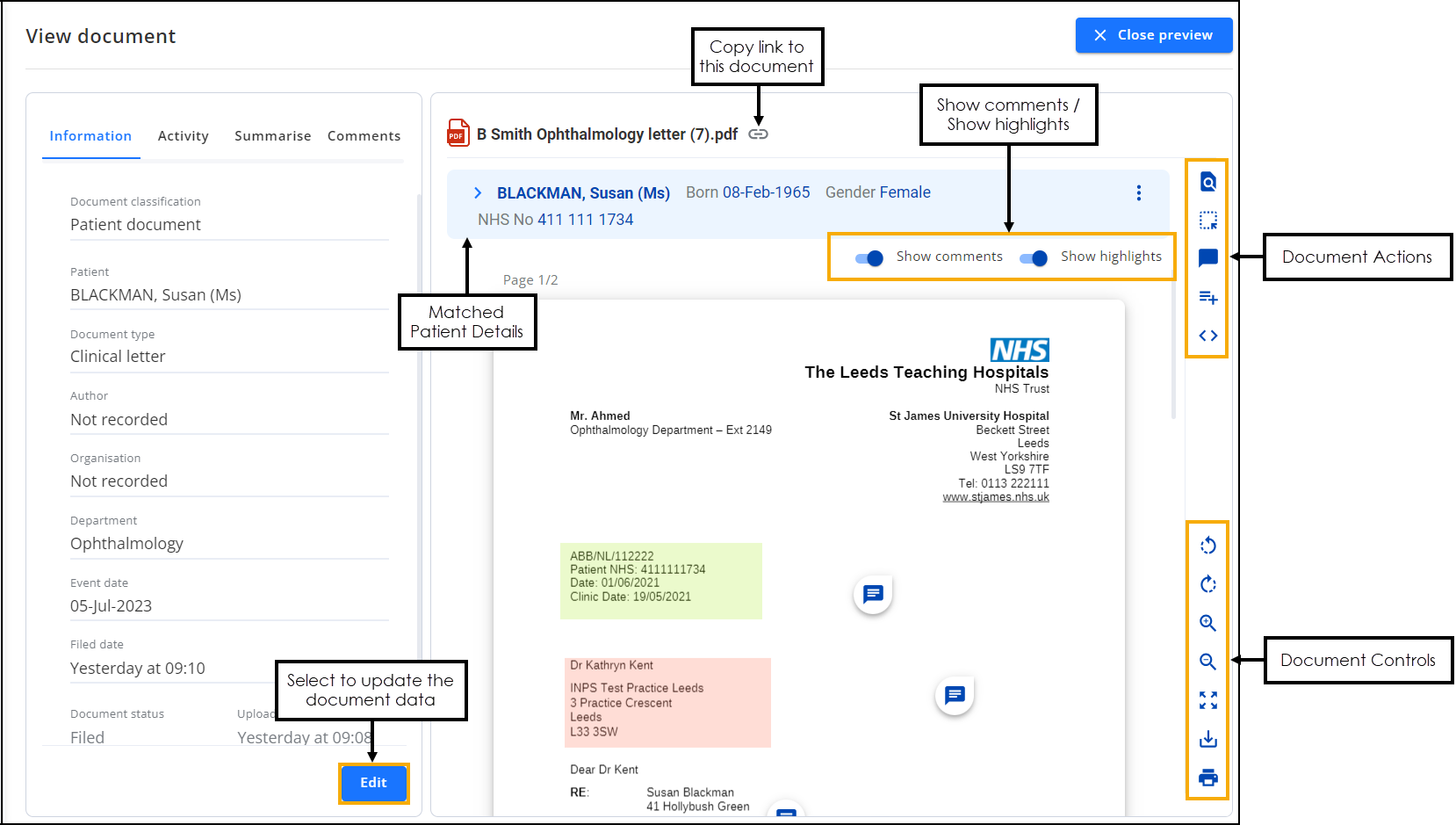
You can now update the document data using the following tabs:
-
Information - Select Edit
 to change the document data on this tab, see Filing a Document for details.
to change the document data on this tab, see Filing a Document for details. -
Activity - Select to view the document activity/audit trail, see Viewing Document Activity for details.
-
Summarise - Select to allocate clinical terms relating to this document. The first time you select the Summarise tab it is in Edit mode, after that you must select Edit
 to add or update any clinical terms. See Summarising a Document for details.
to add or update any clinical terms. See Summarising a Document for details. -
Workflow - Select to view the workflow items/Tasks linked to this document. See Workflow Documents for details.
-
Comments - Select to view the active and resolved comments on the document. See Viewing and Resolving Comments on a Document for details.
-
-
Select Close Preview or
 to return to the DocHub Home screen.
to return to the DocHub Home screen.