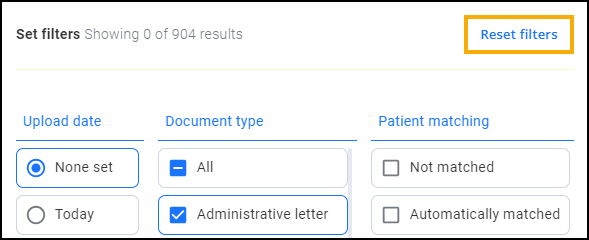Using Filters in DocHub
Filters can be applied to any list that displays in a folder, this can help you control the number of documents you are presented with.
To filter the documents that display on your screen:
-
From DocHub, select the folder you want to filter, for example, Not filed.
-
Select Filters
 and the Set filters screen displays:
and the Set filters screen displays: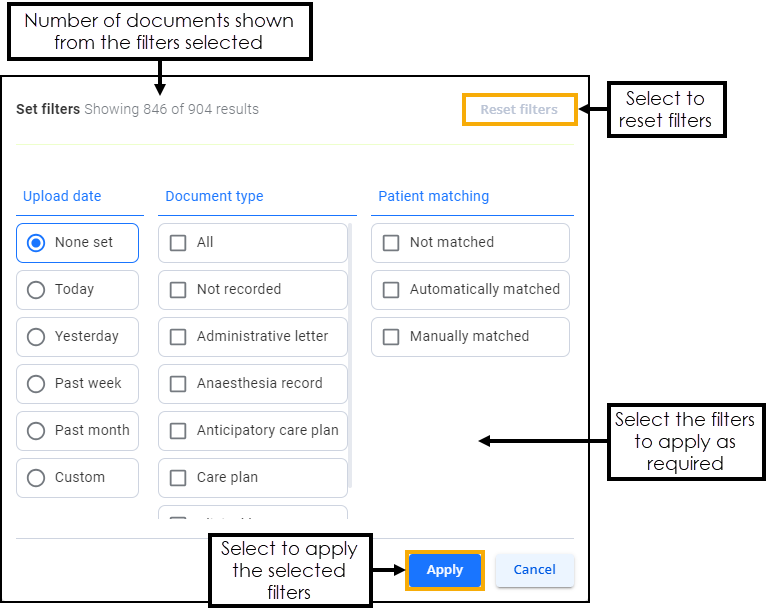
-
Select the filter(s) to apply, for example, you may want to only see documents that have arrived in the last week that have not been matched to a patient in which case you would select Upload date - Past week and Patient matching - Not matched. Use Custom to set a specific date if required.
-
Select Apply.
To clear a filter, select Filters (n) 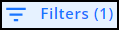 - Reset filters:
- Reset filters: