Appointments Release 3.4
What's New in Appointments 3.4 (3:28)
Summary of Changes
Appointments release 3.4 contains the following new features and improvements:
All Users
-
Appointments Clipboard - The following improvements have been made to the Appointments Clipboard:
-
Appointments can now be copied and added to the Appointments Clipboard without replacing the previously copied appointments in the Copied tab.
See Copying Appointments for more information. -
An improved Appointments Clipboard now displays in orange
 when it contains copied, moved or imported appointments. See The Appointments Clipboard for more information.
when it contains copied, moved or imported appointments. See The Appointments Clipboard for more information. -
You can now sort appointments alphabetically in the Moved Awaiting Re-booking and Imported tabs:
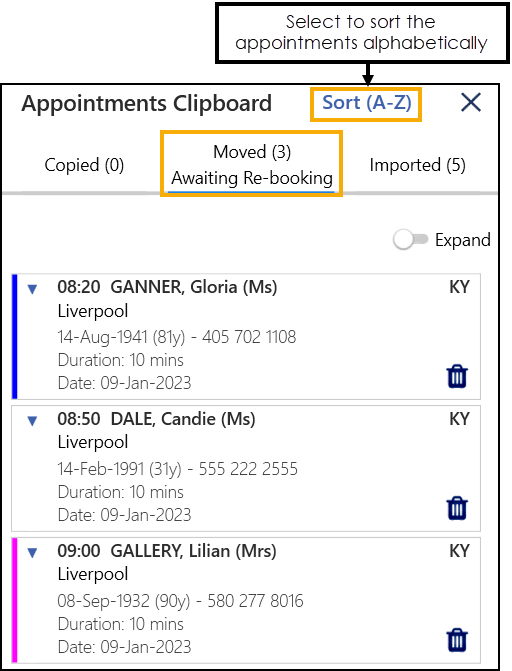 See Moving Appointments and Importing to the Appointments Clipboard for more information.
See Moving Appointments and Importing to the Appointments Clipboard for more information.
-
-
Adding a DNA Clinical Code to the Patient Record (This feature is dependent on Vision 3 release DLM 860) - You can now record a Did Not Attend (DNA) clinical code on a patient's record directly from Appointments when a patient fails to attend an appointment. A DNA clinical code can be added to patient's records individually from a single appointment or in bulk searching for multiple appointments using a date range.
Note - This feature requires Vision 3 release DLM860.See Recording DNA Clinical Codes from Appointments for more information.
-
Updating Web Availability (This feature is dependent on Vision 3 release DLM 860) - You can now bulk update free appointment slots to make them available or unavailable for your patients to book online.
Note - This feature requires Vision 3 release DLM860.See Bulk Updating Online Availability for more information.
-
Updating Incomplete Appointments (This feature is dependent on Vision 3 release DLM 860) - You can now bulk update the status of incomplete appointments from the past seven days. Appointments left with an incomplete status of Arrived, In consultation or DNA can be changed to a different status.
Note - This feature requires Vision 3 release DLM860.See Bulk Updating Incomplete Appointments for more information.
-
Adding Sessions (This feature is dependent on Vision 3 release DLM 860) - You can now add ad-hoc sessions to your Appointment Books up to a maximum of seven days in the past:
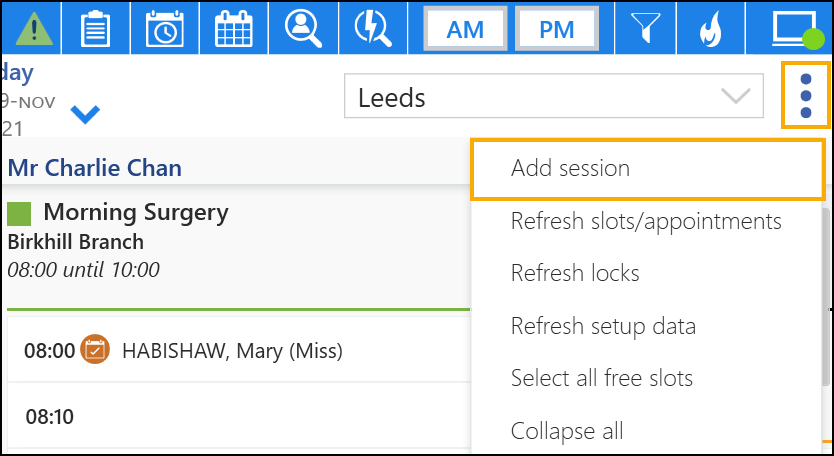 Note - This feature requires Vision 3 release DLM860.See Adding a Single Session for more information.
Note - This feature requires Vision 3 release DLM860.See Adding a Single Session for more information. -
Show Today's Free Slots - You can now select Show today's free slots
 from the Reception View toolbar to quickly display appointment slots available to book for today:
from the Reception View toolbar to quickly display appointment slots available to book for today: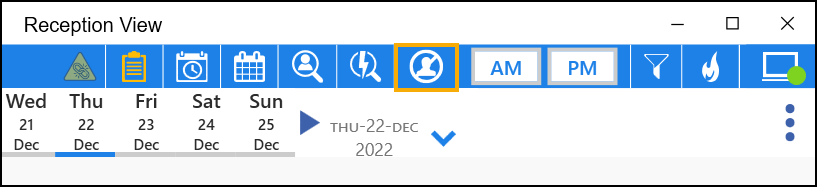 See Show Today's Free Slots for more information.
See Show Today's Free Slots for more information. -
Appointment Override reasons (This feature is dependent on Vision 3 release DLM 840) - When booking an appointment in a slot with a Days/Hours Prior restriction, you must now select a pre-defined Override reason.
See Appointments Restrictions for more information.
-
Changing Slot Types - A Select Slot Type screen now displays when changing slot types, allowing you to quickly and easily find the slot type you want:
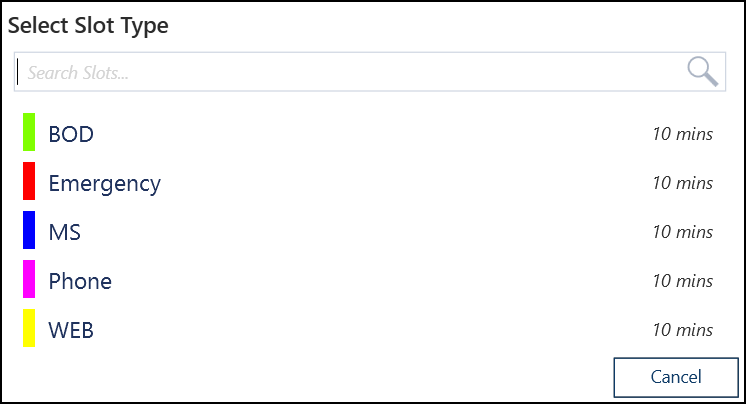 See Changing Slot Types for more information.
See Changing Slot Types for more information. -
Temporarily Hide the Booking Form - A new Hide Booking Form option
 allows you to temporarily hide the booking form. Hover the mouse cursor over it to display the main appointment view behind, moving the mouse again re-displays the booking form. This is useful if you don't want to cancel the booking form, but need to check slot availability, for example, to book a different slot time:
allows you to temporarily hide the booking form. Hover the mouse cursor over it to display the main appointment view behind, moving the mouse again re-displays the booking form. This is useful if you don't want to cancel the booking form, but need to check slot availability, for example, to book a different slot time: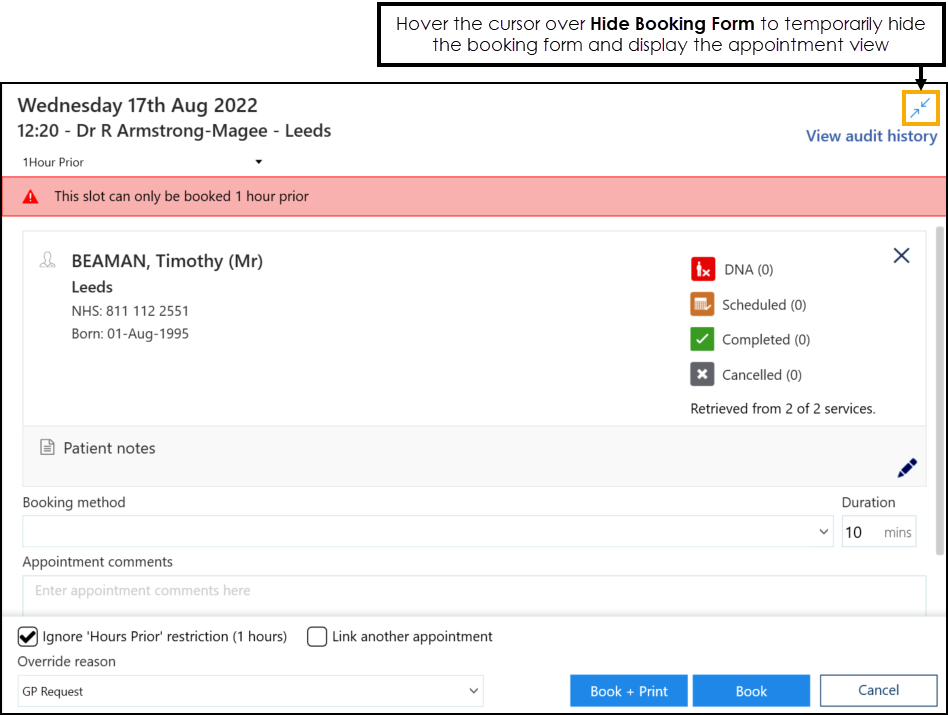 See Booking an Appointment for more details.
See Booking an Appointment for more details. -
Free Slot Search - Appointment type symbols now display beside appointment slots on the Free slot search screen to help you easily identify types of appointments:
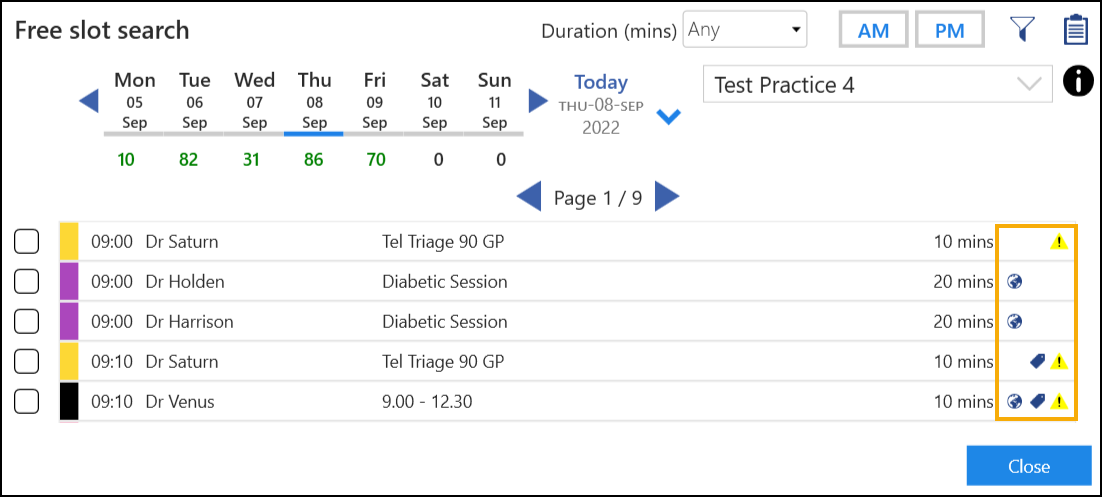
Hover over the symbol to display the description:
-
 - Available for Web Bookings.
- Available for Web Bookings. -
 - A local rule/restriction exists for this slot.
- A local rule/restriction exists for this slot. -
 - Tagged for GP Connect (England only).
- Tagged for GP Connect (England only).
See The Free Slot Search for more information. -
-
Telephone Number Display - The appointment slot context menu now displays the patient's telephone number in the following order of availability:
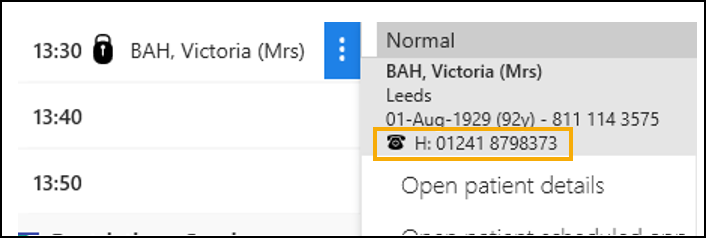
-
Mobile number (M)
Note - When a patient has more than one mobile number, the most recently recorded number displays. -
Home number (H)
-
Work number (W)
-
-
Appointment Slot Audit History - The following improvements have been made to the Change summary column on the Slot Audit History screen:
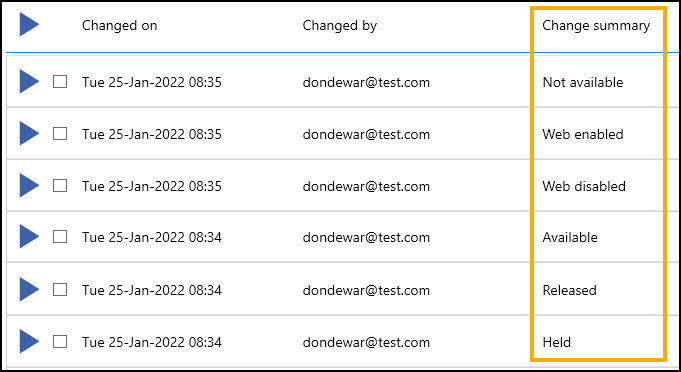
-
Changed Held by is reworded to Held or Released.
-
Changed is web is reworded to Web enabled or Web disabled.
-
Changed is available is reworded to Available or Not available.
See Slot Audit History Summary for more information. -
-
Preferences - A Save
 option is now available from all of the Preferences screens for clarity. Previously any changes made were saved when selecting the back arrow
option is now available from all of the Preferences screens for clarity. Previously any changes made were saved when selecting the back arrow  . See Preferences for more information.
. See Preferences for more information.
-
Patient Contact Details (This feature is dependent on Vision 3 release DLM 850) - The following new contact types are available to select from the Patient Contact Details screen:
- Relative
- Carer
- Ex-directory
- Work Email
- 2nd Home
- 2nd Email
- Temp Phone
-
Exporting Appointments - You must now confirm that you agree to the confidentiality requirement before you can export your appointments data:
 See Exporting Appointments for more information.
See Exporting Appointments for more information.
Practice Only Users
-
Patient Warnings and Reminders (This feature is dependent on Vision 3 release DLM 860) - Patient Warnings and Patient Reminders now display on the Booking Form and on the Patient Banner:
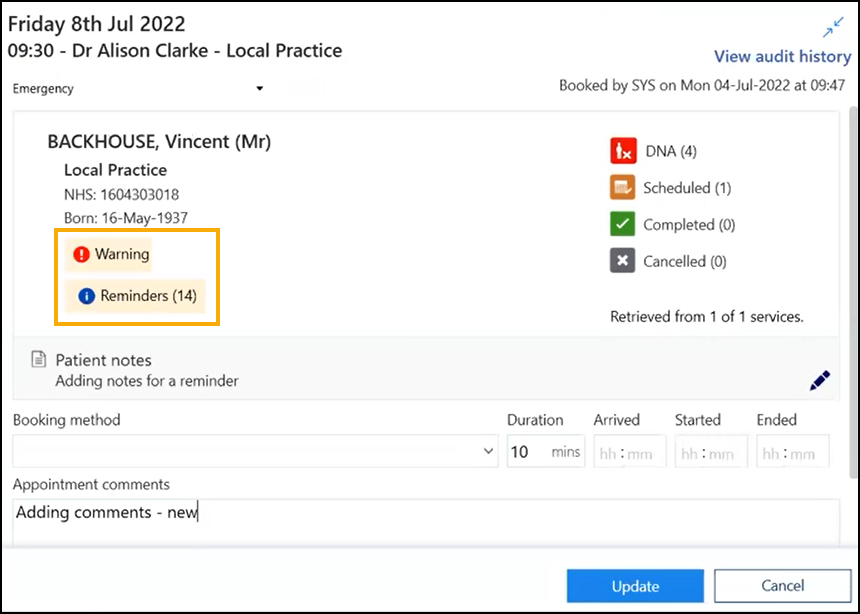 Note - This feature requires Vision 3 release DLM860.See Patient Warnings & Reminders for more details.
Note - This feature requires Vision 3 release DLM860.See Patient Warnings & Reminders for more details.
- Online Registration - ONLINE REGISTRATION
 now displays on the booking form if a patient is not registered for Online Services.
Select ONLINE REGISTRATION
now displays on the booking form if a patient is not registered for Online Services.
Select ONLINE REGISTRATION  to register the patient for Online Services in Vision 3. Important - This is only available if you have Vision 3 running on your workstation and you have access rights to Registration for registration records in Vision 3. See Adding and removing users and groups from Vision functions in the Management Tools Help Centre for more details.See Registering Patients for Online Services for more information.
to register the patient for Online Services in Vision 3. Important - This is only available if you have Vision 3 running on your workstation and you have access rights to Registration for registration records in Vision 3. See Adding and removing users and groups from Vision functions in the Management Tools Help Centre for more details.See Registering Patients for Online Services for more information.
Desktop Only Users
-
Importing patients to the Appointments Clipboard - You can now import multiple patient lists, or add patients to an existing patient list in the Appointments Clipboard without replacing previously imported patients in the Imported tab:
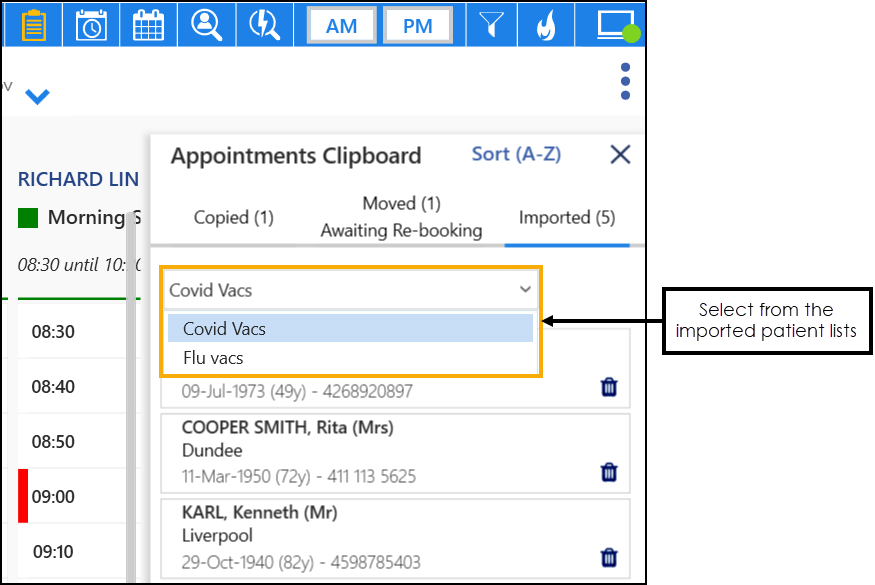 See Importing to the Appointments Clipboard for more information.
See Importing to the Appointments Clipboard for more information.
-
Preferences - General - Contains the following new option:
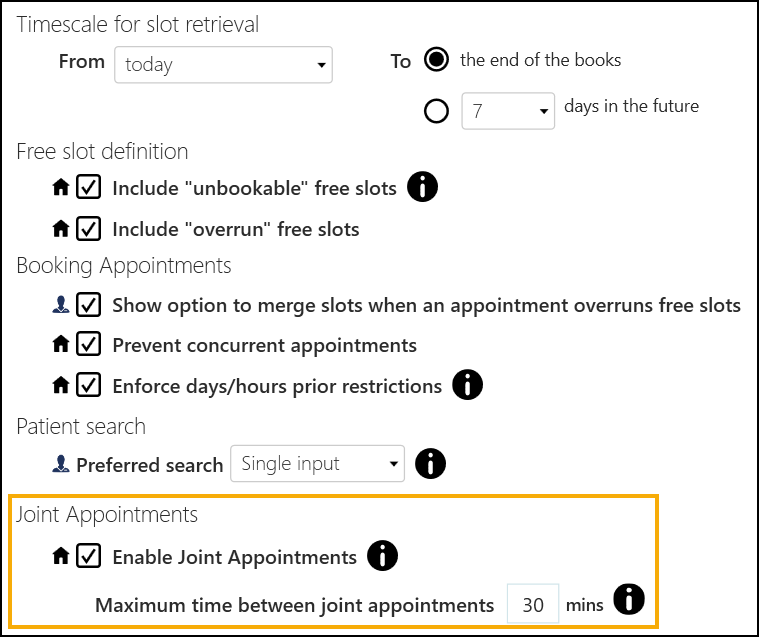
-
Enable Joint Appointments: You can now book concurrent and non-concurrent joint appointments within a specified time frame with one or more clinicians. When a joint appointment status changes the status updates accordingly for all the joint appointments in the set.
-
Maximum time between joint appointments: When you enable joint appointments, you can specify the maximum time between booking multiple slots for them to be considered as joint appointments. Appointments that are not within this time frame are not considered as joined.
See Preferences - General, Booking Joint Appointments and Updating and Cancelling Joint Appointments for more information. -
-
Patient Search (England only) - You can now perform a National Patient Search to include patients from SystmOne (TPP) practices in the search results. The National Patient Search facility allows you to find and book appointments for SystmOne (TPP) registered patients that you have a sharing agreement in place for.
See National Patient Search - England Only for more details. -
Preferences - Display Options - There is now a practice wide setting to display the Session Type below the Session Header in the Reception View and Weekly View screens:
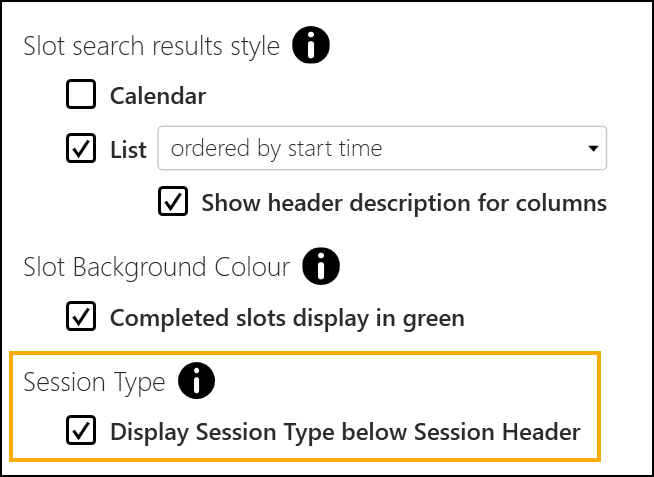 See Preferences - Display Options for more information.
See Preferences - Display Options for more information. -
Linked Appointments Warnings - An improved Linked appointment warning
 displays and flashes for 10 seconds when changes are made to linked appointments. See Linked Appointments Warnings for more details.
displays and flashes for 10 seconds when changes are made to linked appointments. See Linked Appointments Warnings for more details.