Bulk Updating Online Availability
You can bulk update free appointment slots to make them available or unavailable for your patients to book online.
To bulk enable or disable online bookings:
-
From the Reception View or Weekly View, select Options
 - Bulk Updates, and then select Toggle web availability:
- Bulk Updates, and then select Toggle web availability:
-
The Web availability screen displays:
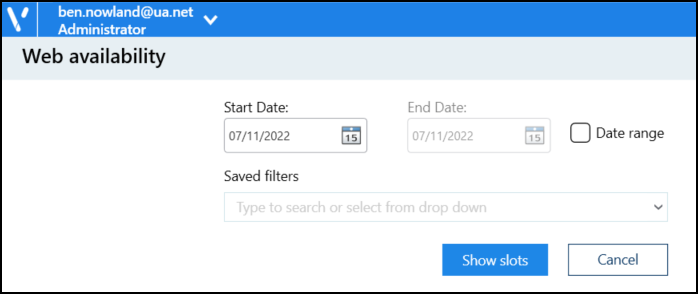
Complete as follows:
-
Start Date - Select a date or tick Date range to select a date range.
Note - The Start Date must be earlier than the End Date, both dates must be in the future (today included), and the range cannot exceed seven days. -
Saved filters - If required, select an appointment filter.
See Applying or Editing Filters for more information.
-
-
Select Show slots
 , available appointments for the selected date / date range display:
, available appointments for the selected date / date range display: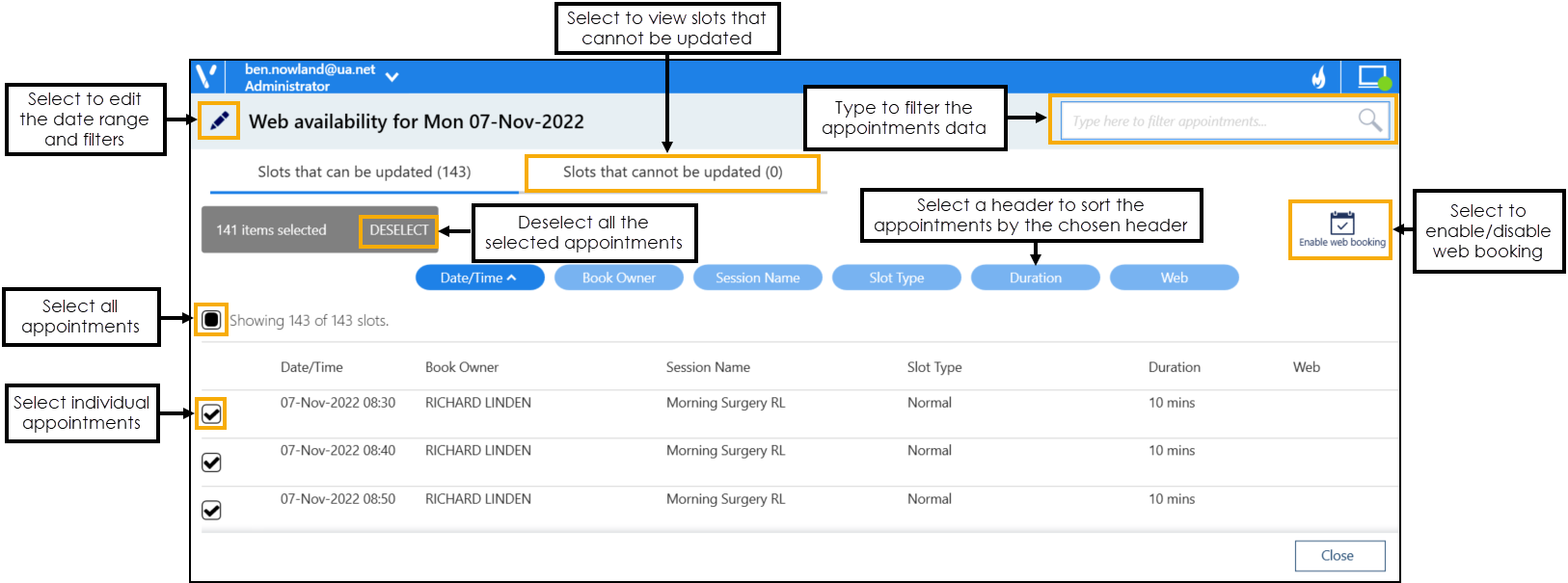 Note - Free appointment slots that cannot be updated display on the Slots that cannot be updated tab. See Slots that Cannot be Updated for more information.
Note - Free appointment slots that cannot be updated display on the Slots that cannot be updated tab. See Slots that Cannot be Updated for more information.Complete as required:
-
Edit - Select Edit
 to return to the previous screen and change the date range and filters.
to return to the previous screen and change the date range and filters. -
Sort - Select a column header to sort the appointments by the chosen header, for example select Session Name to sort the appointments by the session type. You can sort ascending or descending as required.
-
Type here to filter appointments - Start typing to filter appointments by the column data.
-
-
Tick to select individual appointments or tick Select All to select all the appointments in the list.
Note - You must only select either Web available or Web unavailable slots at one time. The bulk update options are unavailable when selecting a mixture of slots. -
Select Enable web booking
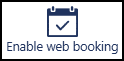 , or Disable web booking
, or Disable web booking  as appropriate.
as appropriate.
A message displays confirming the slots were enabled or disabled:

Slots that Cannot be Updated
Free slots that you cannot make available or unavailable for your patients to book online, display in the Slots that cannot be updated tab:
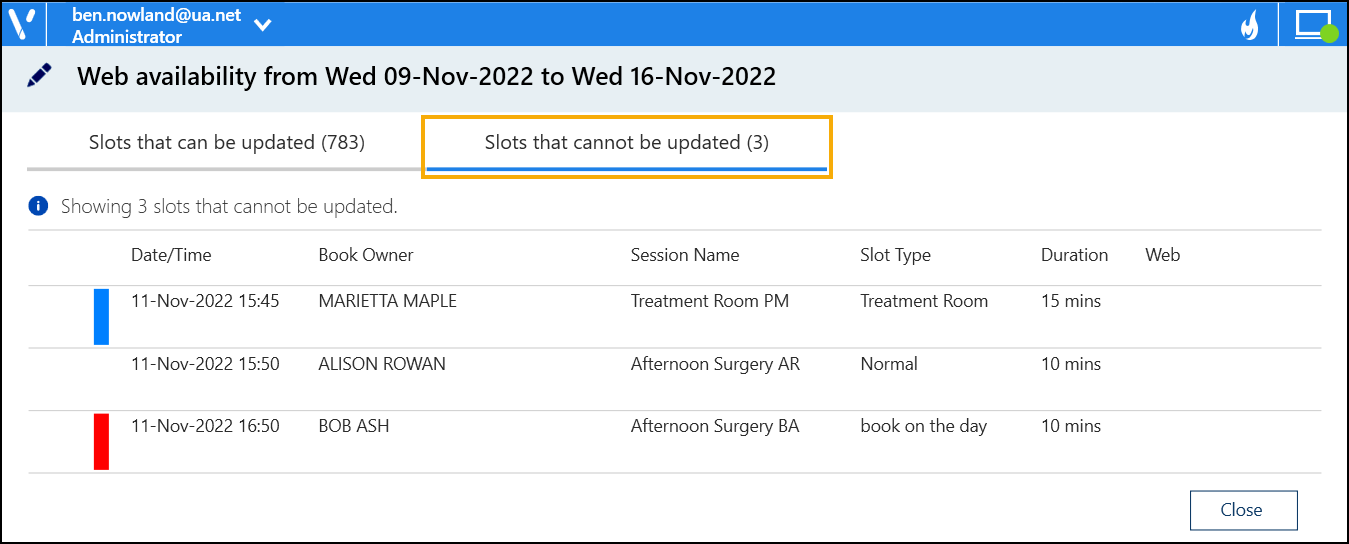
It is not possible to update these slots due to one or more of the following reasons:
-
The slot is locked.
-
The service is offline.
-
Your current role doesn't have full access rights.
-
The slot is held.
-
The slot is unavailable.