Preferences - General
You can set practice wide settings from the General screen:
- From Appointments, select the arrow next to your name and select Preferences:
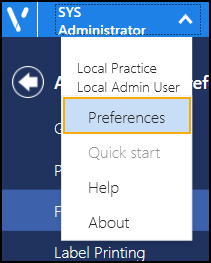
- The Appointments Preferences list displays with the General screen open:
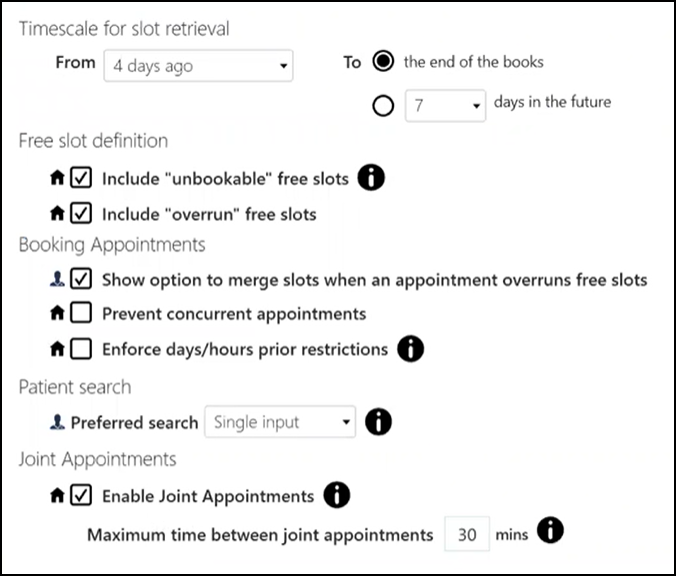
Complete as required:
- Timescale for slot retrieval - Complete:
- From - Defaults to 7 days ago. Select how many days in the past the back arrow
 on Reception View displays.Note - You can go further back using the calendar. Any slot over 7 days old cannot be edited.
on Reception View displays.Note - You can go further back using the calendar. Any slot over 7 days old cannot be edited. - To - Select how far forward you want the books to display:
- To the end of the books or,
- days in the future, select between 7 and 42 days.
- From - Defaults to 7 days ago. Select how many days in the past the back arrow
- Free slot definition:
- Include "unbookable" free slots - Tick to include free slots with a slot type that cannot be booked on the current time.
- Include "overrun" free slots - Tick to include overrun slots in the free slot search.
Note - The free slot definition affects the count in Free slot search. - Booking Appointments:
- Show option to merge slots when an appointment overruns free slots - Tick to display the option to combine slots.
- Prevent concurrent appointments - Tick to prevent appointments being booked for the same patient, at the same time with more than one clinician.See Booking Consecutive Appointments for details.
- Enforce days/hours prior restrictions - Tick to enforce the days/hours prior restrictions.
Patient Search - Preferred Search - Select your preferred default Patient Search screen view:
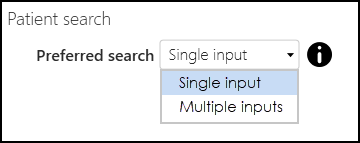
Select one of the following methods of input:
Single input - When you search for a patient, the Patient Search screen displays by default:
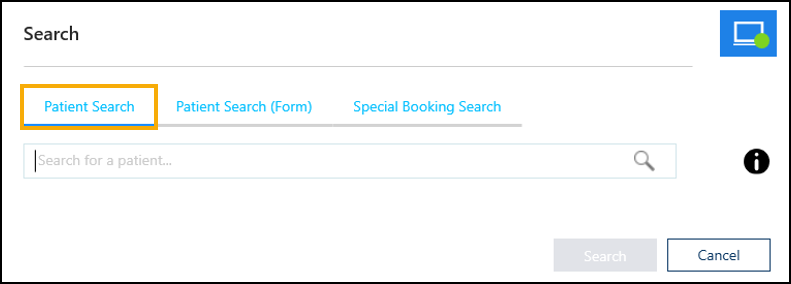
Multiple inputs - When you search for a patient, the Legacy Patient Search screen displays by default:
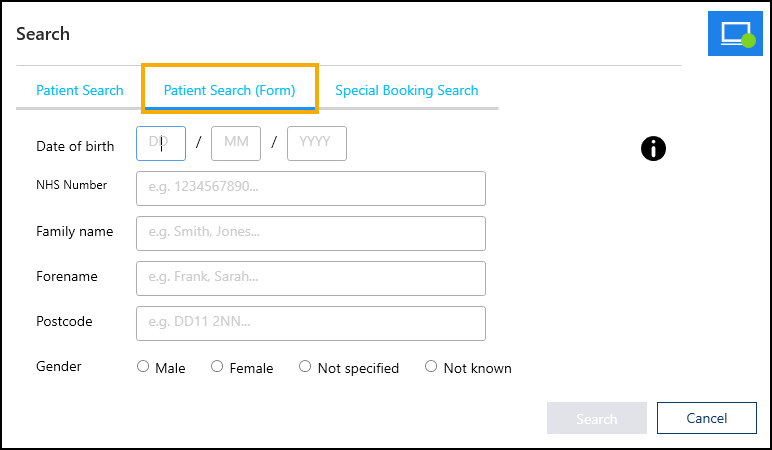
Note - Only available to users who access Appointments from the Desktop application.See Searching for a Patient for more details.- Joint Appointments - Enable Joint Appointments - Tick to enable booking Joint Appointments:
- Maximum time between joint appointments - Select the time frame that two or more appointments for the same patient must be within to be considered as Joint Appointments.
Note - The maximum time this can be set to is 30 minutes.
See Booking Joint Appointments for more details. - Timescale for slot retrieval - Complete:
- Select Save
 to save any changes made, and then select the back arrow
to save any changes made, and then select the back arrow  to close the Appointments Preferences screen.
to close the Appointments Preferences screen.
Note - You are prompted to save any unsaved changes if you try to exit without saving. Alternatively, to quickly reverse any unsaved changes made, select Reset 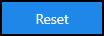 .
.
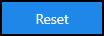 .
.Note - To print this topic select Print  in the top right corner and follow the on-screen prompts.
in the top right corner and follow the on-screen prompts.