Copying Appointments
If a patient needs to have another appointment booked, you can copy one of their existing appointments.
To copy an appointment:
- From either the Reception, Weekly, or Day Views, right click on the appointment you want to copy to highlight it:

-
The action toolbar displays:

Select Copy to Appointments Clipboard
 .
. - Locate the available slot required in the usual way, see Selecting a Specific Date or The Free Slot Search for details if required.
- Select Appointments Clipboard
 and the Appointments Clipboard pane displays:
and the Appointments Clipboard pane displays: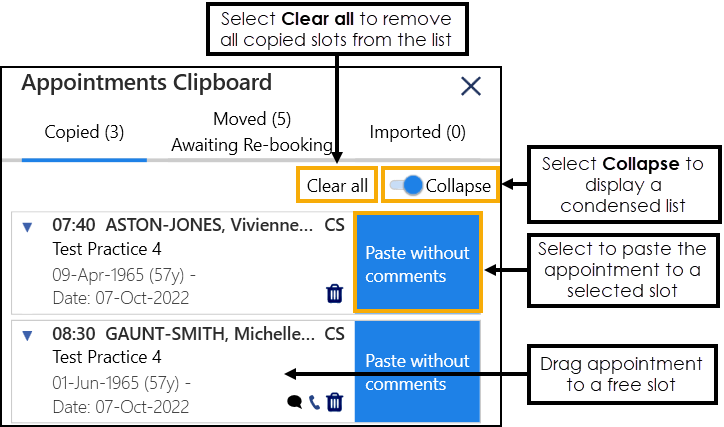
If required, select from the following options:
Clear all - Removes all the copied slots from the list.
Collapse - Toggle between a condensed list and a list with additional information.
Training Tip - If you log out at this point any copied appointments disappear from the Appointments Clipboard.
- Drag and drop the copied appointment into the slot required, or highlight the required slot and select Paste without comments.
The booking confirmation message displays:

Copying Appointments (1.19)