Using the Reception View
There are various options available to you when using the Reception View. These options vary depending on how they are accessed and the status of the slot selected:
Booked Appointment
Hover over a booked appointment and Options  displays, select to display the menu:
displays, select to display the menu:
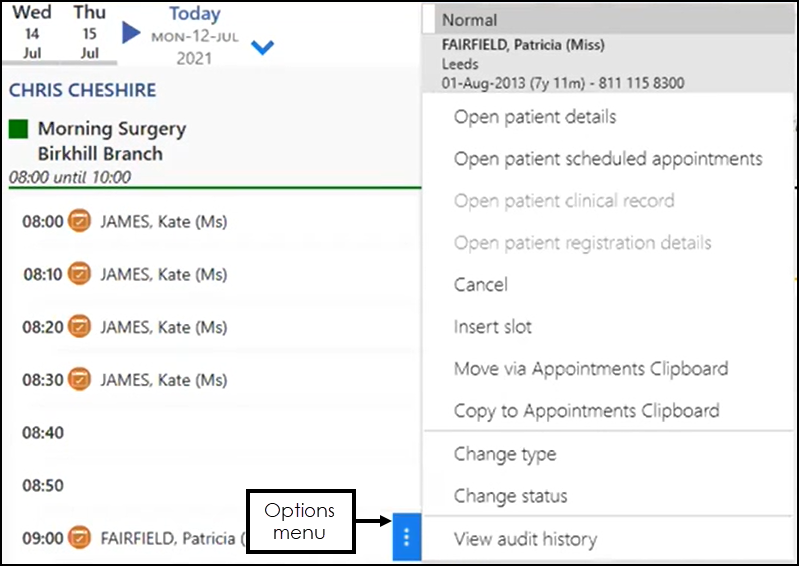
Select from:
- Open patient details, see Patient Details View for details.
- Open patient scheduled appointments, see Scheduled Appointments for details.
- Open patient clinical record, see Accessing Consultation Manager or Registration for details.
- Open patient registration details, see Accessing Consultation Manager or Registration for details.
- Cancel an appointment, see Cancelling an Appointment for details.
- Insert slot, see Inserting Slots for details.
- Move appointment, see Moving Appointments for details.
- Copy appointment, see Copying Appointments for details.
- Change slot type, see Changing Slot Types for details.
- Change status, see Appointment Status - Overview for details.
- View audit history, see Viewing the Audit History of a Slot for details.
If you want to affect multiple appointments, right click on those you require to select them, they display in pale blue.
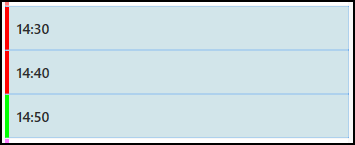
A toolbar displays with the same options as on the Options menu, with the exception of Vision 3 access options which are not available for multi-patient options:

Select from the available options as required.
Free Slot
Hover over a free slot and Options  displays, select to display the menu:
displays, select to display the menu:
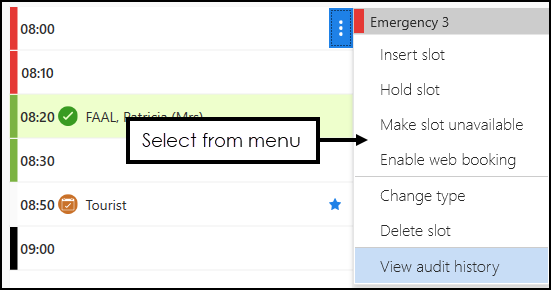
Select from:
- Insert slot, see Inserting Slots for details
- Hold slot, see Hold Slots for details
- Make slot unavailable, see Making Slots Unavailable for details
- Change slot type, see Changing Slot Types for details
- Delete slot, see Deleting Slots for details
- View audit history, see Viewing the Audit History of a Slot for details
If you want to affect multiple appointments, right click on those you require to select them, they display in pale blue:
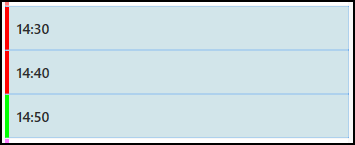
A toolbar displays with the same options as on the Options menu, with the exception Insert slot which is only available when a single appointment is selected.

Session Heading
Hover over a session header and Options  displays, select to display the menu:
displays, select to display the menu:
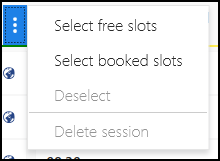
Select from:
- Select Free slots - Selects all free slots, these can then be deleted or the slot type changed.
- Select booked slots - Selects all booked slots, these can then be:
- Moved
- Copied
- Slot type changed
- Delete Session - Removes the session, any booked appointments move to the clipboard. This is not available if any of the appointments have a Seen or In Consultation status.
Filters
The Filter  allows you to fine tune the information included in a screen. When a filter is in use, the Filter
allows you to fine tune the information included in a screen. When a filter is in use, the Filter  displays in orange.
displays in orange.
To view the filter applied, hover over the Filter  :
:
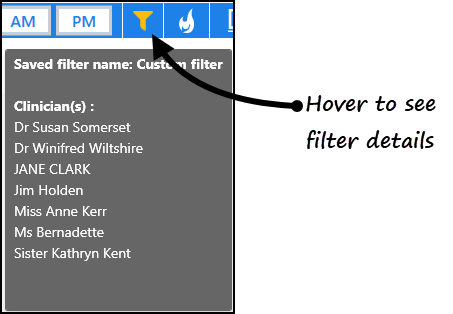
Navigating the Reception View (2.10)