Copying Appointments
If a patient needs to have another appointment booked, you can copy their existing appointment.
Note - Copying an appointment copies the patient information only and excludes any appointment comments.
To copy an appointment:
- From either the Reception, Weekly, or Day Views, right click on the appointment you want to copy to highlight it:

-
The action toolbar displays:

- Select Copy
 .
.
Note - In Reception, Weekly Views, you can press <Ctrl> and use drag and drop to copy an appointment.
- Locate the appointment required in the usual way, see Selecting a Specific Date or The Free Slot Search for details if required.
- Select Clipboard
 and the Clipboard pane displays:
and the Clipboard pane displays: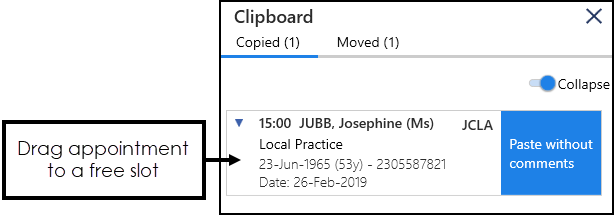 Training Tip - If you log out at this point the copied appointment disappears from the Clipboard.
Training Tip - If you log out at this point the copied appointment disappears from the Clipboard.
- Drag and drop the copied appointments into the slot required.
The booking confirmation message displays.

Note - The copied appointment remains on the clipboard until you either close Appointments or copy another appointment to the clipboard.
See Moving Appointments and Cancelling an Appointmentfor details
Copying Appointments (1.19)
Note - To print this topic select Print  in the top right corner and follow the on-screen prompts.
in the top right corner and follow the on-screen prompts.