Cancelling an Appointment
To cancel a single or multiple appointment(s) in either the Reception View or the Current appointments screen:
- Right click on the appointment(s) you want to cancel to highlight the slot(s).

- The toolbar activates at the top of the screen, select Cancel
 .
. - The Cancel this appointment screen displays:
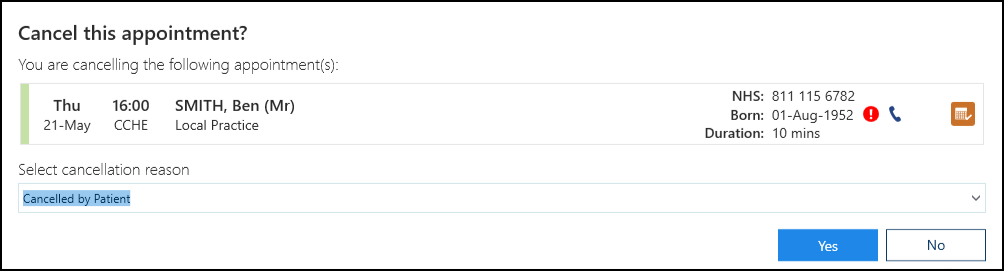
- Complete as required:
- View scheduled appointments for this patient
 - Select to see other booked appointments
- Select to see other booked appointments - Select cancellation reason - Select a reason for the cancellation
- View scheduled appointments for this patient
- Select Yes to confirm and the appointment slot is available for booking.
See Moving Appointments for details.
Video Tutorial
Cancelling an Appointment (1:10)
Note - To print this topic select Print  in the top right corner and follow the on-screen prompts.
in the top right corner and follow the on-screen prompts.