Hold Slots
Slots can be held on an ad-hoc basis, this prevents them from being booked until you release them.
Holding a Single Slot
To hold a single slot:
-
From either the Reception or Weekly Views, right click to highlight appointment slot.
-
There are two ways to hold a single slot, either :
-
From the toolbar at the top of the screen, select Hold slot
 .
. -
From the appointment slot, select Options
 and then select Hold slot:
and then select Hold slot:
Note - You cannot hold slots that are set as Available for web, see Holding Available for Web Slots. -
- The appointment status changes to
 Held.
Held.
Holding Multiple Slots
To hold multiple slots:
- From either the Reception or Weekly Views, right click to highlight the appointment slot(s)you want to hold:
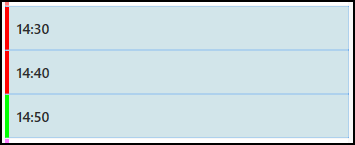
- The toolbar activates at the top of the screen, select Hold slot
 .Note - You cannot hold slots that are set as Available for web, see Holding Available for Web Slots.
.Note - You cannot hold slots that are set as Available for web, see Holding Available for Web Slots. - The appointment status changes to
 Held.
Held.
Holding Available for Web Slots
Please be aware you cannot hold slots that are set as Available for web. To hold the slot:
-
Hover over the slot required, select Options
 and then select Disable web booking:
and then select Disable web booking: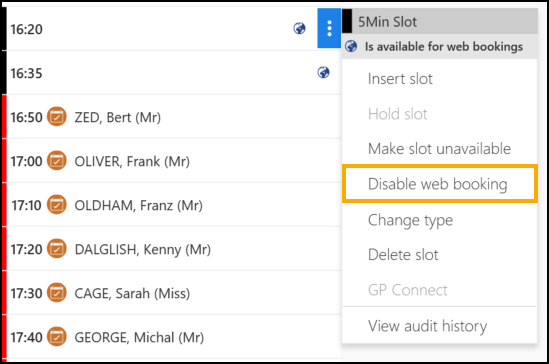
-
The slot can now be held.
Releasing Held Slots
To release a Held slot:
- From either the Reception or Weekly Views, right click on the Held slot(s) you want to release.
- The toolbar activates at the top of the screen, select Release slot
 .
.
Your view refreshes and the slots are available for booking.
Holding and Releasing Slots(1.01)