Booking an Appointment
To book an appointment:
- From the Reception View select a free slot, you can use Find a Free Slot
 to do this.
to do this. - The booking form displays and the appointment slot displays as Locked
 for other users:
for other users:
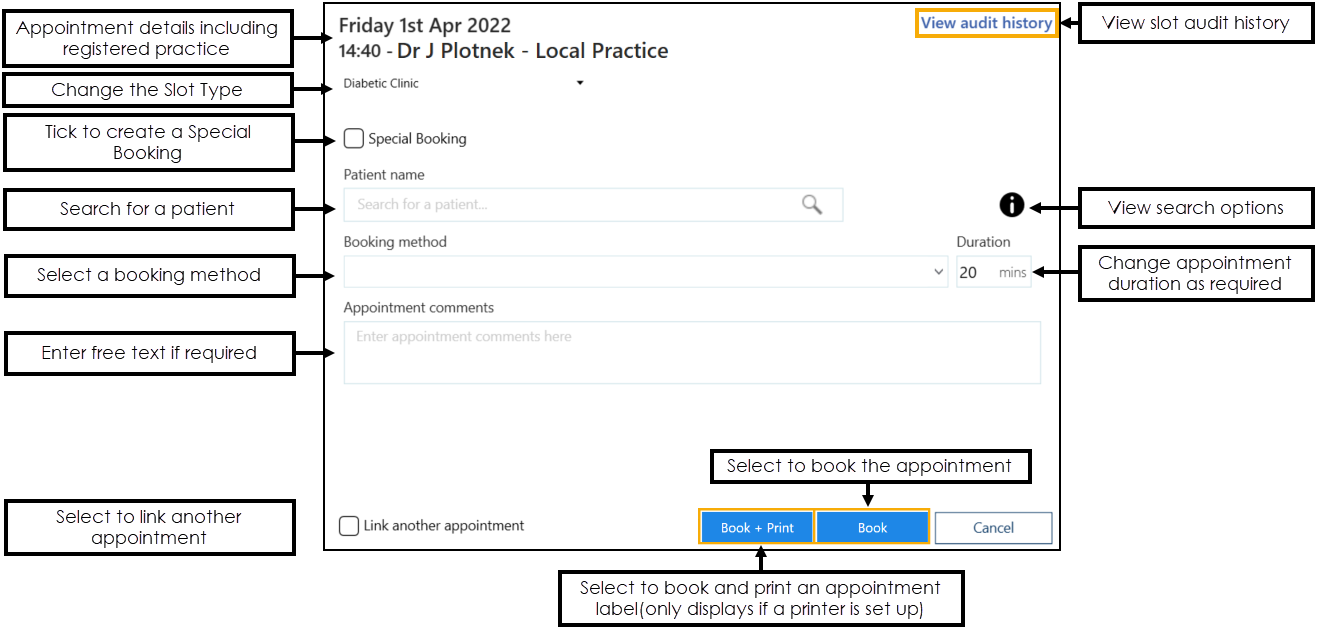
- In Patient name, enter the patient's surname and/or date of birth and select Search
 or press <Enter> on the keyboard:
or press <Enter> on the keyboard: - Surname
- Surname, Forename
- Surname Date of Birth (full or partial)
- Date of Birth in full
- Surname, forename Date of Birth (full or partial)
- DDMMYY for example, 9th December 1980 would be 091280.
- DDMMYYYY for example, 9th December 1980 would be 09121980.
- DDMMMYYYY for example, 9th December 1980 would be 09DEC1980.
- YYYY (1980)
- MMYYYY (091980)
- MMMYYYY (DEC1980)
- The Patient Search Results screen displays, filter the results if necessary and select the patient you require:
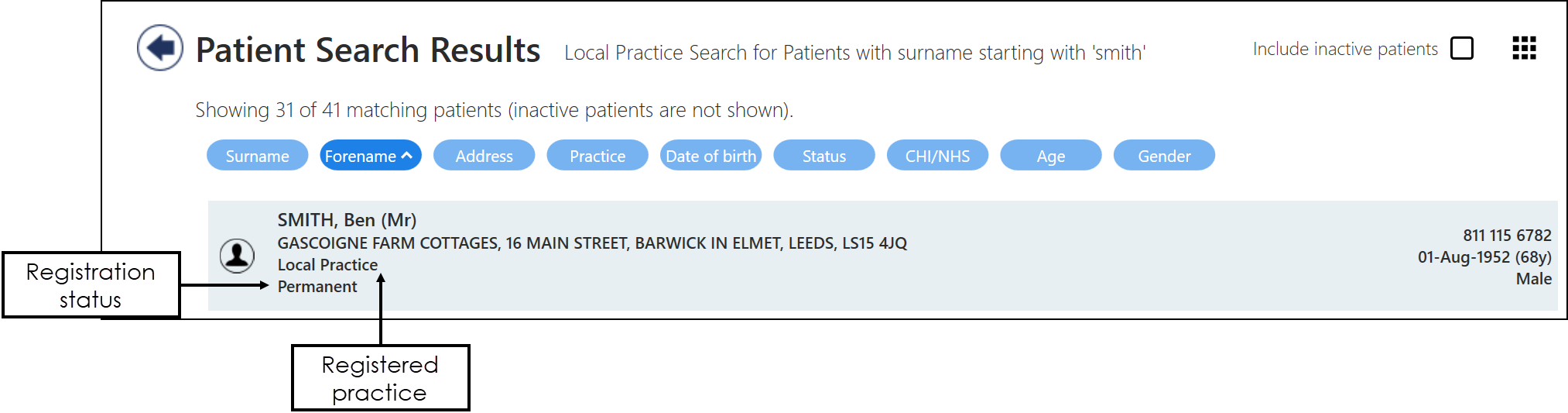
- The Booking Form displays:
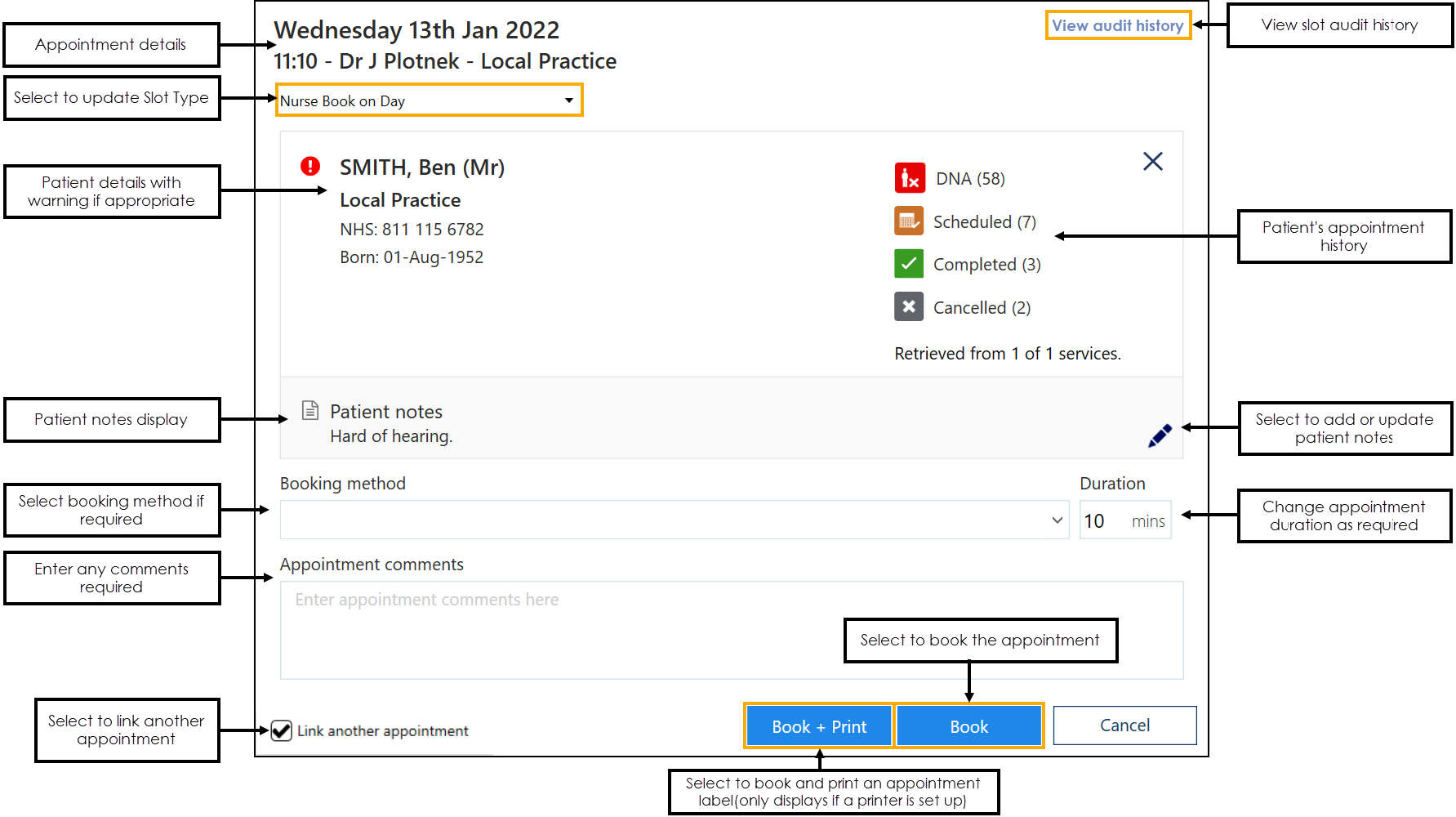
- Complete as required:
- Slot Type - Change the slot type if necessary.Important - To facilitate reporting on vaccination appointments any COVID vaccination appointment slots should have a Slot Type of COVID VACS. This is essential in England and recommended elsewhere to help manage your appointment books. See Changing Slot Types for more information.
- History - A summary of the selected patient's appointment history displays, select to view the detail if required:
 DNA - Appointments the patient did not attend.
DNA - Appointments the patient did not attend.  Scheduled - Appointments scheduled in the future.
Scheduled - Appointments scheduled in the future. Completed - Appointments previously attended.
Completed - Appointments previously attended.  Cancelled - Appointments that have been cancelled.
Cancelled - Appointments that have been cancelled.
See Preferences - Patient Data for set up details. - Patient Note - Displays any notes recorded about this patient, see Patient Notes for details if required.
- Booking Method - Select from the available list if required.
- Duration - Change the expected duration of the appointment if required.
- Appointment comments - Add any comments for this appointment.
Note - A maximum of 4000 characters can be added in the comments section. - Slot Type - Change the slot type if necessary.
- Select either Book and Print
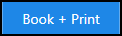 or Book
or Book 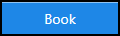 as appropriate.
as appropriate.
The full date of birth can be entered as:
The partial date of birth can be entered as:
A message displays confirming the booking.

Appointment Restrictions
Slot Type Restrictions
From the Reception and Free slot search views, if you hover your cursor over the appointment slot the Slot Type Restriction information displays in a tooltip:
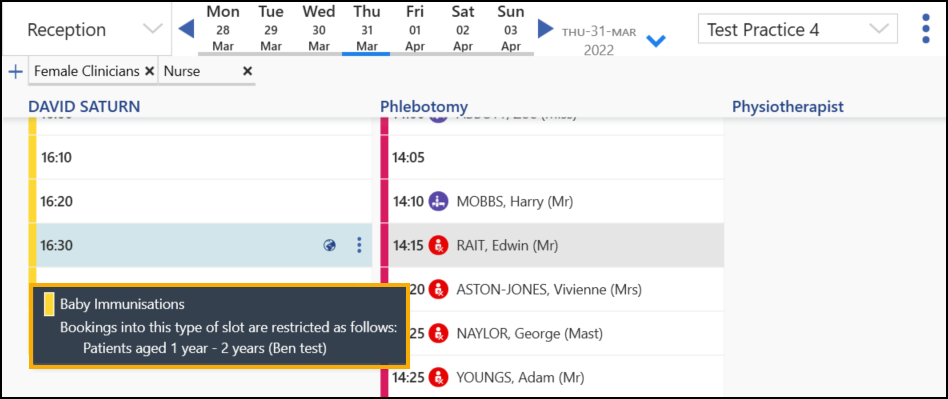
When you select a slot with an age and/or sex restriction in place, the restriction description displays in a yellow banner:
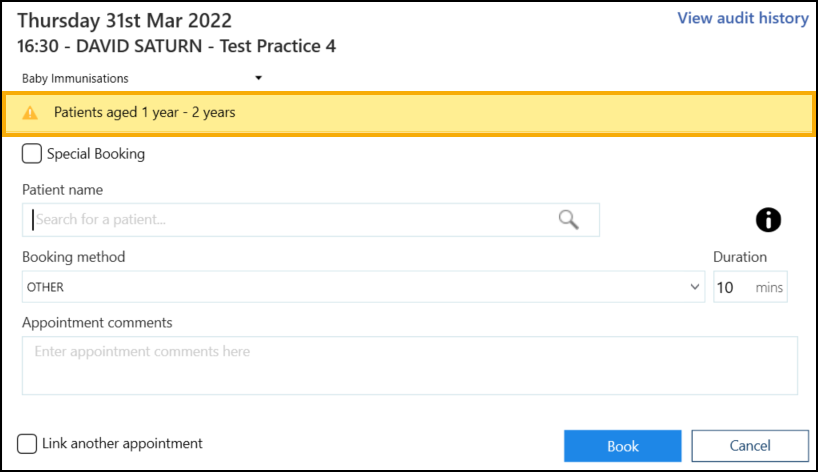
Where a slot has multiple restrictions, select SHOW  to display the warnings:
to display the warnings:

If you attempt to book the appointment for a patient who does not meet the specified restriction criteria, a warning displays and you cannot continue:
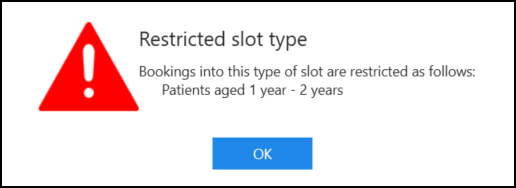
'Days Prior' Restriction
If you select a slot with a 'Days Prior' restriction, a warning displays and Book is not available:
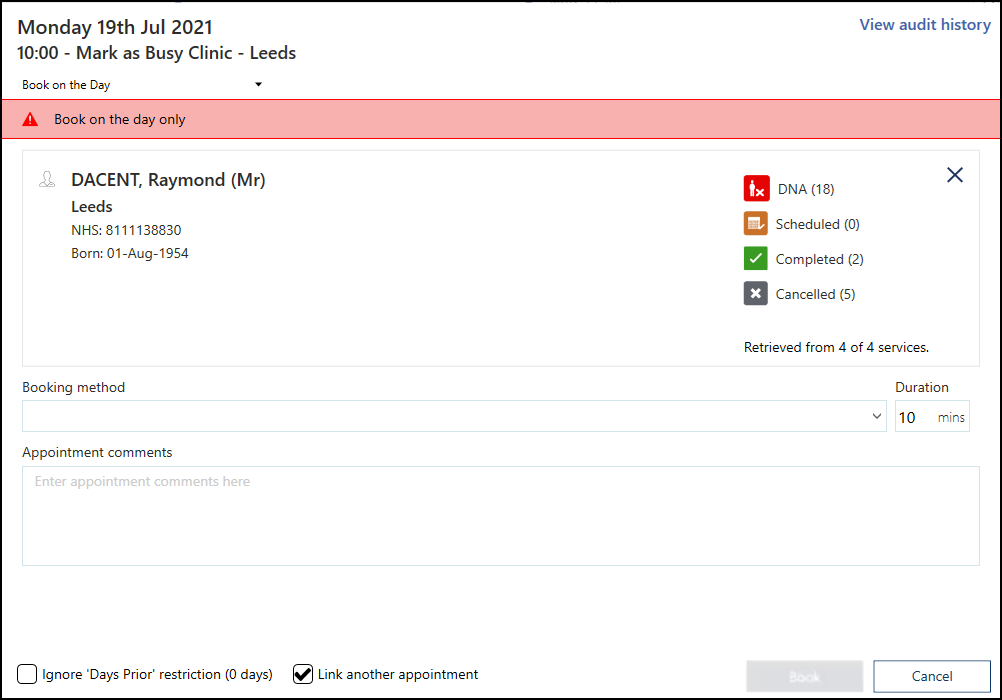
-
If Enforce days/hours prior restrictions is selected in Preferences - General you cannot continue with the booking.
-
If Enforce days/hours prior restrictions is not selected in Preferences - General you can tick Ignore 'Days Prior' restriction on the booking form and book the slot:

Booking Appointments (1.31)