Appointment Restrictions
To prevent bookings being made for specific patients in specific slot types you can create a list of Restrictions. Restrictions can be set by age and/or sex, for example, you can apply a female only Restriction to a maternity slot type, or age restrictions to a baby clinic slot type.
Restrictions - Age
To add a Restriction defined by age:
- From the Appointments Setup menu, select Restrictions
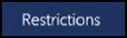 .
. - The existing restrictions display:
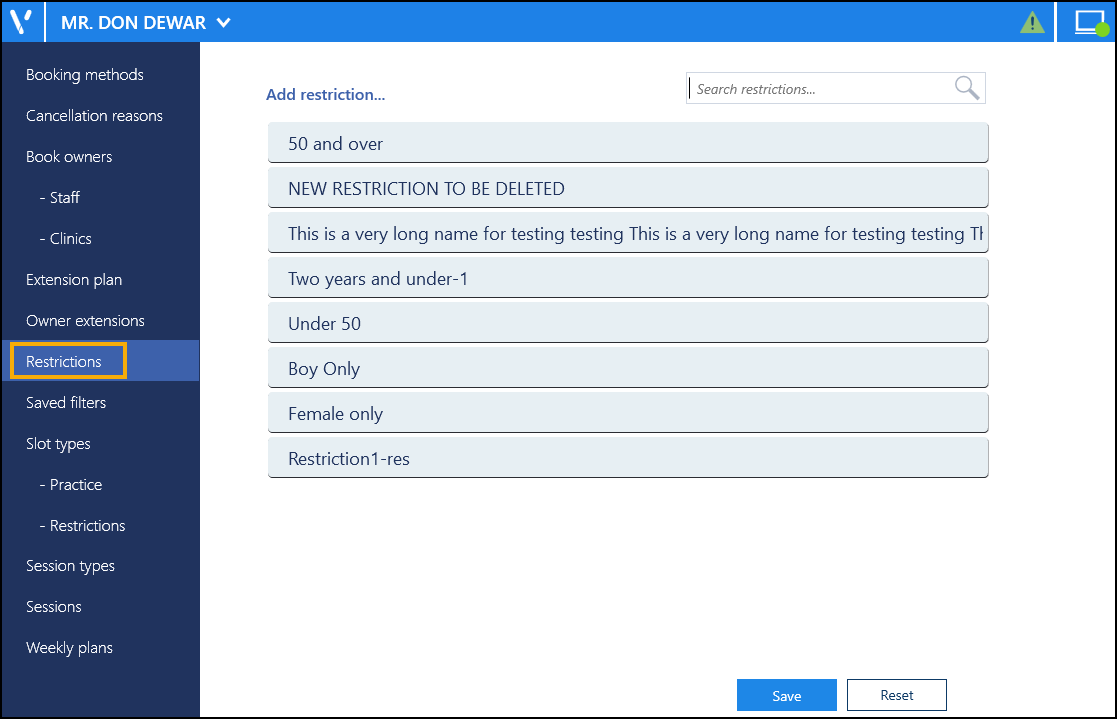
- Select Add restriction
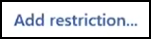 .
. - The Create Slot Type Restriction screen displays:
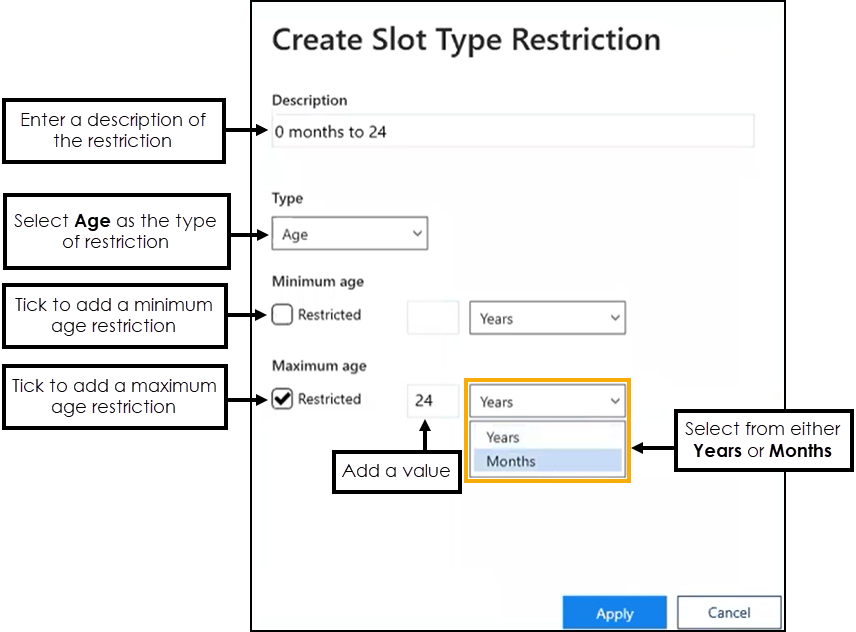
Complete the details of the restriction as required:
-
Description - Enter the description of the restriction.
Note - Duplicated Restriction descriptions are not allowed, should you attempt to create one an error message displays. -
Type - Select Age.
-
Minimum age - Tick Restricted if you want to apply a minimum age restriction. Enter the numeric value and then select Years or Months from the available list.
-
Maximum age -Tick Restricted if you want to apply a maximum age restriction. Enter the numeric value and then select Years or Months from the available list.
- Select Apply to add the restriction.
Restrictions - Sex
To add a Slot Type Restriction defined by sex:
- From the Appointments Setup menu, select Restrictions
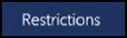 .
. - The existing restrictions display:
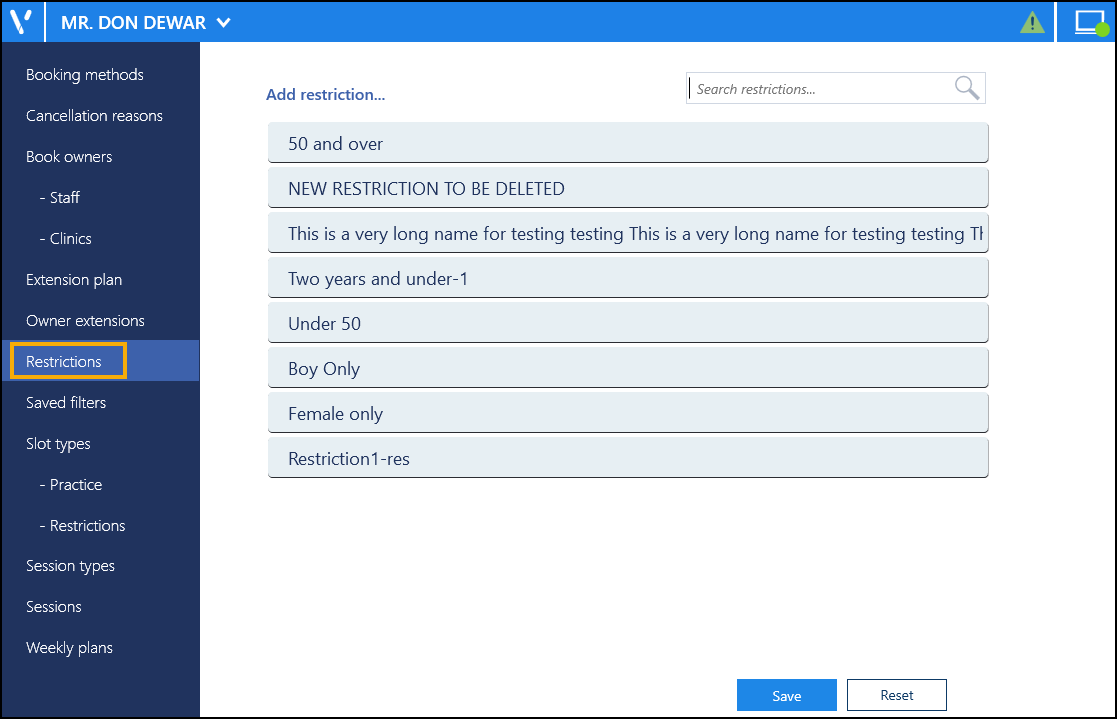
- Select Add restriction
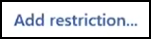 .
. - The Create Slot Type Restriction screen displays:
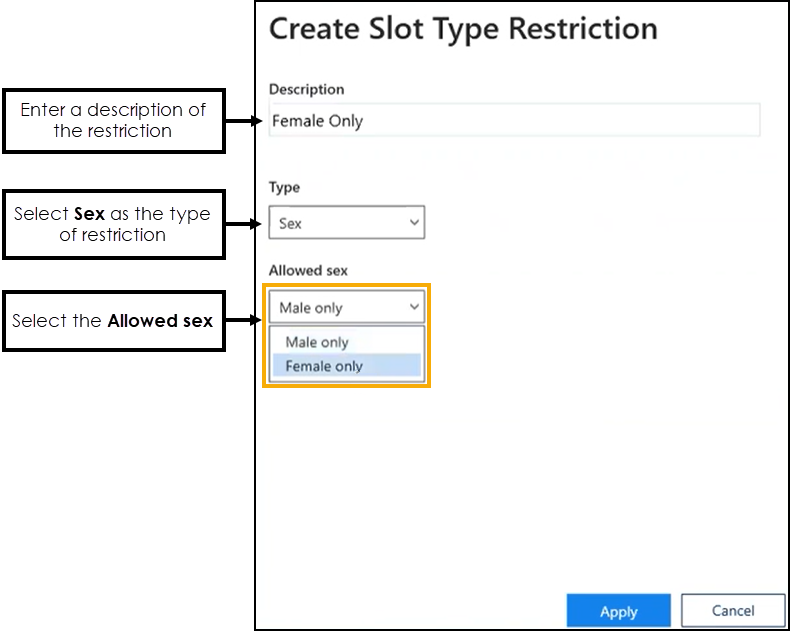
Complete the details of the restriction as required:
Description - Enter the description of the restriction.
Note - Duplicated Restriction descriptions are not allowed, should you attempt to create one an error message displays.Type - Select Sex.
Allowed sex - Select the sex that you want to allow bookings to be made for, preventing bookings from being made for the opposite sex.
Note - You must apply at least one restriction.
- Select Apply to add the restriction.
Editing Restrictions
You can update the details of a Restriction if required:
- From the Appointments Setup menu, select Restrictions
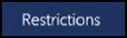 .
. - The Restrictions list displays. Select the restriction you want to update.
- If it is only the name that needs updating, simply select the name and update it:
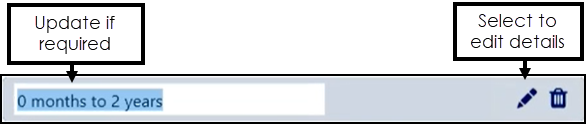
If you are updating the criteria, select Edit and the Edit Slot Type Restriction screen displays:

- Update the details as required.
- Select Apply
 to save the changes.
to save the changes. - Select Save to save your changes or Reset to cancel any changes:

Deleting Restrictions
You can delete Restrictions that are no longer required:
- From the Appointments Setup menu, select Restrictions
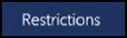 .
. - The Restrictions screen displays, select the restriction no longer required, and select Delete
 to remove it:
to remove it:
