Making Slots Unavailable
On an ad-hoc basis, slots can be marked as Unavailable to prevent them from being booked. Anyone with full rights to Appointments can mark slots as Unavailable. Unavailable slots cannot be booked until they are released.
- From either the Reception or Weekly View , right click on the slot(s) you want to mark as Unavailable.
-
The action toolbar displays:

- Select Mark slot unavailable
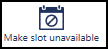 .
. - Alternatively, for a single slot, select Options
 and choose Mark slot unavailable.
and choose Mark slot unavailable.
Your view refreshes with Unavailable displaying in the slot:
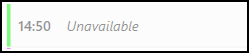
If anyone tries to book the slot, the Cannot Navigate to booking because: Slot is unavailable message displays:
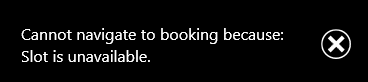
Releasing Unavailable Slots
Only users with full rights to Appointments can release Unavailable slots.
- From either the Reception or Weekly View , right click on the Unavailable slot(s) you want to release.
-
The action toolbar displays, select Make slot available
 .
. - Alternatively, for a single slot, select Options
 and choose Mark slot available.
and choose Mark slot available.
Your view refreshes with the slot(s) available for booking.