What's New?
What's New in Vision Anywhere for Windows Desktop (2.59)
Vision Anywhere for Windows Desktop Release 4.6
Summary of Changes
Vision Anywhere release 4.6 contains the following new features and improvements:
All Countries
-
Single Sign On (SSO) - When you log into Vision Anywhere, you are now presented with the Vision Single Sign On screen:
 Important - It is vital that the first time you log on to Vision Anywhere following the 4.6 update you are connected to the internet. This ensures your SSO set up runs correctly.
Important - It is vital that the first time you log on to Vision Anywhere following the 4.6 update you are connected to the internet. This ensures your SSO set up runs correctly.Simply enter your User details and Password in the usual way and select Sign in, this triggers the SSO update, enter your password again to verify.
This is in preparation for single sign on across all Cegedim Primary Care Solutions, enabling you to switch between applications without having to log in again. As this facility is extended to other applications we will let you know.
-
System Tray Settings - The System Tray Settings have been updated ready for the release of our exciting new applications. Select the System Tray Arrow
 and right click the Vision logo:
and right click the Vision logo: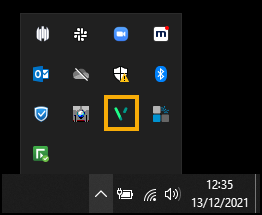
The Vision menu displays:
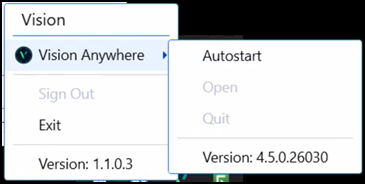
Select as required:
-
Vision Anywhere:
-
Autostart - Sets Vision Anywhere to start automatically when you log on to your computer, see Automatic Start-up for details.
-
Open - Select to open Vision Anywhere.
-
Quit - Select to close Vision Anywhere, not recommended as this stops your Business Continuity working.
Important - You can no longer check your Business Continuity is working from your taskbar, you must select your System Tray Arrow , right click the Vision
, right click the Vision  logo and check that Quit is active, see Vision Anywhere for Business Continuity for details.
logo and check that Quit is active, see Vision Anywhere for Business Continuity for details. -
-
Sign Out - Select to close all Cegedim Primary Care Solutions.
Note - This leaves the SSO application running on your machine. -
Exit - Select to close all Cegedim Primary Care Solutions.
Note - This closes the SSO application on your machine.
-
-
Medication Reviews - You can now record and complete Medication Reviews as required from Vision Anywhere.
The blue active Medication Review alert now only displays on the Medications and Prescription Manager screens, the Medication Review alert only displays on other screens if the review is due within the next 14 days or overdue.
See Medication Reviews for details. -
Appointments - Slots marked as Held in Appointments no longer display in Vision Anywhere.
-
Repeat Medication - If entered, a Repeat Until Date must now be a date after today.
Previous Releases
Vision Anywhere release 4.4 contains the following new features and improvements:
All Countries
-
Enhanced Security - Vision Anywhere release 4.4 introduces enhanced security. This improves the security of your systems and safe guards your patient data in line with the requirements laid out by the national bodies across all four nations. The first time you log into Vision Anywhere after the 4.4 update, you need to reselect your Country and in Scotland your Health Board.
Once enabled, Enhanced Security slightly changes the log in screen:
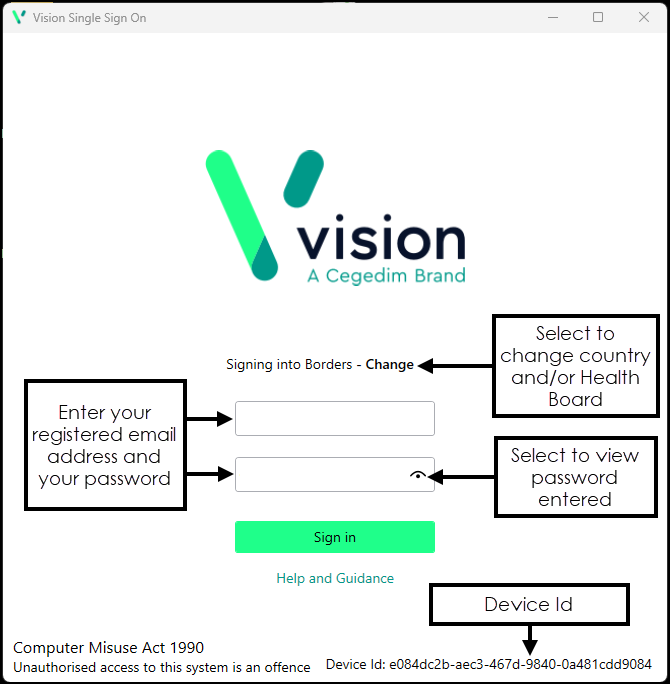
- Role Selection - If you have multiple roles set up in Vision Anywhere, for example, if you work for more than one practice, or a practice and a federation, you are now presented with your list of roles, select the appropriate role for this session:
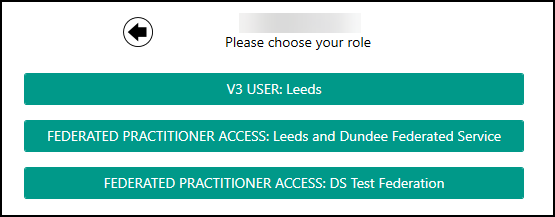
- Role Selection - If you have multiple roles set up in Vision Anywhere, for example, if you work for more than one practice, or a practice and a federation, you are now presented with your list of roles, select the appropriate role for this session:
-
- This release introduces the to Vision Anywhere:

Long term, this will enable many features including the ability to:
-
Launch and switch applications.
-
Return to your previous screen.
-
Add customisable commands.
-
Search for content.
-
Set and maintain your settings.
-
Access context appropriate Help.
-
View and update your User Profile.
-
See the status of services.
The first release enables:
-
Home - The ability to return to your Home screen from any screen within Vision Anywhere, simply select Home
 .
.If you select Home
 when you have a data entry form open, the 'Any data you have entered will be permanently deleted. Do you want to leave without saving this entry' message displays, select Yes to abandon your entry and return to your Home screen.
when you have a data entry form open, the 'Any data you have entered will be permanently deleted. Do you want to leave without saving this entry' message displays, select Yes to abandon your entry and return to your Home screen.If you select Home
 from an open Encounter, the 'This encounter is open and can still be edited or deleted. It has not been added to the patient record' message displays, select Continue to go to your Home screen leaving the Encounter open. You have the option to disable this message in future, simply tick Don't show this message again if required.
from an open Encounter, the 'This encounter is open and can still be edited or deleted. It has not been added to the patient record' message displays, select Continue to go to your Home screen leaving the Encounter open. You have the option to disable this message in future, simply tick Don't show this message again if required.
-
-
Patient Banner - You can now display additional demographic details from the Patient Banner, simply click anywhere on the Patient Banner to expand and collapse:
 Note - All Preferred Spoken languages recorded display here.
Note - All Preferred Spoken languages recorded display here.You can now select how your Patient Banner displays, from Options
 - Show full height banner:
- Show full height banner:-
Tick Show full height banner to display two lines of patient demographic information, including the Address and Phone Number:

-
Untick Show full height banner to display one line of patient demographic information:

-
-
Preferred Spoken Language - The latest Spoken Language selection from Vision 3, where Preferred Spoken Language is selected, now displays on the full height Patient Banner:

Shared Care Setting - In a Shared Care SettingPreferred spoken language displays as Unavailable until you select to record a consultation with consent, then it displays on the Patient Banner.
-
Interpreter - The latest Interpreter entry, with a clinical term from the SNOMED CT reference set Accessible information - requires communication professional + need for interpreter, recorded in the patient record, now displays in an Information Banner just under the Patient Banner:

Shared Care Setting - In a Shared Care Setting Interpreter does not display until you select to record a consultation with consent and then it displays on the Information Banner.
-
Prescribing - The following new features and improvements are included in this release:
-
Prescription Manager - The Prescription Manager screen replaces the Print Prescription screen. It introduces the following features and updates to Vision Anywhere functionality:
-
Active - Select to display prescriptions to be printed.
-
Recent - Select to display items that can be reprinted.
-
Clinician to Sign - Select the signing clinician for the prescription.
-
<F9> - You can now use the <F9> key to access Prescription Manager and then <F9> again to print all active prescriptions.
See Prescription Manager for full details. -
-
Authoriser's name - When recording medication, the Clinician name option has been renamed Authoriser's name:
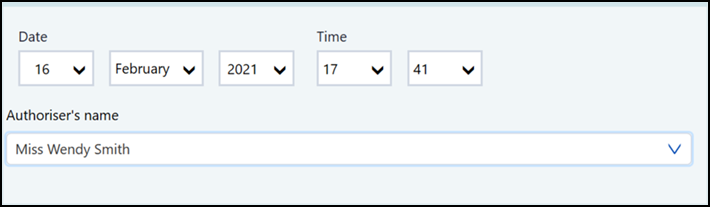
-
Independent and Supplementary Nurse Prescribers - Your nurse prescribers, both Independent and Supplementary are now available to select from Authoriser's name. As with all clinicians, if the nurse prescribers are logged in, Authoriser's name defaults to their name, if a non-clinician is logged in, the Usual GP is the default, but independent and supplementary nurse prescribers are now available to select.
Note - This functionality is not currently available in a Shared Care Setting. -
Prescription Printing - You can now select to change the orientation that your prescriptions print. As with all prescription printing, this is a 'by printer' setting. All prescription printers default to Portrait. To update this setting:
-
From the Settings menu, select Prescription printing preferences.
-
Select the printer required and select the Page orientation.
See Prescription Printing Preferences for full details.
-
-
-
Repeat Reauthorisation - The reauthorisation process has been streamlined behind the scenes making it a more stable process with no duplication in the case of a network failure.
Note - Reauthorising Repeat Medication is available for patients registered at a Vision 3 practice only. -
Repeat Synchronisation - The issue with the intermittent creation of a duplicated Repeat Master being created has been addressed.
Note - Reauthorising Repeat Medication is available for patients registered at a Vision 3 practice only.
-
Test Qualifiers - You can now view, add and if necessary update result qualifiers for a test result.
See Recording a Test for details. -
Downloaded Patient Records - Downloaded patient records, that have not been updated, are now stored on your device for 7 days and then automatically deleted.
See Downloading Patients to a Windows Device for details. -
Drug Allergy form - The issue with any SNOMED CT term being available via the concept ID search in the Drug Allergy form has been addressed. You can now only select terms from the Drug Allergy concepts.
-
Follow-up - The issue with the SNOMED CT term 'Follow-Up' writing back incorrectly as ‘Hospital Follow-up’ has been addressed.
-
First Contact Physiotherapy (FCP)' template - The issue with OK not being available if you have added a comment alongside a Red Flag has been addressed.
-
Appointments - The issue with the Appointments list displaying if the Next Appointment is for a restricted patient has been addressed.
-
Logging in Offline - You no longer have to disconnect your device from the internet to be able to log in offline in the case of service failure.
See Logging in to Vision Anywhere and Business Continuity for further details if required.
-
Preferred Pharmacy - The issue with selecting a new Preferred Pharmacy if the current Preferred Pharmacy is inactive, has been addressed.
England, Scotland and Wales
-
eMED3 - To further support the change in legislation from April 6th 2022, the MED3 (Statement of Fitness for Work) created by Vision Anywhere now displays the Authoriser’s name and Profession where the Signature box used to be.
Wales Only
-
Application Switch - Wales only - The ability to access Vision 3 modules. From the , select Application Switch
 and the Application list displays:
and the Application list displays: Note - Select Vision 3 to access the Vision 3 front screen.
Note - Select Vision 3 to access the Vision 3 front screen.Select the module you require from the list. The RemoteApp screen briefly displays:
-
If you are already logged into Vision 3 on this device the selected Vision 3 module displays.
-
If you are not already logged into Vision 3 on this device, the Vision Login screen displays, enter your details in the usual way and select OK.
You only need to log in to Vision 3 once, if you select other modules they open without you having to log on again.
Remember - If you close down all Vision 3 modules, you have to log on again if you select a different module from Application Switch.Note - The Application Switch facility is due to be released in England and Scotland in the near future. -
Vision Anywhere release 3.9 contains the following new features and improvements:
-
eMED3 - To support the change in legislation from April 6th 2022, the MED3 (Statement of Fitness for Work) created by Vision Anywhere has been updated:
-
Issuers name - The Doctors signature is replaced by an automatically generated Issuer’s name based on the clinician logged in.
-
Issuer's profession - Automatically populates with the profession of the clinician issuing the form as set up in Vision 3 - Control Panel - File Maintenance - Staff - Professional - Role.
-
Issuer's address - The Doctors address is replaced with Issuer's address.
-
What your advice means - Replaces the Help getting back to work if you are employed heading:
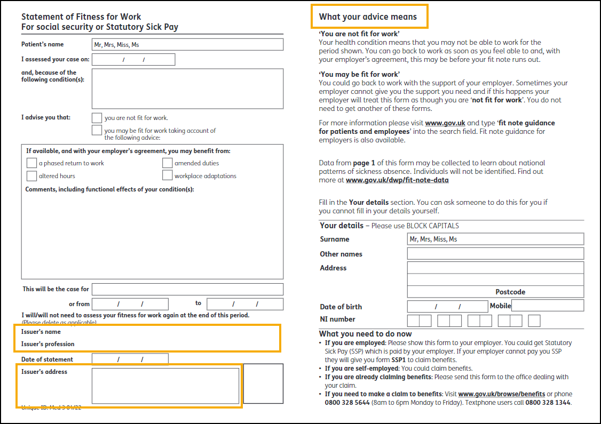
Welsh Language Version - Wales only
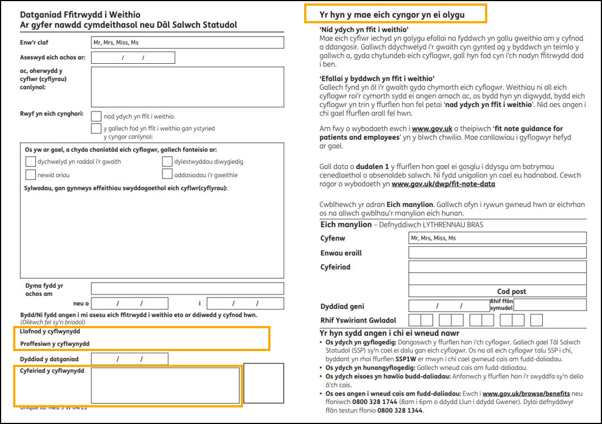
-
Printing successful - The Confirm option is replaced by Save and Close.
Vision Anywhere release 3.8.1 contains the following new features and improvements:
-
Immunisations - The Immunisation quick entry form has been updated to include:
-
Next dosage due
-
Status
-
Method
-
Site
-
Vision Anywhere release v3.8 brings together Vision Anywhere releases v3.7 and v3.8 and contains the following new features and improvements:
-
SNOMED CT Browser - You can now browse and select from a structured view of SNOMED Clinical Terms. The browser allows you to:
- Display SNOMED CT terms.
- View details about each concept.
- Select a clinical term.
- Search on a full concept ID to select a specific SNOMED Clinical Term.
- Easily identify SNOMED CTPreferred Terms.
- Select Synonyms and easily find Child and Parent terms.
- Other SNOMED CT enhancements:
- Preferred Term - SNOMED CT concepts that are included in the SNOMED CT preferred terms list, now display with a PT flag
 against each term, including those on the following:
against each term, including those on the following: Quick Entry Forms
Quick Entry Forms- Alcohol
- Ankle Brachial Pressure Index
- Blood Pressure
- Head Circumference
- Height
- Jugular Venous Pressure
- Peak Flow
- Postural Drop in Blood Pressure
- Pulse
- Pulse Oximetry
- Respiratory Rate
- Smoking
- Temperature
- Visual Acuity - L
- Visual Acuity - R
- Waist Circumference
- Weight
- Weight Loss
 Complex Forms
Complex Forms- Drug Allergy
- Medical History Entry
- Non-drug Allergy
- Test Result
- eMED3
- Viewing Concept IDs of existing records - Simply select View more details
 on the entry required.
on the entry required. - Direct entry of Concept IDs - You can now also enter the Concept ID into the in the current Encounter.
- Preferred Term - SNOMED CT concepts that are included in the SNOMED CT preferred terms list, now display with a PT flag
- Preferred Pharmacy - You can now view, add and update a patient's Preferred Pharmacy from within Vision Anywhere. Where recorded, this prints on the top left-hand corner of the patient's prescription and you can view it from:
- Patient Banner
- Patient Summary
See Preferred Pharmacy for details. - Medication Reviews - Where recorded in Vision 3, you can now view the details of any Medication Reviews that are due or overdue:
- Medication Review Due Alert - If a medication review is due or overdue, an alert banner displays. If the medication review is:
- Due in the next 14 days - The banner displays orange:

- Overdue - The banner displays red:

Select either:
- View to see the details of the review, or
- Dismiss to close the banner.
- Due in the next 14 days - The banner displays orange:
See Medication Reviews for full details. - Medication Review Due Alert - If a medication review is due or overdue, an alert banner displays. If the medication review is:
- Decision Support - You can now choose to enter a reason when you override any decision support warning on either an acute, a new Repeat or a Reauthorisation of an existing Repeat. When you select Save
 on a medication with decision support warnings, the Decision Support Summary screen displays:
on a medication with decision support warnings, the Decision Support Summary screen displays: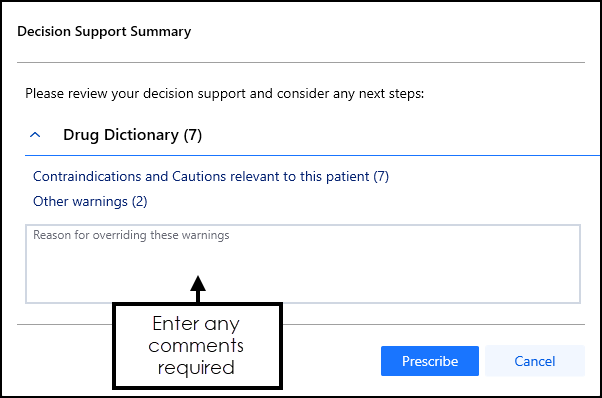
Enter any comments required in the Reason for overriding these warnings section. Audit information for overrides is held in the V360 Clinical Portal Audit Viewer, see the Audit Viewer help for details.
See Audit Viewer help and the Event Log Help Centre for details. - Repeat Medication - The Last ordered date now displays on the reorder form.
- Death Administration - You can now record all death administration information in one screen.See Recording Death Administration and Viewing Death Administration for details.
- Inactive GP - The warning banner for inactive GP now only displays on a patient record if both their Usual and the Registered GP's are inactive.
Shared Care only
- Appointments - Where a service is shared, and a joint appointment book used, if there is no sharing agreement in place, appointments for patients that are not registered at your practice display as Booked. No patient information is available:

Vision Anywhere release v3.6 contains the following new features and improvements:
- Statement for Fitness for Work (eMED3) - An eMED3 can now be created, printed and, if necessary reprinted, from within Vision Anywhere for both shared care and practice-based working. A PDF attachment is created which can be emailed to the patient if required.See eMED3 in Vision Anywhere for details.
- Encounters screen - The Encounters screen has been greatly improved with the ability to view, filter and sort the data recorded within an encounter by:
- Clinician
- Encounter Type
- Date Range
See Viewing Encounters for details.
- Templates and Calculators - The Templates and Calculators screen has been redesigned to make it quicker and easier for you to view, find, sort and download templates and calculators.See Templates and Calculators for details.
- Medication - The following medication enhancements have been made as part of the Vision Anywhere v3.6 release:
- Appliance code - You can now use the appliance code when searching for a drug item from both the:
- Current Encounter , and
- Prescribe form - Drug name
Enter the appliance code and select from the smart list offered:

- Print SLS endorsement - Country specific Selected List Scheme (SLS) endorsements now print on prescriptions.
- Decision Support - In the unlikely event of your patient having a clinical term in their record that has been made inactive in the SNOMED CT dictionary, decision support is not available for any medication against that term. You are now warned of this with an Inactive clinical terms warning which you can expand to identify the inactive clinical term you may need to take into consideration whilst prescribing:

- Test Qualifiers - To make it easier to identify Abnormal test results, they are now flagged with a yellow traffic light:
 Note - Abnormal pathology results are determined by results that are outside of the normal range set by your pathology lab, you may have a different interpretation of normal/abnormal results.
Note - Abnormal pathology results are determined by results that are outside of the normal range set by your pathology lab, you may have a different interpretation of normal/abnormal results. - Settings - Printing preferences are now split over two options:
- Prescription printing preferences, which replaces Printing preferences, see Prescription Printing Preferences, and
- General printing preferences, where you set your general printing preferences, see General Printing Preferences.
- Allergies - When recording a drug allergy, you can now select from branded generics and special drug items.
- Appointments - The Free Slot Search no longer has a 2 week option.
- Appliance code - You can now use the appliance code when searching for a drug item from both the:
Vision Anywhere release v3.5 contains the following new features and improvements:
- Vision Anywhere for Business Continuity - Vision Anywhere v3.5 installs an automatic start up. This automatically starts Vision Anywhere and prompts you to log on this in turn downloads your patient list for the last and the next 7 days so should you experience network issue, you have a valuable business continuity service. Although it is not recommended, you can switch this facility off. See Business Continuity for details.
- Appointments Books – To facilitate locating the Appointments book required, they now display alphabetically.
- Patient Summary – Based on user feedback, the Patient Summary screen now displays in a vertical format, simply use the vertical scroll bar to view all available data. Section headers now display a count and can be selected to display relevant entries.
- Recent Patients – From your Home screen, Recent Patients now displays a list of your five most recently opened patients; these are retained across your sessions.
- Medication – The following changes have been made to medication as part of this release:
- Drug Class – If a medication belongs to more than one drug class, you can now select which class the drug you are prescribing belongs to. Simply select Drug class and choose from the list offered, see Recording Medication for details.

- Drug Class Writeback to Vision 3 – For medication added to patient records in Vision Anywhere, all associated drug classes are now written back to the patient record in Vision 3.
- Allergies - Where an existing allergy, intolerance or adverse reaction with a Severity of Potentially fatal exists, for a medication, you are now prevented from prescribing it:
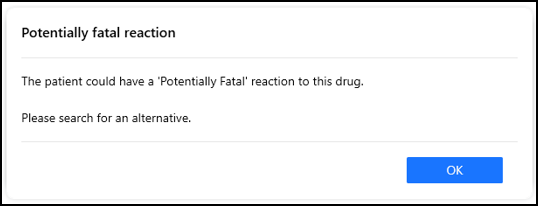
If you add a potentially fatal allergy where the drug is already active on the patient record, you are prompted to review the medication:
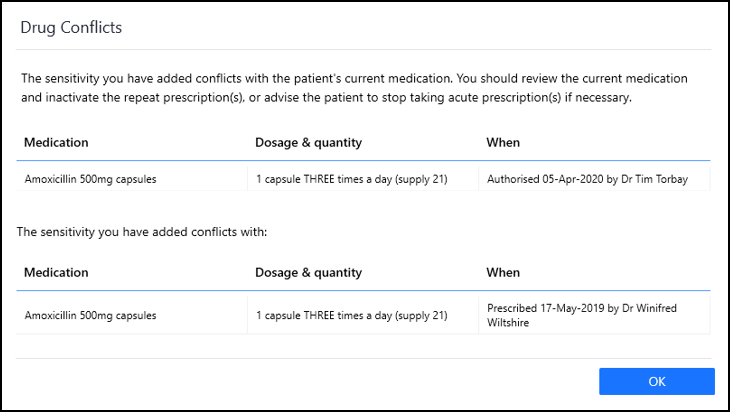 See Recording Drug Allergy for further details.
See Recording Drug Allergy for further details. - Out of Practice - You can now record therapy that has been prescribed elsewhere, for example, over the counter medication, in a hospital or handwritten.See Recording Medication for details.
- Handwritten Prescriptions - You can now record hand written prescriptions within Vision Anywhere, simply remove the tick in Print when you record the prescription.
- ACBS – ACBS flags are now country specific where appropriate.
- Drug Class – If a medication belongs to more than one drug class, you can now select which class the drug you are prescribing belongs to. Simply select Drug class and choose from the list offered, see Recording Medication for details.
- Display Health Promotion Data – Where recorded in Vision 3, any Health Promotion data displays in the Clinical Record browser and any search results.
- Display Palliative Care Data – Where recorded in Vision 3, any Palliative Care data displays in the Clinical Record browser and any search results.
- Gender – Unknown and Not Specified gender types are now recognised in Vision Anywhere.
- Printer Settings – Your printer settings are now retained when Vision Anywhere updates.
- Test Results – The issue with units defaulting incorrectly has been addressed.
- Uninstalling Vision Anywhere - There is a new option from within Settings - Application preferences to uninstall Vision AnywhereSee Uninstalling Vision Anywhere for details.
England Only
- QOF Indicators (England only) – When you are searching for a clinical term in an encounter, any terms that are QOF compliant are flagged with a QOF indicator
 .
. - Print SLS endorsement (Currently England only) – Prescriptions printed for items endorsed as Selected List Scheme now have SLS printed alongside the item.
Scotland, Wales and Northern Ireland only
- Therapy - You can no longer prescribe, issue or reauthorise Discontinued Drugs from Vision Anywhere. This is a temporary measure and will be addressed in a future version of Vision Anywhere.
Vision Anywhere release v3.4 contains the following:
When you receive updates to Vision Anywhere, the system now retains:
- Incomplete encounters.
- Any encounters that have failed to synchronise.
- Any encounters that are in error.
- Downloaded patient records within the 90 day time frame.
- Manually downloaded patient records within the 90 day time frame.
- Any prescribing and encounter preferences you have updated.
-
Black triangle indication - Black triangle products are those being intensively monitored by the MHRA. When searching for a drug these items are now flagged to remind you to report any suspected reactions via the yellow card system. Where a medication has a Black Triangle designation a Black Triangle
 displays after the medication name.
displays after the medication name. -
ACBS indication – Foodstuff or medicinal toiletry items are flagged by the Advisory Committee on Borderline Substances (ACBS). When searching for an item, where an item is designated ACBS, ACBS
 displays after the item name.
displays after the item name. - Controlled Drugs - When adding a new prescription for a controlled drug item, a new warning displays in orange if you enter more than 30 days supply into Quantity. This is triggered using the calculated daily dose.

This is a warning only, you can continue and prescribe the amount entered if required.
-
Repeat Reorder form – The repeat reorder form no longer prints on the right hand side of an acute issue.
- Stability improvements – We have made some technical changes in the background to improve overall system stability.
Before installing Vision Anywhere v3.3, please be aware of the following:
- Printer settings are lost as part of the install and therefore need to be reset after the install has completed, see Prescription Printing Preferences.
- Shared Care Only - Please email any referral templates you wish to use to VATemplates@Visionhealth.co.uk for uploading to the cloud.
Vision Anywhere release v3.3 contains the following:
From Vision Anywhere v3.5 the icon on your desktop is updated to:
![]()
Vision Anywhere now uses native SNOMED CT for data entry instead of Read codes. This ensures that searching for codes is more accurate and efficient, as the context types display.
You can now create a referral letter from an encounter, which then saves to the patient record.
As part of Vision Anywhere v3.3 we are introducing the framework for using clinical calculators and data entry templates. These will be released independently of the Vision Anywhere release process as they form part of the Outcomes Manager delivery mechanism. Initially, the following clinical calculators are available to download:
- BMI
- Diabetes Risk
- DOSE Index
The prescription printing functions are available to both practices and shared care organisations, and have been enhanced to include:
- Multiple acute prescriptions
- Repeat medication issues
- Re-print acute and repeat prescriptions
- Re-order form on the prescription right hand side
The prescription add form also includes the Advice to patient and Instructions to the pharmacy which print on the script.
Vision Anywhere reads the Vision 3 permissions settings in Control Panel for reauthorising, issuing and reprinting of items. In a practice setting, any user not authorised to issue prescriptions generates scripts with the Usual GP as the signatory.
Printer settings are now saved per device, instead of per user. Printer settings need to be configured following installation of Vision Anywhere 3.3.
The Test Requesting providers now includes TQuest.
Care Reminders are temporarily unavailable. These will be reinstated in a later release of Vision Anywhere.
The Settings tab now displays the version number and device ID.

Please quote these details, in the event of contacting Helpline.
Surgery Consultation Note is the default consultation type for a patient encounter.
In the event of the practice Vision system being unavailable the error message has been enhanced and the message "Unexpected error - Remote service is unavailable" displays.
The new process simplifies the installation and update process. When a new upgrade becomes available, Vision will inform you of this and release the upgrade from our central servers. The next time each user logs into Vision Anywhere, they are asked if they want to run the installation and then simply follow the installation wizard. This does not require administrator access to the workstation.
The ability to prescribe non-FP10 medication has been withdrawn pending the introduction of Private Prescriptions in Vision Anywhere.
Prescriber warning alerts now display with the wording Topical interaction.

When choosing a drug, a toxicity alert  indicator appears next to high risk drug names, a detailed warning displays after selection.
indicator appears next to high risk drug names, a detailed warning displays after selection.
Methotrexate and derivatives have default dosage regimes, the standard dosage regime populates and alternatives can be selected from the drop down list.
A custom dosage can be entered if required which triggers an alert.
Available pack sizes display for selection when prescribing.
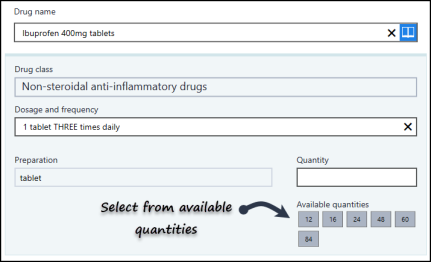
Easily synchronise all your patient's drugs to the same issue and review frequency to simplify medication reviews.
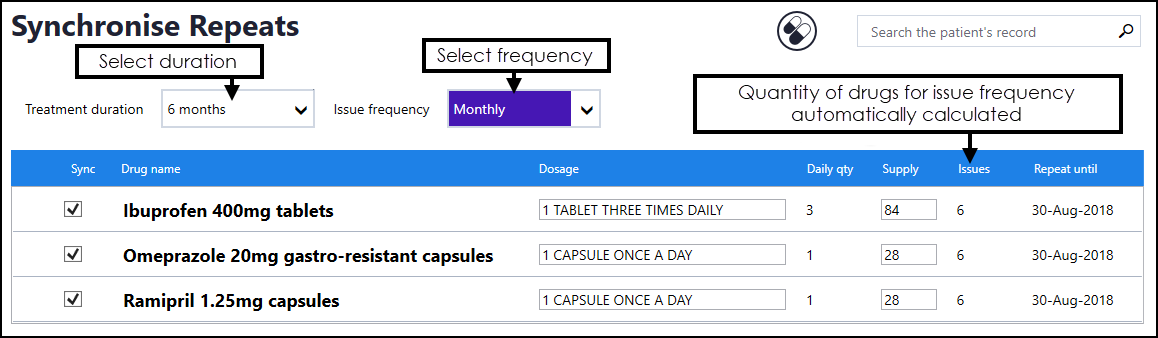
Practices can now use Test Requesting with Vision Anywhere.
This release works with ICE / DART / Cyberlab.
Vision Anywhere now talks directly to the Vision databases, which both improves performance and provides immediate consultation data write back to the patient’s registered practice.
If the Vision system is unavailable i.e. being upgraded, you cannot access records for that patient unless the record has been downloaded.
Records for patients at different practices should still be available, as long as their system is operational.
Vision Anywhere now supports consultations for patients without an NHS / CHI number.
Appointments can also be booked for patients without an NHS/ CHI number via Vision Anywhere.
The search facility is now available in Drug Allergy form, making it easier to enter the clinical term for the reaction.
When used in a shared care setting, when the encounter is sent back to the practice's clinical system, the read code 9kh0 Attended extended hours clinic - ESA is entered into the patient's notes.
This replaces the previous code 9Na Consultation.
Enhancements to the display of records for patients registered at an EMIS site.
The search facility is now available when entering an encounter, allowing you to quickly search the patient's record for free text or coded entries.

If a patient has opted out of sharing their record with the Shared Care service, and a clinician attempts to record consent, the following error message is returned "Please note that the patient has withdrawn consent from this service".
The Record a consultation without consent option can then be selected.
If an appointment has been booked for a patient without a NHS/CHI number, their name is now displays in the Appointments list.

Federations can only access records for applied and permanent patients.
- Improved performance when opening and navigating a patient record, along with creating and saving encounters.
- Windows 8 - unable to view patient record, SQLite Exceptions error resolved.
- Patient Summary displaying duplicate last encounter issue resolved.
Following detailed analysis of the most efficient way of adding data, we have overhauled the encounter and data entry work flow. Recording both clinical terms and prescribing is now quickly done from the .

The same box can then be used to select a drug.
Single letter entry gives rapid access to the Common Observations offering fast intuitive data entry.
You can now easily search the patients record.

This gives you quick access to any coded entries containing the search term.
The powerful search also returns matching free text entries too.
Many of the views such as Medical History, Lifestyle & Examinations and Correspondence now allow you to filter the data to return specific items such as procedures or blood pressure and smoking. You can also add date filters into all of the views.
Select Show more commands  in the lower right corner of the screen.
in the lower right corner of the screen.
Or right clicking in the app bars will bring up the filter
The categories change depending on which part of the record you are currently using.
All problems are now shown as a header in the Medical History view, you can see if there are linked items and quickly view these.
This is the same record as presented in Vision 3.
Vision Anywhere also displays all Priority 1 or 2 entries as a "problem" header.
The Common Observations offer fast access to commonly used terms and have been expanded from 10 to 16 and now include:-
- Ankle Brachial Pressure
- Weight Loss
- Postural Drop in Blood Pressure
- Jugular Venous Pressure
- Visual Acuity
- Head Circumference
We have now introduced patient QOF alerts to Vision Anywhere. This means that you are now alerted to any missing QOF data when you access the patient record. From the alert, you can then continue to add the associated data, medication or patient exemption.
You can now select any appointment book from your practice list. This is especially useful if you have clinic appointment books.
Appointment lists now show coloured slot types as per your Vision 3 Appointments list.
You can now search and book follow-up appointments from the Appointments and Patient details screen.
- You can now use Vision Anywhere in a federative care setting using Windows devices. This means that you can access all patients within your federative organisation.
Vision Anywhere allows you to.
-
Search all patients being shared with your service including patients registered at EMIS practices.
-
Record Patient Consent
- Access shared appointments list
-
Print/re-print an acute prescription - Windows 7 only
- View and record data for all patients (Vision and EMIS)
You can now choose different appointment books other than your own when signing into Vision Anywhere.
The Appointments lists now display more information about each appointment, the associated patient and free slots.
Patient information now shows more details about each patient and their practice.
You can now switch between tiled and tabular views of patient search results and explore a patient’s demographic details from within the search results view.
You can now view a broader range of document types that have been attached to a patient’s record, including Docman attachments.
Ability to use the drug browser when recording drug allergies.
Vision Anywhere now supports, Issuing, Re-authorisation, Restarting and Stopping of repeat medications.
It is now easier to understand when a patient still has an open encounter on your device.
For acute and repeat prescriptions.
Improvements to the app sign-in experience and support for changed passwords.
Improved performance of terminology searching when adding entries to an encounter.
Making it clearer when expired data has been removed from the device.
Faster data entry.
Offering access to interactions and contraindications at the point of prescribing. These are not currently available when in off line mode.
Initially new repeats / reauthorising / reissuing.
