Appointments List
The Vision Anywhere Home screen automatically displays your next booked appointment and a list of appointments booked for today from your selected book.
Next Appointment
Your next appointment displays with the booked time and a count down, along with patient demographic information:
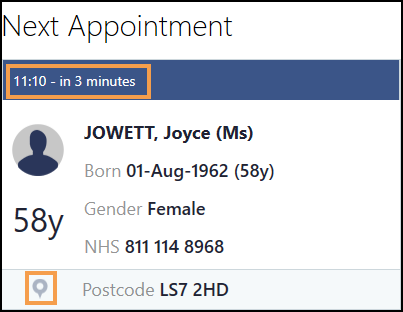
From the Next Appointment section, you can:
- Select the patient's name to open their record.
- Select Map
 to display the patient's address in google maps.
to display the patient's address in google maps.
Appointments
The Appointments list initially displays your current or next appointment session:
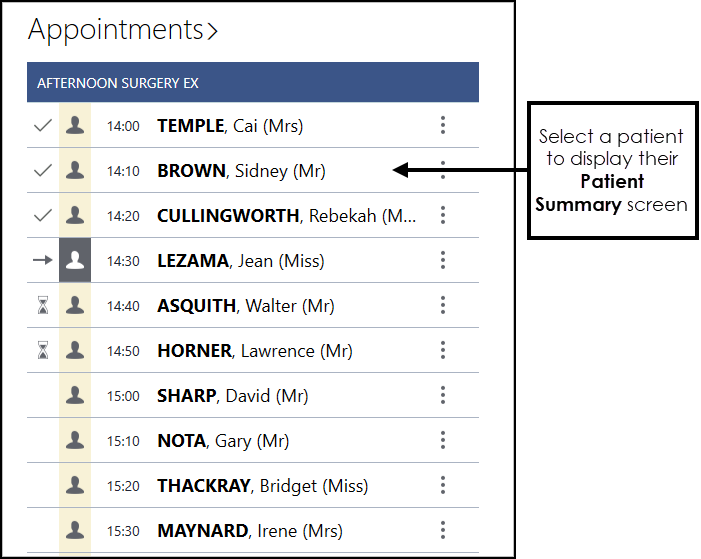
To select a patient from the list, simply select their name.
The following symbols display to the right of the patient name:
-
 Options Menu & Record downloaded for offline use - Select to access patient demographic details, DNA information and patient notes, for example, 'Needs wheelchair access'.
Options Menu & Record downloaded for offline use - Select to access patient demographic details, DNA information and patient notes, for example, 'Needs wheelchair access'. -
 Appointment comments - Select to display appointment comments, for example, reason for appointment.
Appointment comments - Select to display appointment comments, for example, reason for appointment. -
 Patient not yet downloaded - Indicates the patient record has not been downloaded.
Patient not yet downloaded - Indicates the patient record has not been downloaded. -
 Special Booking - Indicates the booking is for a non-registered patient. Note - For those working in a Shared Care Setting, patients from a practice without a sharing agreement display as Special Bookings.
Special Booking - Indicates the booking is for a non-registered patient. Note - For those working in a Shared Care Setting, patients from a practice without a sharing agreement display as Special Bookings.
The following symbols display to the left of the patient name:
-
 Booked appointments slot.
Booked appointments slot. -
 Available appointment slot.
Available appointment slot. -
 Patient has been seen.
Patient has been seen. -
 Patient waiting to be seen.
Patient waiting to be seen. -
 Patient has missed their appointment (DNA).
Patient has missed their appointment (DNA). -
 Appointment is overrun by a previous appointment.
Appointment is overrun by a previous appointment. -
 Patient in consultation.
Patient in consultation. -
 - Appointments you are late for.
- Appointments you are late for. -
 or
or  Specific appointments slots as defined by your practice, for example, emergency appointments. Select the slot to see the description.
Specific appointments slots as defined by your practice, for example, emergency appointments. Select the slot to see the description.
Select Appointments  to see the previous and next 7 days of your appointments book.
to see the previous and next 7 days of your appointments book.
Once you sign in, providing you have an active internet connection, patient records for all of today's appointments in your selected book automatically download to your device.
Selecting and Viewing Patient Information (2:10)