Migrating from Vision 3 to the Primary Care Hosted Solution
This is an easy to follow overview of your migration journey. The migration journey is broken down into four distinct phases:
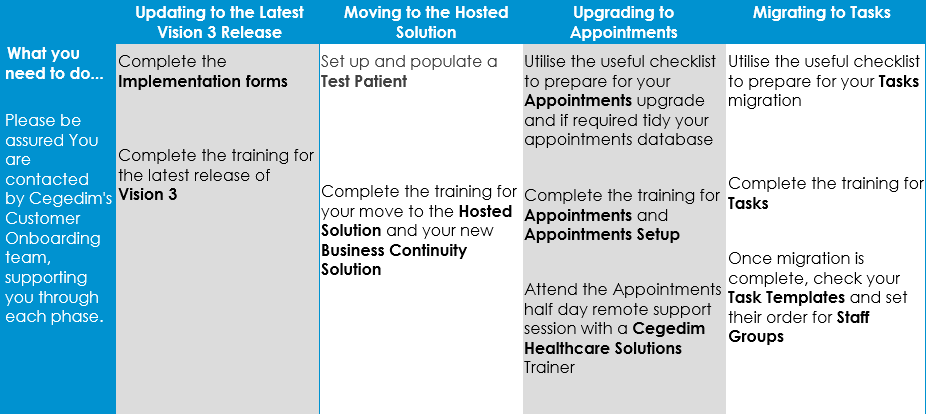
Select a topic below to expand the section:
-
Welcome Email - Your nominated contact receives your Welcome email, this contains:
-
Key Dates - Dates for your update to the latest version of Vision 3.
-
Implementation Form Link - You should be completing this form as soon as possible. The Implementation Form is also available from here.
Important - It is vital that the information on the Implementation Form is accurate and double checked before submitted.
-
-
Training Environment Email - Your nominated contact receives access details of your training environment.
-
Ensure staff register for the Learning Zone - Encourage all staff to register for the Learning Zone and engage with the courses, see The Learning Zone
-
Training - All staff engage with the Pre-recorded Bite-size DLM Videos and attend one or both of the role based scheduled live webinars:
-
DLM Clinical Updates
-
DLM Administration Updates
-
-
Your existing Vision 3 system is updated.
-
Updating to Appointments email - Your nominated contact receives your Upgrading to Appointments email detailing:
-
Key Dates - Your date for Appointments Setup Training.
-
Training - The various training sessions we are running that your staff can attend for both Appointments and Appointments Setup.
-
-
Training - All staff engage with the Appointments eLearning available from the Learning Zone and attend one or more of the role based scheduled live webinars.
The Appointments and Appointments Setup upgrades are run.
Following your upgrade to Appointments and Appointments Setup nominated staff members can attend a half day remote support session with a In Practice Systems Ltd Trainer.
-
Migration Kick Off - Your nominated contact receives your Migration Kick Off email, this contains your migration date and links to the relevant training resources.
-
Carbonite Migrate - This manages your data migration and is installed and managed by In Practice Systems Ltd.
-
Set up and Populate a Test Patient - For peace of mind, you can set up a test patient to check your migration. Once Carbonite is installed, at least one week before Completion, you can create and populate your patient, see Setting up and Populating a Test Patient for details.
-
Training - All staff engage with the ‘Moving to your Hosted Solution’ and ‘Your Business Continuity Solution’ eLearning modules to familiarise themselves with the changes that the move to the Hosted Solution makes to their day to day work pattern and attend one of the scheduled live webinars.
Click here to book your Webinars.
See Signing up for Training Webinars for details.See Training Plan for Existing Vision 3 Practices and The Learning Zone for further details.
-
Updating to Appointments email - Your nominated contact receives your Upgrading to Appointments email detailing:
-
Key Dates - Your date for upgrading to Appointments and Appointments Setup.
-
Training - The various training sessions we are running that your staff can attend for both Appointments and Appointments Setup.
-
-
Preparing for Appointments - Depending on the results of the utilities In Practice Systems Ltd have already run on your system to tidy your appointments database, you may have to address any issues identified ready for your upgrade, see Upgrading to Appointments Setup in the Appointments Setup Help Centre for details
-
Training - All staff engage with the Appointments eLearning available from the Learning Zone and attend one or more of the role based scheduled live webinars.
The Appointments and Appointments Setup upgrades are run.
Following your upgrade to Appointments and Appointments Setup nominated staff members can attend a half day remote support session with a In Practice Systems Ltd Trainer.
-
Preparing for Tasks - In conjunction with In Practice Systems Ltd staff, you prepare your system for the Tasks migration, see Migrating from Daybook to Tasks for details.
-
Training - All staff engage with the Tasks eLearning available from the Learning Zone and attend one or more of the role based scheduled live webinars.
-
The Tasks migration is run.
-
Account Manager - Your Account Manager contacts you to ensure your migration has gone smoothly.
-
Revert to normal Service Desk access - Two weeks post Completion you revert to normal Service Desk access.