|
|
Running Consent Migration
To run the Consent Migration utility:
- Go to Vision 3 Front Screen - SCR - GP Summary Bulk Uploads
 .
. - The GP Summary Bulk Transmission screen displays.
- From the Consent Migration menu, you now have the following options:
- Run - This action will update ACS with the locally held consent preference values where required. All active patients will be scanned. Do you with to proceed?
- Resume - Continue with Consent Migration?
- Rerun - This action will update ACS with the locally held consent preference values where required. All active patients will be scanned. Do you wish to proceed?
- Failed - This action will reprocess all failed consent migrations from the previous attempt. Do you wish to proceed?
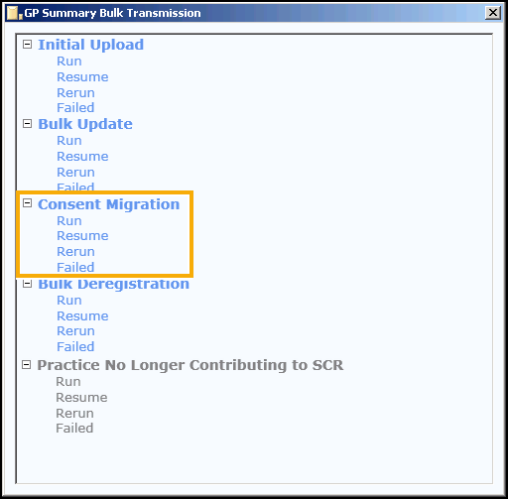
GP Summary Bulk Uploads - Consent Migration
- Double click to select the required option, eg run.
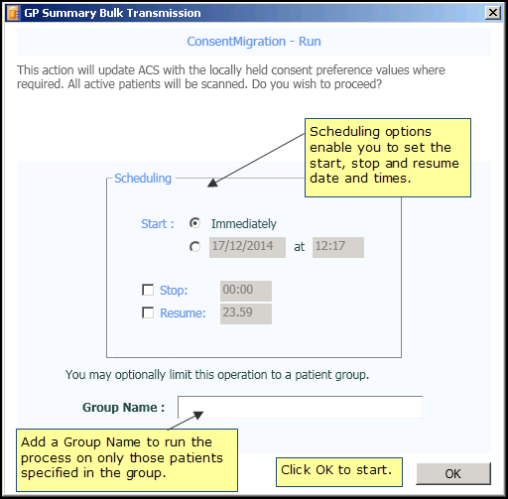
SCR Upload - Run
- To start the process immediately, click OK. Or set an alternate start, stop or resume time, add the required details. See Scheduling Options.
- If you need to run the process on certain patients only you can use Group Name, see Patient Group Option for further details.
- Click OK to start the process. Once running if you need to pause or stop the process, use the two buttons available at the bottom of the screen. See How to Stop or Pause the Running Process for further details.
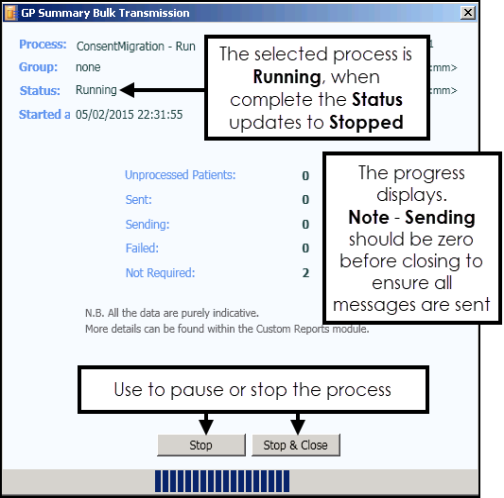
SCR Upload - Running
- When completed the Status changes to Stopped. You are prompted "Process completed." click OK. See Upload Completed/Finished.
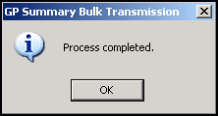
SCR Upload - Completed
- Use Stop & Close, to exit to the GP Summary Bulk Transmission screen to select another process, or click the cross
 in the top right to exit the module, you are prompted "Are you sure you want to exit the application?" . Click Yes.
in the top right to exit the module, you are prompted "Are you sure you want to exit the application?" . Click Yes.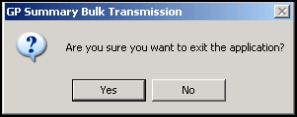
SCR Upload - Exit.