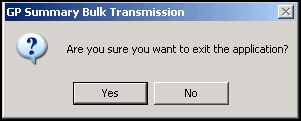Bulk Deregistration
This new functionality sends a de-registration SCR update for multiple patients. You need to identify the patients who are being transferred out following a practice split, then create a group of those patients. This group is then used when running this update. An updated SCR is sent to the Spine with additional text indicating that the patients are no longer registered.
Note - Patient group is mandatory for this update.
To run the Bulk De-registration utility:
- Go to Vision 3 Front Screen - SCR - GP Summary Bulk Uploads
 .
. - The GP Summary Bulk Transmission screen displays.
- From the Bulk De-registration menu, you now have the following options:
- Run - This action will manually send a GP summary update to the Summary Care Records for all patients in the specified patient group. Each update will be annotated to indicate that the patient's is no longer registered at this practice. Do you wish to proceed?
- Resume - Continue with No Longer Registered Notification?
- Rerun - This action will manually send a GP summary update to the Summary Care Records for all patients in the specified patient group. Each update will be annotated to indicate that the patients's is no longer registered at this practice. Do you wish to proceed?
- Failed - This action will reprocess all failed updates from the previous 'No Longer Registered' update. Do you wish to proceed?
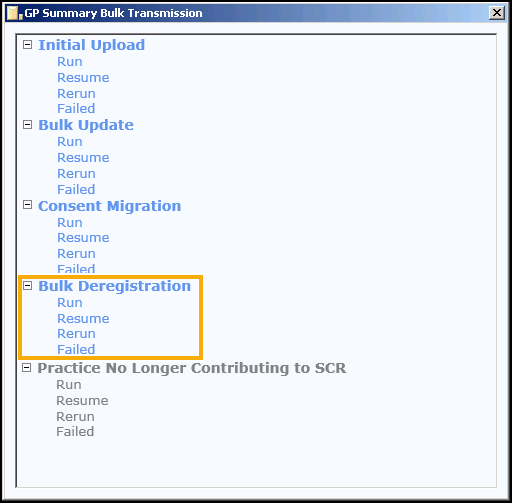
- Click to select the required option, eg run.
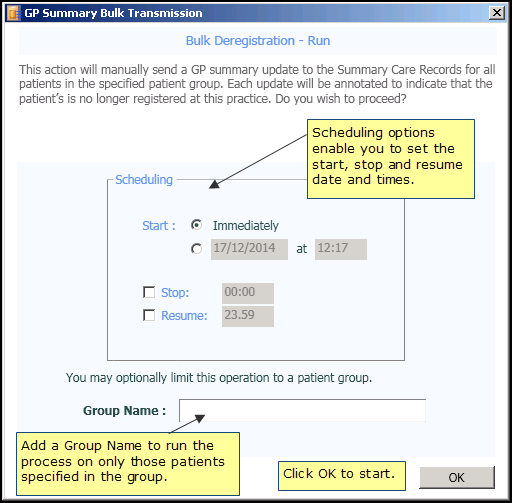
- To start the process immediately, click OK. Or set an alternate start, stop or resume time, add the required details. See Scheduling Options.
- If you need to run the process on certain patients only you can use Group Name, see Patient Group Option for further details.
- Click OK to start the process. Once running if you need to pause or stop the process, use the two buttons available at the bottom of the screen. See How to Stop or Pause the Running Process for further details.
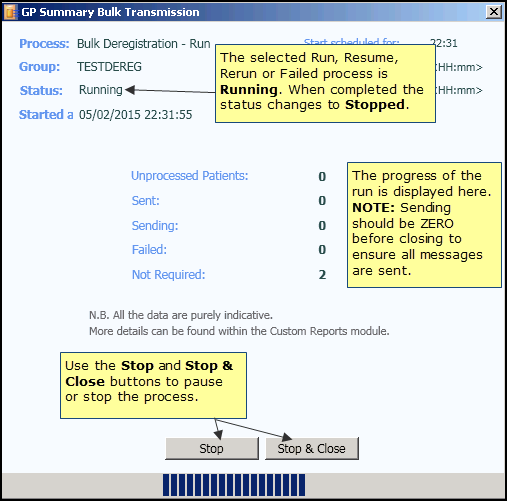
- When completed the Status changes to Stopped. You are prompted "Process completed." click OK. See Upload Completed/Finished.
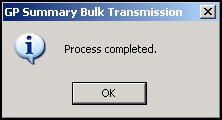
- Use Stop & Close, to exit to the GP Summary Bulk Transmission screen to select another process, or click the cross
 in the top right to exit the module, you are prompted "Are you sure you want to exit the application?" . Click Yes.
in the top right to exit the module, you are prompted "Are you sure you want to exit the application?" . Click Yes.