Patient Group Option
If you want to limit which patients are processed during the upload, you can create a patient group and use the group to specify which patients are used for the selected process.
Note - Patient group is mandatory when running the Bulk De-registration update.
To create a group:
- Identify the patients required for the upload. This can be done using an existing group in Clinical Audit, or can be created using an Ad-hoc search.
- To save a Clinical Audit group to to Patient Groups, click the Clinical Audit
 icon identify required audit line, click OK to save.
icon identify required audit line, click OK to save. - In an Ad-hoc search, create the search to find the required patients, to save to a group double click in the Group Output line. You are prompted to add a Group Name and Group Description.
- Make a note of the Group Name, this is required in the upload process to identify specific patients.
During the Upload process you can enter the group name:
- Having selected an upload, eg Initial Upload, then selected the operation required, eg Run, you can add a group name to specify which patient records are to be uploaded.
- Type the Group Name in the box, eg DRXPATS. This will be displayed in capitals.
- Or use CTRL+C to copy the group name then paste it into the Group Name box using CTRL+V. Or right click in the box to access the menu.
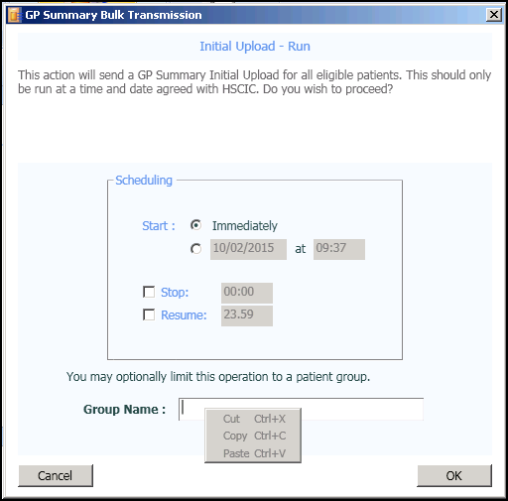
- You can now click OK to start your run/rerun/resume/failed process.