Selecting Guidelines
You can select Guidelines in the following way:
Select an option below to expand the section:
The Guidelines menu options and toolbar icons are:
- Indexes
 - Whether or not the corresponding icon displays on the main toolbar is determined in Consultation Manager Setup - Management.
- Whether or not the corresponding icon displays on the main toolbar is determined in Consultation Manager Setup - Management.
- Local Index
 - Select to display your Local Guideline Index, see Creating Local Guideline Indexes for details.
- Select to display your Local Guideline Index, see Creating Local Guideline Indexes for details. - Local Reports Index
 - Select to display your Local Reports Index which lists reports you have created and added to the index, see Creating Local Guideline Indexes for details.
- Select to display your Local Reports Index which lists reports you have created and added to the index, see Creating Local Guideline Indexes for details. - Reports
 (Shift + F12) - Select to display your Patients Reports Index, which lists system reports. This contains a line that links to your Local Reports Index. See Patient Reports Overview for details.
(Shift + F12) - Select to display your Patients Reports Index, which lists system reports. This contains a line that links to your Local Reports Index. See Patient Reports Overview for details.
- Invoke Relevant Guideline (F12)
- Select Guideline - Displays the Select Guideline screen.
Some pre-defined Guidelines, known as Management Plans are in grid format.
To access them, right click the required category from the and select Management Plan.
Available Management Plans include:
-
Drug Allergies and Adverse Reactions
-
Recalls and Reviews
-
Patient Preference
-
Medical History
-
Therapy
-
Lifestyle
-
Examination Findings
-
Immunisations
-
Miscellaneous
-
All Test Results (Pathology and X-rays
-
New Registration Exam
-
Child Health Surveillance
-
Maternity
-
Well Person Clinic
-
Health Promotion Interventions
-
Elderly
-
Disease Registers
-
Asthma
-
Diabetes
-
CV or Hypertension
-
Epilepsy
-
Death Administration
However, if you have invoked other Guidelines within this consultation, you can view these within the Management screen by using the red book and arrow icons on the Management Plan toolbar.
Initially the Guidelines tab displays your Local Guideline index.
If you have not set up yet a Local Guideline Index, the 'Local Guideline Index - This guideline should be edited to create your own practice specific index. See the user guide or online help for instructions' message displays to remind you.
To choose a Guideline, select a blue heading to expand any guidelines in that category and then double click on the Guideline required.
From Vision 3 - Consultation Manager, select the Guideline tab to display the Local Guideline Index.
This can also be viewed from:
-
Local Guideline Index
 , or
, or -
From the Select Guideline by Mnemonic screen, tick Locally generated, enter 'U_index' and press Enter. Double click on INDEX: Guideline, or highlight it and select View.
To select from the Local Guidelines Index, double click on the red Local Guideline Index line to expand and show the index. Now, double click on one of the blue Guideline titles.
A Local Guideline Index has to be set up by each practice and maintained with new local guidelines, see Creating Local Guideline Indexes for details.
Guidelines can be set up with triggers, so that if you enter a specific clinical term on a patient's record, this may trigger the display of the Guideline.
You can add new clinical terms as triggers, or remove existing triggers from local Guidelines, see Guideline Triggers for details.
If you enter a clinical term during a patient's consultation that triggers a Guideline, the next screen depends on what is set up in Consultation - Options - Setup - Patient Record. Remember that any changes in Consultation - Options - Setup only apply to the user currently signed on when the changes are made.
To reach the Select Guideline screen and display a list of existing Guidelines:
- From Consultation Manager, select Guidelines - Select Guideline:
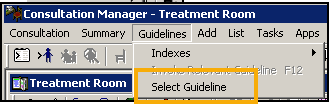
- The Select Guideline by ... screen displays:
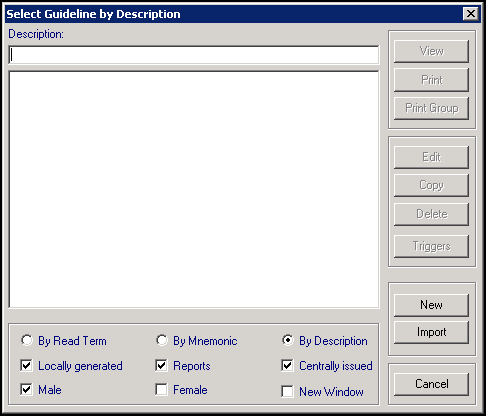
Select from the following options depending on the Guideline you want to display:
- Display all - Click once in the large white window to display the whole index, this can take some time to populate, or
- By Read Term - Select to choose a Guideline by it's triggering clinical term. In Read Term enter the clinical term of the Guideline required and press Enter, or
- By Mnemonic - Select to choose a Guideline by it's short name. In Mnemonic enter the mnemonic of the Guideline required and press Enter, or
- By Description - Select to choose a Guideline by it's description. In Description enter all or part of the description allocated to the Guideline required and press Enter.
- Enter 'U_INDEX', press Enter on your keyboard and then select View, to display your Local Guideline Index. Double click on one of the Guideline required, see Creating Local Guideline Indexes for details.Training Tip - List Management Plans by entering a '@' and pressing Enter.
- Now, optionally select from
- Locally Generated - Tick to include your practice defined Guidelines and those that you have downloaded.
- Reports - Tick to include Reports, see Patient Reports Overview for details.
- Centrally issued - Tick to include Guidelines issued centrally.
- Male / Female - Some Guidelines are specific to one sex or the other, for example, Menopause. If you have a patient selected, Male or Female is ticked depending on the sex of the patient. Update as required.
- From the list returned, double click on the Guideline required to open it.