Using an Appointments list
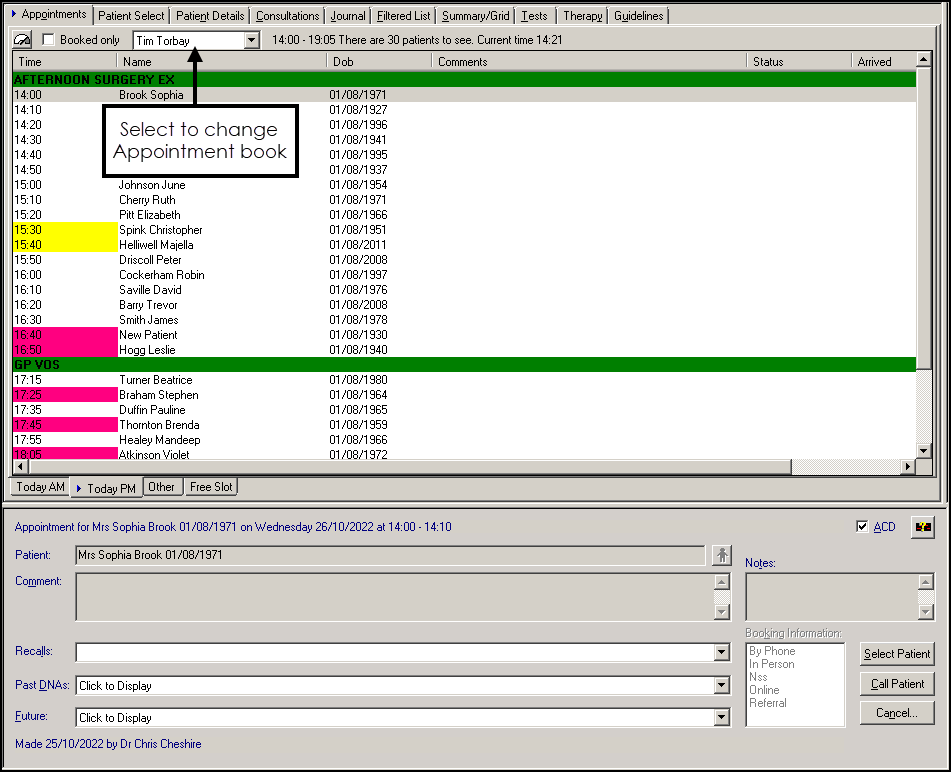
If you are a clinician, the Appointments list defaults to your appointment book, if you are not a clinician the default is blank.
From here you can:
-
Select Refresh
 for the Today AM or Today PM tabs.
for the Today AM or Today PM tabs. -
Tick Booked only to hide unfilled appointment slots.
-
Select from the list of available Books Owners to change the book that displays.
Each appointment line displays:
-
Time - The time of the slot. When an appointment overruns the following slot(s) with a long expected duration, the slot(s) overrun are greyed out, although you can still book appointments in them.
-
Name - The name of the patient booked for the slot
-
Additional Details - Additional patient details as per the settings in Appointments, for example, date of birth, telephone number.
-
Comments - Any comments added to the Appointments Booking form.
-
Status - Displays:
-
Blank for a patient who has not arrived.
-
Waiting for a patient who has checked in.
-
In Consultation for a patient in with a clinician.
-
Seen for a patient who has been seen.
-
-
Arrived - Displays the time the patient checked in.
-
Wait Time - Displays the time the patient has been waiting.
There are four tabs at the bottom of the Appointments list:
-
Today AM - Displays this morning's session.
-
Today PM - Displays this afternoon's session.
-
Other - You can select to view another clinicians appointment book from the Other tab, see Appointments List - Other tab for further details.
-
Free Slot - Displays all available appointment slots by default, use the options at the top to filter the appointments that display, see Appointments List - Free Slot tab for further details.
Patient Booking Form - This updates depending on the patient selected from the list. Allowing you to view the patient appointment history. On a blank slot, it reverts to the currently selected patient, if any.