Appointments List - Free Slot tab
From Consultation Manager - Appointments List - Free Slot tab, you have the following options:
-
Finding a free appointment - Select the Free Slot tab to display available appointments. The first 100 free slots for the appointment book owner in the Appointments book with today's date display. You can filter the appointments that display using:
-
Today +, days, wks and mths filters - Select the time frame to return available appointments working from today's date, for example, if you want to see a patient in two weeks time, you would select '2' in wks and then select Search
 to apply your filter:
to apply your filter: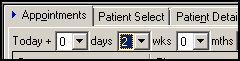
-
Specific clinician, clinic or All Books - Select to view the available appointments for a specific clinician/clinic or all clinicians/clinics and then select Search
 to apply your filter:
to apply your filter: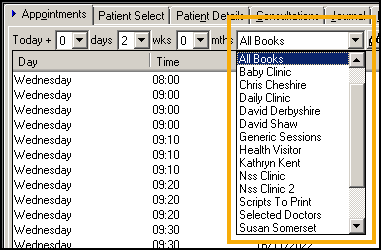
-
View Search Parameters
 - The default includes all criteria. To apply filters, remove the tick from All in the section required and select from the following and then select Search
- The default includes all criteria. To apply filters, remove the tick from All in the section required and select from the following and then select Search  to apply your filter:
to apply your filter:-
Staff - Select all clinicians and/or clinics as required.
-
Day - Select all the days to include in your search.
-
Slot Type - Select the type(s) of appointments to include in your search.
-
Start from Today - Select a time frame for your search.
-
Session Type - Select the type of session this appointment should be part of.
-
See Creating and Saving Free Slot Searches for details on saving your search as an additional tab. -
Once you have found the appointment you want to book:
-
If you have the correct patient selected, select the appointment to book and their details display in the booking form at the bottom of your screen.
-
If the appointment is not for the patient you have selected, choose Select Patient
 and find the patient required in the usual way, see Selecting a Patient for details if required.
and find the patient required in the usual way, see Selecting a Patient for details if required. -
If you have not selected a patient and you do a Free Slot search, right click on the appointment required and select Book. Choose Select Patient
 and find the patient required in the usual way, see Selecting a Patient for details if required.
and find the patient required in the usual way, see Selecting a Patient for details if required.
Complete the booking form as appropriate and select Book.