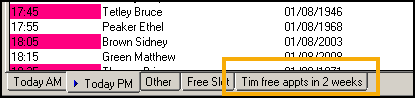Creating and Saving Free Slot Searches
If you create a search for a free slot that you think you will use on a regular basis, for example, a nurse appointment in the next seven days, or an appointment with yourself in 2 weeks time, you can create and save a Free Slot search that then can be a permanent tab on your Consultation Manager - Appointments list.
To create a free slot search and save it as an additional tab:
-
From Consultation Manager, with or without a patient selected, select the Appointments - Free Slot tab.
-
Select View Search Parameters
 , the Parameters For Search screen displays:
, the Parameters For Search screen displays: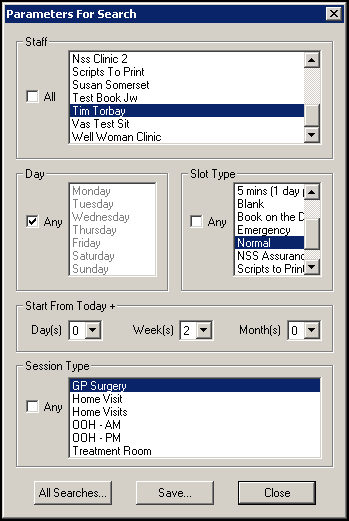
Remove the tick from All in the section(s) required and select from the following:
-
Staff - Select all clinicians and/or clinics as required.
-
Day - Select all the days to include in your search.
-
Slot Type - Select the type(s) of appointments to include in your search.
-
Start from Today - Select a time frame for your search.
-
Session Type - Select the type of session this appointment should be part of.
-
-
Select Save and the Save Search screen displays:

-
In Enter name for Search enter a name for this search and then select OK to save.
-
The 'Search details have been successfully saved' message displays, select OK.
-
Now to create a tab of this search, select All Searches and the All Saved Searches screen displays.
-
Highlight the search to create a tab from and select Add.
Training Tip - To see the details of the search you can simply select View. -
Select Close and Close again.
The next time you open the Appointments tab or your Appointments List, the search is added as a tab at the bottom of the screen: