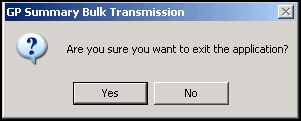Practice No Longer Contributing to SCR
For practices who are closing and will no longer be contributing to SCR, this new function enables you to bulk send a GP Summary update for all qualifying patients at the practice with an additional message indicating that the practice is no longer contributing to SCR. This can only be run once the SCR function is disabled/Switched off. See Enabling/Disabling GP Summary
Note - Once SYS has disabled SCR, login with a smart card to access GP Summary Bulk Transmission - Practice No Longer Contributing to SCR.
Disabling SCR functionality should only be used in extreme circumstances and you should ensure that you have fully understood the implications before disabling it. Switching off SCR has a potential impact on the care your patients will receive and it is possible that all patients should be written to, to confirm the practice is no longer updating their SCR. This upload is inactive until the SCR function is switched off, the upload then activates and can be run.
To run the Practice No Longer Contributing to SCR utility:
- Go to Vision 3 Front Screen - SCR - GP Summary Bulk Uploads
 .
. - The GP Summary Bulk Transmission screen displays.
- From the Practice No Longer Contributing to SCR menu, you now have the following options:
- Run - This action will manually send a GP summary update to the Summary Care Records of all eligible patients at this practice. Each update will be annotated to indicate that the patient's practice is no longer contributing and no further updates are expected. Do you wish to proceed?
- Resume - Continue with Ending Contribution Notification?
- Rerun - This action will manually send a GP summary update to the Summary Care Records of all eligible patients at this practice. Each update will be annotated to indicate that the patient's practice is no longer contributing and no further updates are expected. Do you wish to proceed?
- Failed - This action will reprocess all failed updates from the previous 'No Longer Registered' update. Do you wish to proceed?
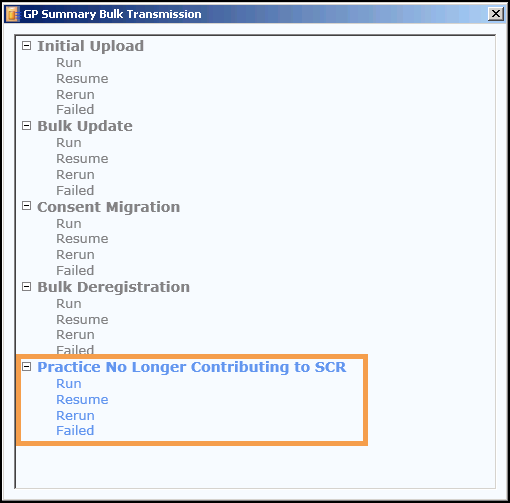 Note - This function is not available until SCR has been disabled. See Enabling/Disabling GP Summary
Note - This function is not available until SCR has been disabled. See Enabling/Disabling GP Summary - Click to select the required option, eg run.
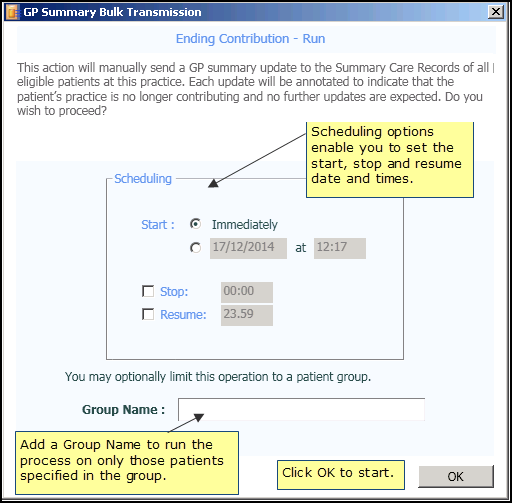
- To start the process immediately, click OK. Or set an alternate start, stop or resume time, add the required details. See Scheduling Options.
- If you need to run the process on certain patients only you can use Group Name, see Patient Group Option for further details.
- Click OK to start the process. Once running if you need to pause or stop the process, use the two buttons available at the bottom of the screen. See How to Stop or Pause the Running Process for further details.
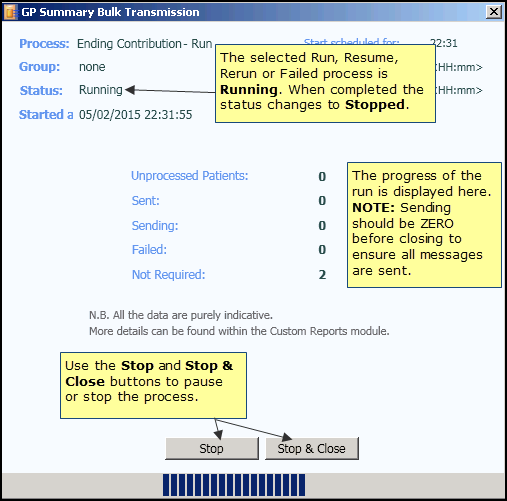
- When completed the Status changes to Stopped. You are prompted "Process completed." click OK. See Upload Completed/Finished.
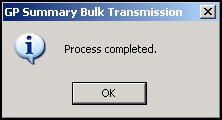
- Use Stop & Close, to exit to the GP Summary Bulk Transmission screen to select another process, or click the cross
 in the top right to exit the module, you are prompted "Are you sure you want to exit the application?" . Click Yes.
in the top right to exit the module, you are prompted "Are you sure you want to exit the application?" . Click Yes.