Consent Migration
This report enables you to search for errors that occurred during the Consent Migration processing.
To run the report:
- Go to Vision 3 Front Screen - SCR - Other Reports
 .
. - This opens the SCRReporter module.
- Click to select Consent Migration.
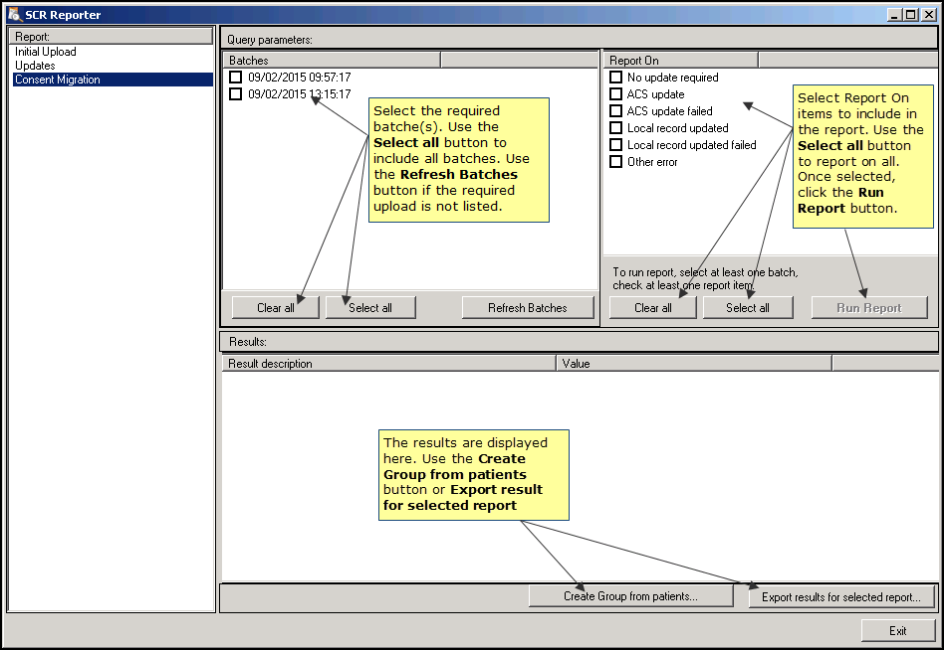
SCR Reporter - Consent Migration
- Select one or more of the listed batches, click Refresh Batches
 if the required batch isn't listed. Click Select all
if the required batch isn't listed. Click Select all  to include all batches and Clear all
to include all batches and Clear all  to remove all selections.
to remove all selections. - Then select one or more of the listed Report On options, eg Messages not created. Click Select all
 to include all report on items and Clear all
to include all report on items and Clear all  to remove all selections.
to remove all selections. - Click Run Report
 . The results are listed in the window below.
. The results are listed in the window below. - The report can be saved as the following outputs:
- Create Group from patients
 - Creates a patient group in Vision 3. See Create a Patient Group
- Creates a patient group in Vision 3. See Create a Patient Group - Export results for selected report
 - Creates a .csv file that can be used in Microsoft Excel. See Export As CSV File
- Creates a .csv file that can be used in Microsoft Excel. See Export As CSV File
- Create Group from patients
- Click Exit to close.
 Hint - Search for ACS update failed to find patients whose consent preference has not been uploaded onto the Spine.
Hint - Search for ACS update failed to find patients whose consent preference has not been uploaded onto the Spine.