Create a Patient Group
To save the output of a report as a Vision 3 patient group:
- Once you have run the required report, select Create Group from patients
 .
.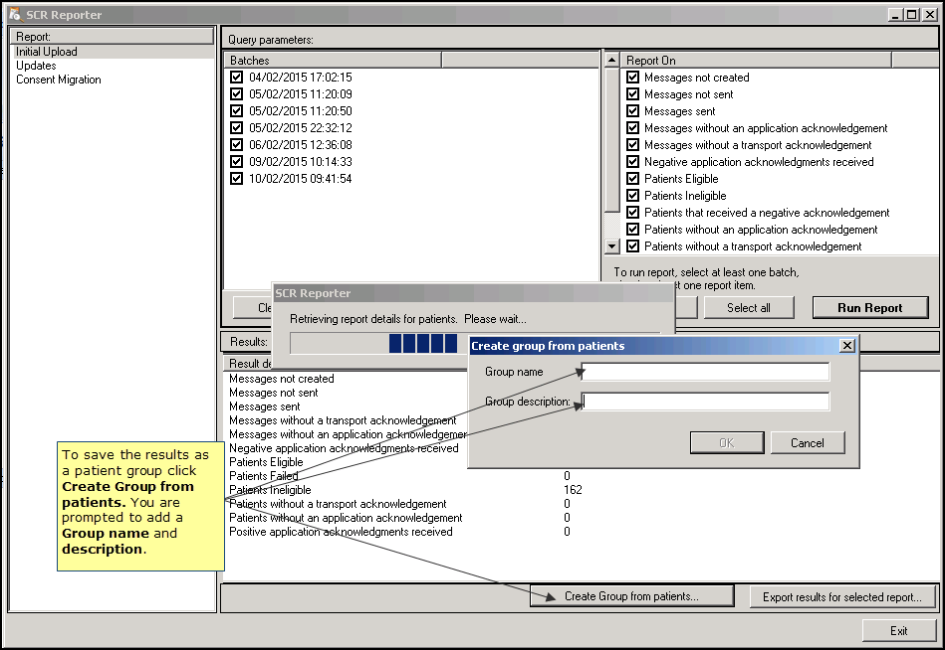
SCR Reporter - Create Group from patients
- You are prompted to add a Group name and Group Description, eg group name: IU REPORT, group description: Initial Upload Report.
- Click OK to save.
- You are prompted "Patient group created".
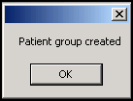
Patient Group Created - Confirmation
- Click OK.
- Select one of the other available reports, or click Exit
 to close SCR Reporter.
to close SCR Reporter. - The patient group can now be used in Vision 3. For example use the group in Patient Groups to add a reminder to all the records. Or select the group in Consultation Manager, using the Select a Patient group option from the Consultation menu. This enables you to load each patients medical record to try to identify the problem eg a PDS mismatch.