Initial Upload Report
The Initial Upload Report enables you to search for messaging errors or find ineligible patients for example, that were identified or occurred during the Initial Upload.
To run the report:
- From the Vision 3 front screen, select SCR - Other Reports
 .
. - The SCRReporter screen displays.
- Click to select Initial Upload.
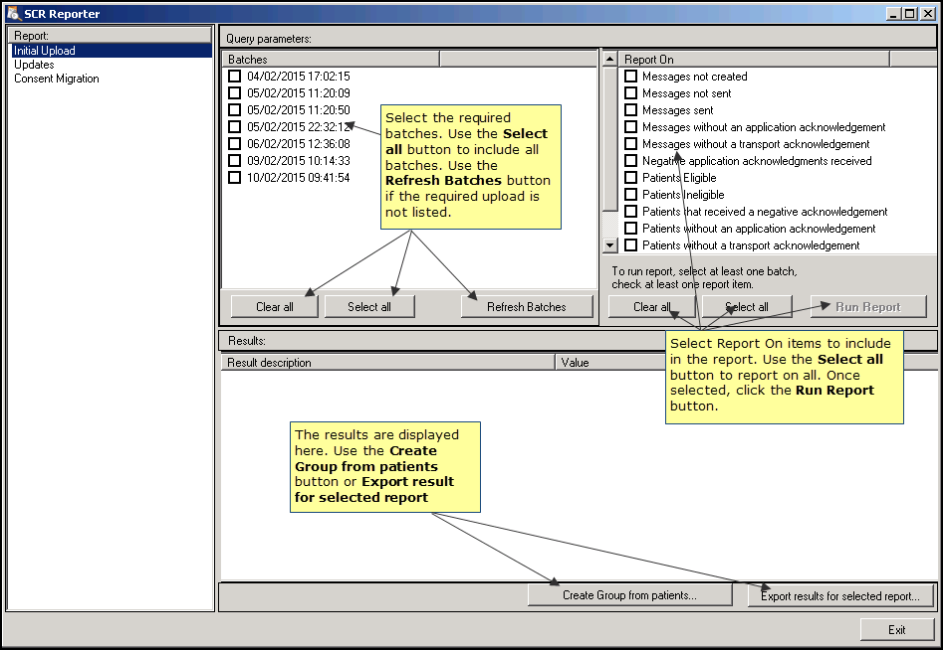
SCR Reporter - Initial Upload
- Select one or more of the listed batches, click Refresh Batches
 if the required batch isn't listed. Click Select all
if the required batch isn't listed. Click Select all  to include all batches and Clear all
to include all batches and Clear all  to remove all selections.
to remove all selections. - Then select one or more of the listed Report On options, eg Messages not created. Click Select all
 to include all report on items and Clear all
to include all report on items and Clear all  to remove all selections.
to remove all selections. - Click Run Report
 . The results are listed in the window below.
. The results are listed in the window below. - The report can be saved as the following outputs:
- Create Group from patients
 - Creates a patient group in Vision 3. See Create a Patient Group
- Creates a patient group in Vision 3. See Create a Patient Group - Export results for selected report
 - Creates a .csv file that can be used in Microsoft Excel. See Export As CSV File
- Creates a .csv file that can be used in Microsoft Excel. See Export As CSV File
- Create Group from patients
- Click Exit to close.
 Hint - Search for Patients Ineligible to find patients for whom an Initial Upload was not sent.
Hint - Search for Patients Ineligible to find patients for whom an Initial Upload was not sent.