Change of Address within practice area and same TP
If your patient is moving address, but staying with your practice, the same GP and the same TP:
Individuals
- From Registration, select the patient in the usual way, see Selecting a Patient for details if required.
- Update the address. Either:
From the Registration - Personal Details screen, under Main Address, select Edit, or
- Select the Address tab, select Edit, make the address change, then select OK.
Note - When updating a patient's main address, you are warned after selecting OK, if the road name contains invalid characters. - Any change of telephone number can be made from Personal Details - Main Address - Edit, or from the Address tab Other Contact Numbers - Edit.
- From Registration - Other Details, update any details, for example, Rural mileage or Dispensing as required.
- Select OK to save.
-
An Amendment Transaction displays for Registration Links practices:
-
England - Either, select an amendment reason or enter free text as appropriate:
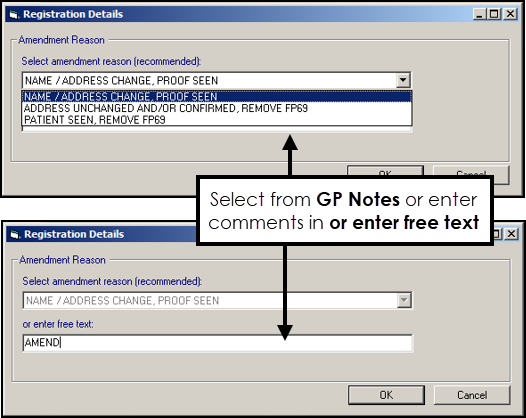
-
Scotland, Wales and Northern Ireland - Enter a free text reason as appropriate.
-
-
Select OK to save.
Update the address and select OK, see Adding and Maintaining Patient Addresses for details if required.
Families
You can also change a family's address from the Registration - Family screen:
- From the Registration - Details of one of the family members, update the details required.
- Select the Family tab, highlight all the family members moving with them and select Amend Household.
- You are reminded that not only the address, but also the main phone number attached to this address, dispensing status, capitation supplement, rural payments and HA of the changed patient apply to the other members of the family too. Select OK to continue.