Family Transfer's
The following actions can all be completed from the Family tab of a patient's Registration Details screen:
Creating a New Household
If you want to split a household into two separate households, for example, in the case of a relationship breakdown:
- From Registration, select one of the patients involved and select the Family tab.
- Highlight the patient to move and select Create a New Family:
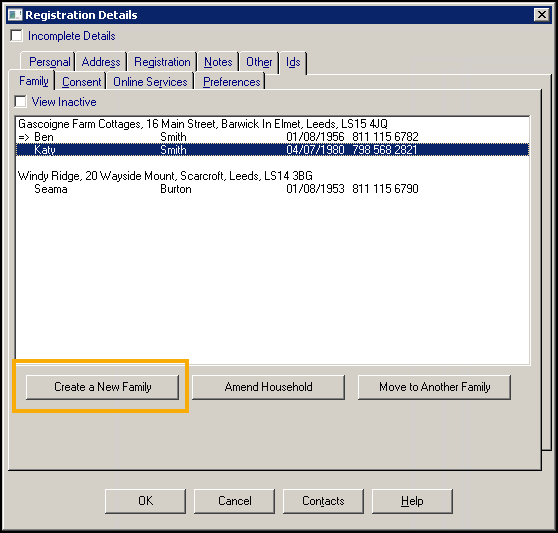
If you originally selected the patient to move, the rest of the household no longer displays, if you highlighted a different patient, they no longer display on the Family tab.
Moving to another family
You may want to move a patient or patients from one household to another, for example, if two newly-weds were moving out of the family home into their own home:
- From Registration, select one of the patients involved and select the Family tab.
- Highlight the patient to move and select Move to Another Family:
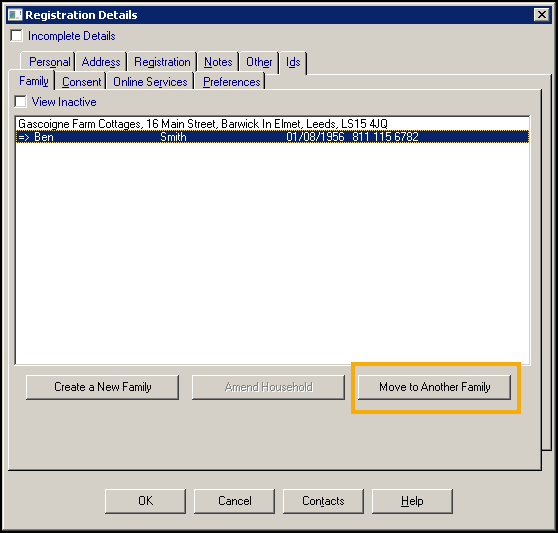
-
The Move to Another Family screen displays:
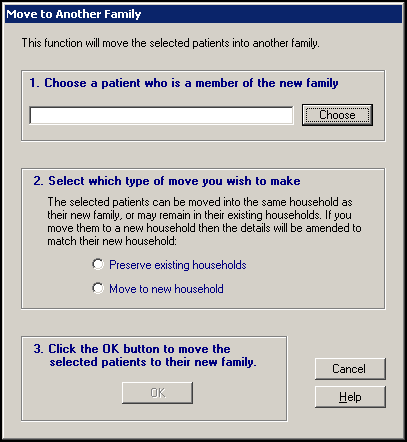
Complete as follows:
-
Chose a patient who is a member of the new family - Select the family to whom the patient is transferring, select Choose to display the Select a Patient screen, see Selecting a Patient for details if required.
-
Select which type of move you wish to make - select from:
-
Preserve existing household - Retains the details of their previous household and maintains a family link, or
-
Move to new household - For a totally new household breaking all links to any old family members and updating their address and any land lines recorded to match the new household.
-
-
- Select OK to process the move.
- A 'Moving to Another Family - Complete.' message displays once complete, select OK to close.
Amending Household
If updates are made to one member of a household, for example, address, phone number, rural mileage, dispensing and capitation, you can update the rest of the family using Amend Household.
- From Registration, select one of the patients involved and update the details required in the usual way.
- Select the Family tab, the selected patient is marked in the left margin =>:
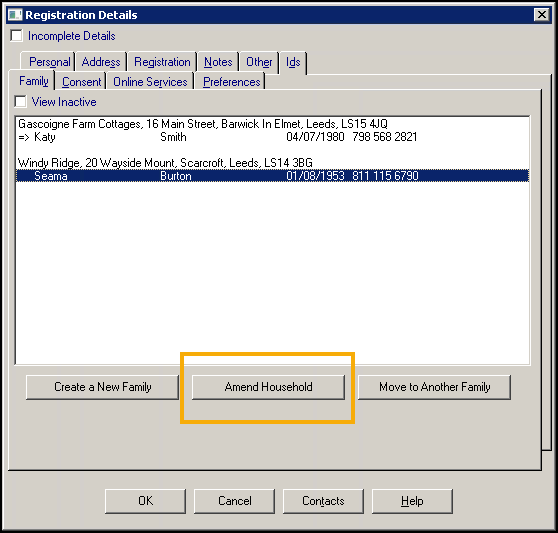
- Highlight the patients to update to match the selected patient.
- Select Amend Household.
-
The Amend Household screen displays, check the details and select from:
-
OK to confirm, or
-
Cancel to cancel the transfer.
-
The records update.