Consultation Manager
Consultation Manager 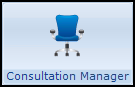 is where all clinical data is recorded in Vision 3.
is where all clinical data is recorded in Vision 3.
After you access Consultation Manager, you can select a patient from either an Appointments list, the patient register or a group previously created.
After selecting a patient, a consultation is started before any data is added. Consultations can be categorised according to consultation type, for example:
-
Surgery consultation
-
Telephone call
-
Repeat issue
- Clinic
From Consultations - Options - Setup, you can decide which aspect of a patient record displays and how it behaves.
The Patient Record screen is where most data entries are made, there are system-distributed views you can use with different tabs, depending on the preference of the user. They include:
- Data tabs - Different tabs which allow data to be viewed in a number of different ways, according to categories, for example:
- Journal - Displays all entries chronologically.
- Test Results - Displays all test entries.
- Filtered - Displays the data selecting in the Navigation pane.
- Therapy - Displays prescribed medication, listing repeat masters, acute prescriptions and issues of repeats. Therapy is entered from the Gemscript Drug Dictionary which provides supportive drug information. Warnings are given for drug sensitivities and once a drug item has been selected, checks are made against the patient's data and contra-indications, interactions and drug doubling are flagged before the final selection is made. Drug defaults can be used to enter the quantity and dosage automatically, though these can be overridden. A full drug class categorisation can also be consulted whilst adding medication. Each drug item carries full information about the product. Prescriptions can be printed with accompanying dispensing labels if required. The country flag automatically determine the variation in prescriptions forms:
- FP10 for England and Wales
- GP10 for Scotland
- HP10 for Northern Ireland.
- Appointments - Displays booked appointments for the clinician either logged in, or selected.
- Management - Displays management plans.
- Patient Browser Link - Displays a web link to a map of the currently selected patient's home area and lists of local hospitals. It can be customised further according to the user's preference.
- Problems View - Displays data attached to specific Problems, there is an optional graphical timeline which can record episodes of on-going problems, colour-coded according to the Read dictionary chapter. You can populate the Problems and Currently Relevant screens using Populate Problems utility. Several of the views have a problem-oriented approach.
- From the Add menu, select Blood Pressure.
- From Read - Add, enter BP and press <Enter>.
- From various Management plans, select the + alongside Blood Pressure or BP.
- Reports - Pre-defined reports can be viewed and/or printed for either a selected patient or a group of patients. These effectively filter the patient's data to specified data areas. You can also create your own practice reports, for example, PMA reports and home visit reports.
- Clinical Terms - Most clinical details are entered by selection from the Read dictionary and are dual coded automatically in the background to SNOMED CT.
- Formularies - You can create and maintain two types of practice-defined formularies:
- Read Formulary - A formulary of clinical terms, see Populate Read Formulary.
- Drug Formulary - Created in Drug Dictionary Utilities, based on your most frequently used drug dictionary items.Note - Formularies can be exported, imported and shared between local practices.
-
Health Promotion - Entries are collated from clinical details screens so you can quickly ascertain whether there is a qualifying record or any intervention has been given to the patient on a Health Promotion Summary.
-
Recalls - You can add a Recall date for most data, and send a patient a recall letter based on a template letter. Groups of patients due a recall can be created from Search and Reports and recall letters sent to a group of patients from Patient Groups and Recalls.
-
Referrals - You can create a referral and referral letter for a patient, merging with the patient's details, and using data for hospitals and provider units set up in Organisations, see File Maintenance (Control Panel) for details. Default referrals can be set up for referrals common to your practice, for example, the entries for a common Read code or frequently used hospital unit.
-
Graphs - You can display and print any numerical data, for example, blood pressure, weight, test results, in graphical form.
-
Pathology Results - Test results can be received, viewed, processed and filed from Mail Manager into a patients record in Consultation Manager.
-
Vision+ - A utility that provides an immediate way of capturing essential QOF data using real time alerts and templates. The data entry element is present in Consultation Manager which, when a patient record is opened, provides colour coded timely alerts that capture the patient's QOF or other practice protocol requirements at a glance. Vision+ also brings a comprehensive reporting suite which includes a Recall Management Programme and QOF Reporting Tools.
See Practice Reports - Vision+ and Template Designer for details.