What's New for Vision360?
Tango Release 2.44
Tango release 2.44 contains background and stabilisation changes, but does not change the look or how you use Vision360.
Previous Releases
Tango release 2.43 contains the following new improvement:
Organisational Services
-
Practice Access - All recorded Allergies now display across all screens.
Plus many background and stabilisation changes.
Tango release 2.39 contains background and stabilisation changes, but does not change the look or how you use Vision360.
Tango release 2.38 contains the following new features and improvements:
-
Browser - You now need Microsoft Edge in order to run any Vision360 applications, this is due to the retirement of Internet Explorer.
-
User Details tab - A new Sysadmin option now displays, this is for In Practice Systems Limited use only and so is marked You cannot change this user's sysadmin status:

-
User Roles tab - There is a new System Support Access option in Roles and Business Activities, this covers standard system administration functions:
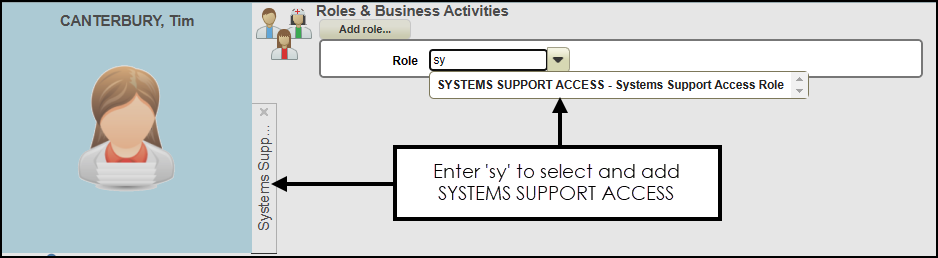
-
Shared Care - When working in a shared care setting, if Vision360 is having issues retrieving patient details from either EMIS or TPP due to a mismatch the following error displays, 'Unable to access the selected patient record due to an expected error. Please contact the Vision Help Desk at your earliest convenience', select Close to close the message:
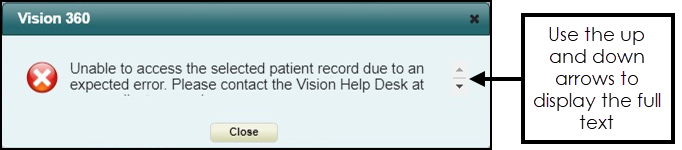
Plus many background and stabilisation changes.
Tango release 2.37 release contains the following new features and improvements:
-
Therapy Plans - To support the creation of Therapy Plans in Vision Anywhere, you can now enable Therapy Plans within Organisational Services.
To enable Therapy Plans:
-
Log in to Vision360 as a System Administrator and select Organisational Services.
-
If necessary, select the Service required and then select the Prescriptions tab.
-
Tick Therapy Plans:

-
Select Save to save your changes, or Revert to cancel them.
-
-
Repeat Dispensing - The wording within the Prescriptions tab is updated to match the wording in Vision Anywhere and is now measured in days:
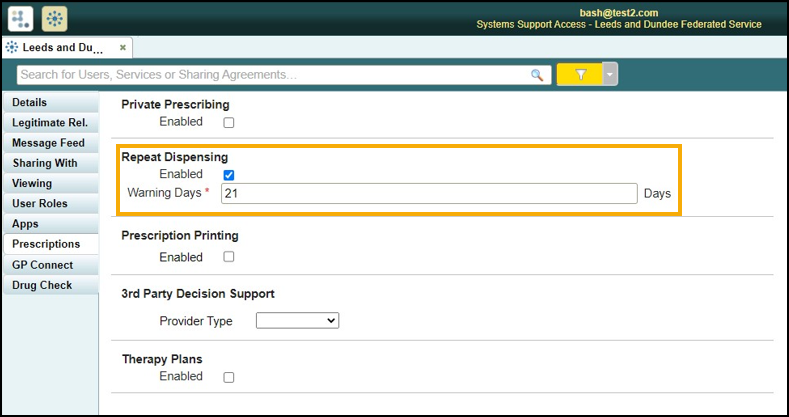
Plus many background and stabilisation changes.
Tango release 2.36 release, which incorporates releases 2.34, 2.35 and 2.36, contains the following new features and improvements:
-
Resetting your Password (Non-Vision 3 users only) - From Organisational Services,to change your password you must now enter your existing password, see Resetting a Password for a Shared Care User for details.
-
Sharing Agreements:
-
Managing Sharing Agreements Business Activity - You can now only create or update Sharing Agreements if you have the new MANAGESHARE Managing Sharing Agreements business activity assigned to you, see Setting Up and Maintaining Business Activities for details.
-
SNOMED CT - New Sharing Agreements can now only be set up using SNOMED CT terms, these are selected from the Refsets option:
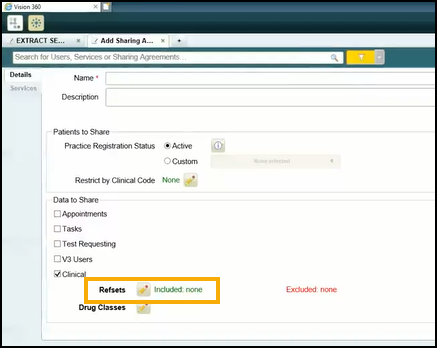
Refsets are curated on your behalf and automatically updated so that you do not have to add or remove terms to your sharing agreement.
Note - We recommend you select to use the National Refsets, where available, for consistency purposes. -
Filtering - For clinical safety, you can no longer filter Sharing Agreements by drug class. This ensures a full drug check takes place when recording new medication.
-
-
Service Configuration:
-
New Service - When you set up a new service, you can now specify the type of service you are sharing with, for example, an EMIS practice or a TPP practice. From Type, select the appropriate service and the appropriate configuration automatically runs, select Setup Service
 and complete the details required. Select Save to save your changes, or Revert to cancel them.
and complete the details required. Select Save to save your changes, or Revert to cancel them. -
Prescriptions - Repeat Dispensing is now available, this is due to be available from Vision Anywhere in a Shared Care setting shortly. Tick Enabled to allow the service and enter a number of days for the warning message. Select Save to save your changes, or Reset to cancel them:

-
Consultation Code Default Priority - A default priority for a Consultation Code can now be set. From the Details screen, select the Consultation Code and then select the Priority required. Select Save to save your changes, or Revert to cancel them.
-
-
TPP PracticeAccess - The background work for In Practice Systems Limited applications to access patient records held within a TPP practice, is now in place.
Note - The individual applications must be updated for this to be utilised and depends on sharing agreements. Please refer to the appropriate Help centre for the application you are using.
Plus many background and stabilisation changes.
Tango release 2.32.3 release contains the following new features and improvements:
-
Passwords:
-
Vision 3 users - Your password must now be maintained from Vision 3.
Note - Non-Vision 3 user - Your password maintenance remains in Vision360.
-
Tango release 2.32.2 release contains the following new features and improvements:
-
Uploading Patients from EMIS to Vision360 - The 'Warning: No connection to INPS!' message now displays regardless of the actual connection status. This is due to restrictions within the software. Please ignore this message and continue your upload as usual.
See Uploading Patients from EMIS to Vision360 for details.
Tango release 2.23 release contains the following new features and improvements:
-
GDPR Update - When a practice user views a Vision360Shared Appointments book, patient identifiable information is only shown for patients who are registered at their practice. Any appointments booked for patients not registered with their practice display as BOOKED:
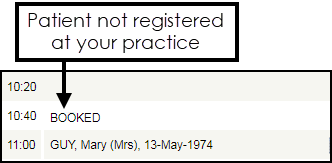
A user from the Shared Care Service has the rights to see all the patient's names in the Vision360Shared Appointments book.
The Vision360 release for October 2016 contains the following new features and improvements:
- Audit Viewer from Vision360 - The Audit Viewer module is now accessible directly from Vision360 for users with Privacy Officer rights.
- Date Box Changes - The Date boxes (From and To) are now automatically populated with today's data and are now mandatory fields.
- Searching for Users - You can now search for users using free text instead of selecting them from a list.
- Search Results - There is now a Load More button in the search results pane which loads the next page of search results.
- Exporting Search Results - When exporting search results, Audit Viewer automatically generates a file name using the time and date of generation and downloads the file into your browser downloads folder. See Exporting Audit Logs for details.
- Access Types - We have provided a definition of each of the selectable access types to help understand what they are for. See Access Types for details.