Resetting a Password for a Shared Care User
To reset a password for a shared care user:
-
Open your browser and access Vision360 using the URL provided by the In Practice Systems Limited implementation team.
-
Login toVision360 by entering your user name and password and select Sign In:

-
Select your Systems Support Access Role and select Sign In:
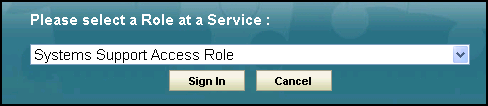
-
Select Organisational Services
 .
. -
In Search , enter part of the locked user's name or email and select Search
 :
: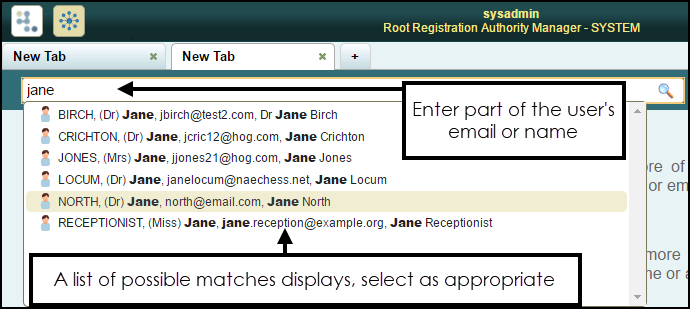
-
All matching results display, select the user required.
-
The Edit User screen displays with the Details tab selected.
-
In Password, enter a new password.
-
In Re-enter Password enter the new password again to confirm:
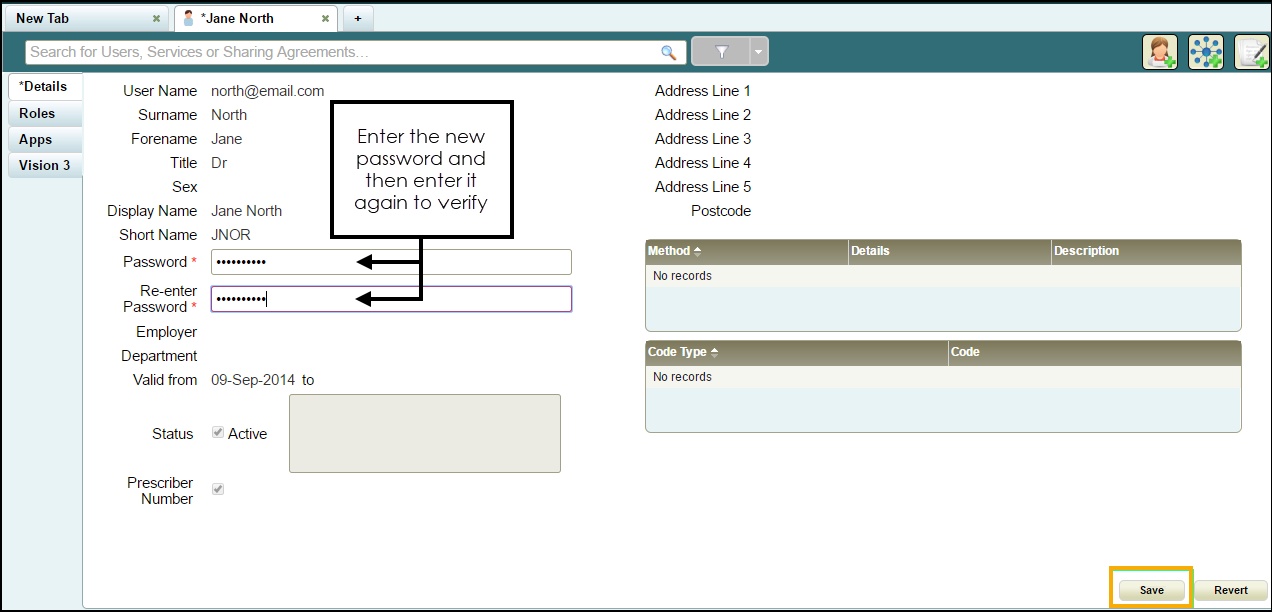
-
The Password Required screen displays, enter your existing password and then select OK to confirm.
-
Select Save to save your changes, or Revert to cancel them.
The following password validation rules apply when resetting a user's password:
-
Minimum of six characters
-
Contain upper and lower case letters
-
Contain numbers
-
Contain non-alphanumeric symbols (for example & $ % etc)
-
Password from the last five passwords cannot be used