Vaccinations Service - Delivery
The Vaccinations Service - Delivery screen displays after completing the Clinical Screening screen(s).
A summary of the Clinical Screening details displays at the top of the Delivery screen for reference.
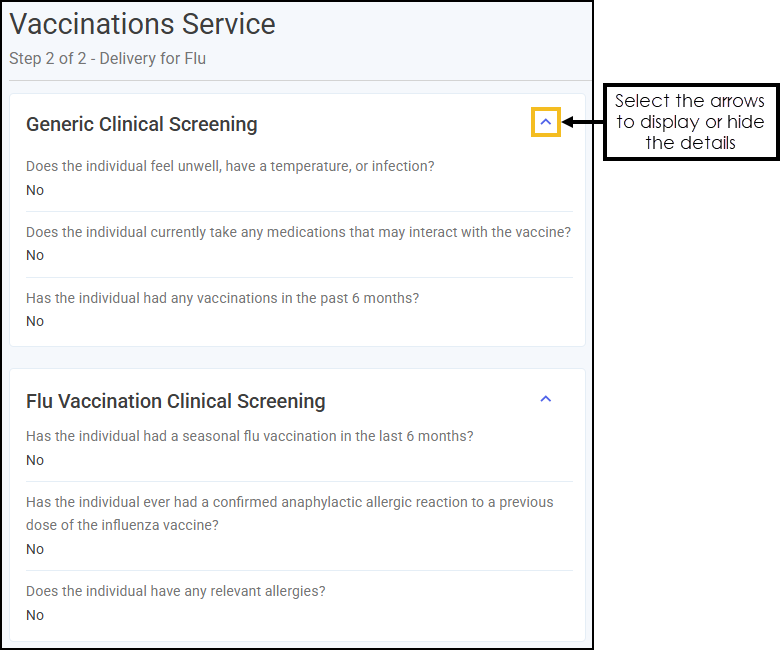
Complete the Delivery sections for each type of vaccination selected:
Record the details of the clinician responsible for overseeing the vaccination in this section.
-
Enter the details of the responsible clinician.
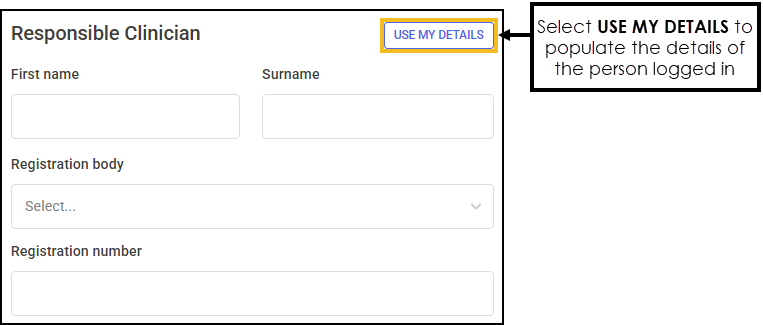
-
Registration body - Select a Registration body from the available list.
-
Registration number - Enter your Registration number.
Training Tip - Select USE MY DETAILS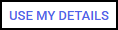 to automatically populate the details of the person logged in, or enter the details manually.
to automatically populate the details of the person logged in, or enter the details manually. -
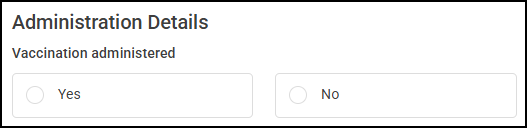
Complete as required, select an action below to expand the section:
-
Complete the administration details regarding the delivery of the flu vaccination:
-
Vaccination administered - Select Yes.
-
Date and Time of Administration - Enter the necessary details.
Training Tip - Select NOW to update the details to the current date and time.
to update the details to the current date and time. -
Location of administration - Select an option from the available list:
-
Pharmacy
-
Patient's home
-
Long stay care home - Use the following steps to add a care home:
 Adding a care home
Adding a care home
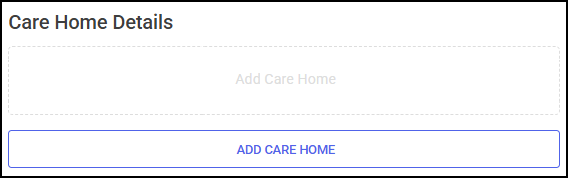
To add a patient's care home:
-
Select ADD CARE HOME, the Add Care Home screen displays.
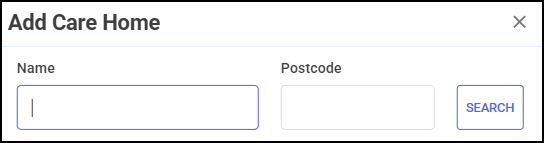 Training Tip - Select Close
Training Tip - Select Close to close the Add Care Home screen.
to close the Add Care Home screen. -
Enter the Name and/or Postcode of the care home and then select SEARCH
 .
. -
Select the care home from the available list.
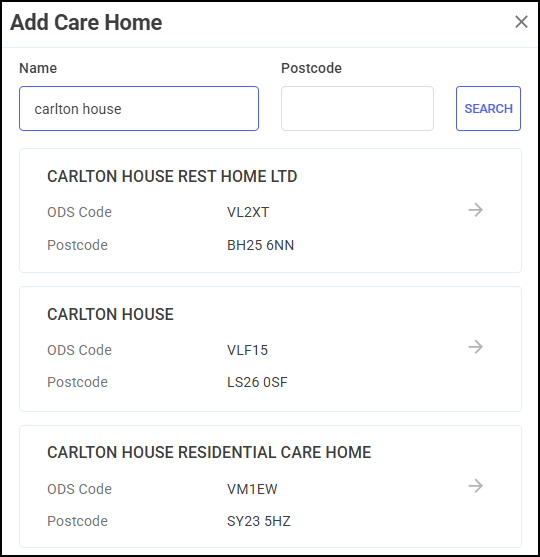
The care home displays in the Care Home Details section.
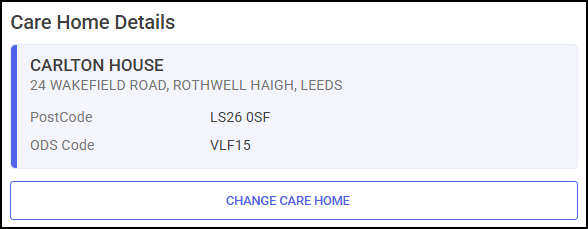 Training Tip - Select CHANGE CARE HOME to edit the patient's care home.
Training Tip - Select CHANGE CARE HOME to edit the patient's care home. -
-
Residential facility
-
Outreach event
-
Continue to the Vaccination Details section.
-
An episode should still be completed if the vaccination was not administered to the patient:
-
Complete the administration details regarding the vaccination:
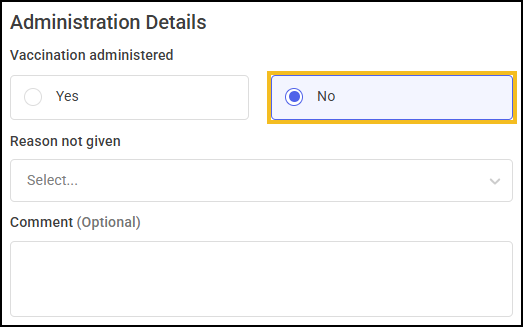
-
Vaccination administered - Select No.
-
Reason not given - Select a reason from the available list:
-
Consent not given
-
Contraindicated
-
Did not attend
-
-
Comment (optional) - Enter any comments if appropriate.
-
-
Select CLOSE
 , a Closure Confirmation message displays.
, a Closure Confirmation message displays.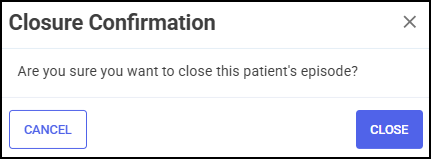
-
Select CLOSE
 to close the episode or Cancel
to close the episode or Cancel  to return to the Delivery screen.
to return to the Delivery screen.Note - Closed episodes display on the Vaccinations Service Completed screen.
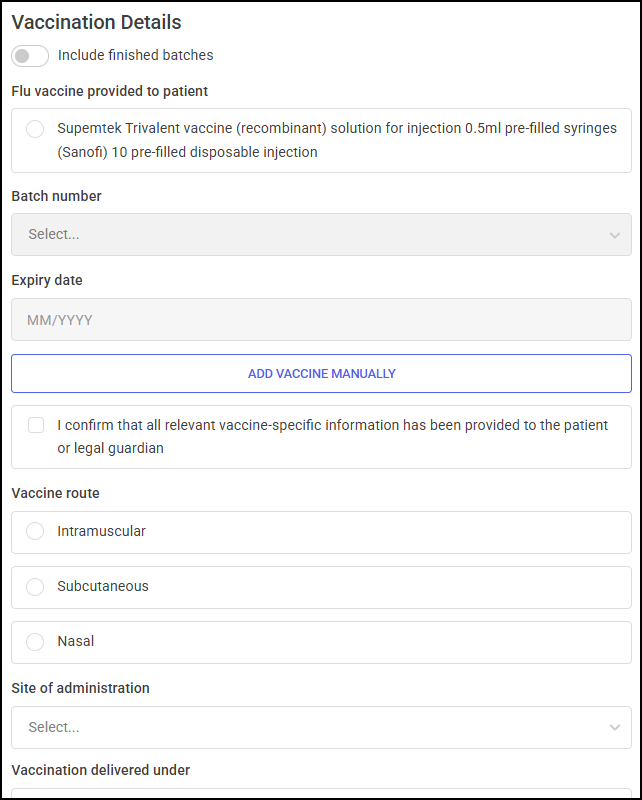
Record the details of the vaccine administered to the patient in this section:
-
Complete the vaccine details as appropriate:
-
Flu vaccine provided to patient - Select a vaccine from the available list.
Training Tip - Select Include finished batches to display active and finished flu vaccines. -
Batch Number - Select the batch number from the available list.
Training Tip - Select Include finished batches to display active and finished flu vaccine batch numbers. -
Expiry date - The expiry date automatically populates with the details from the batch number selected.
-
Dose amount - The dose amount automatically populates with the details from the batch number selected.
Note - Select ADD VACCINE MANUALLY to display the Add Vaccine Manually screen and add a new vaccine batch. See Batch Management for details on adding a new vaccine batch.
to display the Add Vaccine Manually screen and add a new vaccine batch. See Batch Management for details on adding a new vaccine batch. -
-
Tick I confirm that all relevant vaccine-specific information has been provided to the patient or legal guardian.
-
Select a Vaccine Route from the available list:
-
Intramuscular
-
Subcutaneous
-
Nasal
-
-
Select a Site of administration from the available list:
-
Left arm
-
Right arm
-
Left thigh
-
Right thigh
-
Left buttock
-
Right buttock
-
Nasal cavity
-
-
Select a Vaccination delivered under from the available list:
-
National Protocol
-
Patient Group Direction
-
Patient Specific Direction
-
Record if the patient suffered any adverse effects from the vaccination. Complete as appropriate:
-
Has the patient suffered any adverse effects?:
-
No - Continue to the Vaccinator section.
-
Yes - Select from the following list and enter any additional information:
-
Anaphylaxis
-
Bronchospasm
-
Bruising
-
Convulsion
-
Excessive bleeding
-
Fainting
-
Hardness at injection site
-
Other
-
-
-
Reaction severity - Select a severity from the available list:
-
Mild
-
Moderate
-
Severe
-
-
Verification status - Select either:
-
Confirmed
-
Unconfirmed
-
-
Evidence - Enter any evidence relating to the adverse effects.
-
Description of reaction - Enter a description of the reaction and report any adverse effects using the link to the MHRA YELLOW CARD website.

Record the details of the clinician administering the vaccine in this section.
-
Enter the details of the person administering the vaccine.
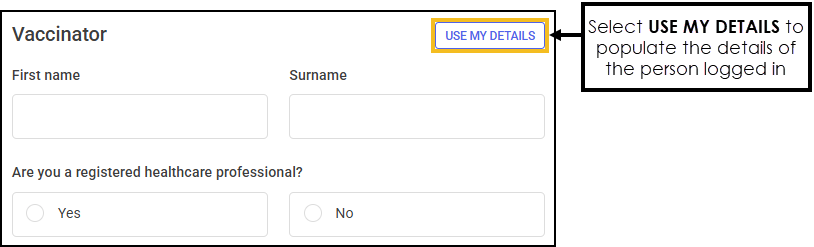
-
Are you a registered healthcare professional? - Select either:
-
Yes - Complete the following details:
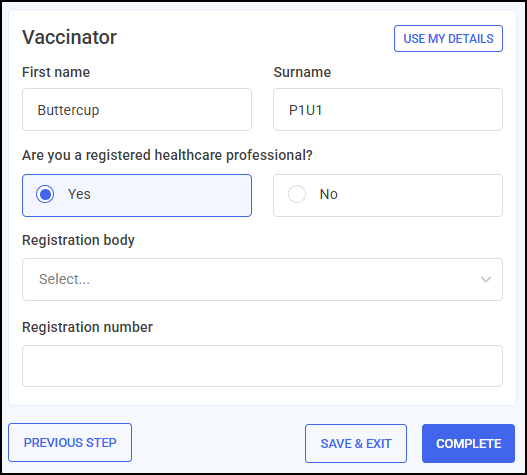
-
Registration body - Select a Registration body from the available list.
-
Registration number - Enter your Registration number.
-
-
No
-
Training Tip - Select USE MY DETAILS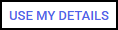 to automatically populate the details of the person logged in, or enter the details manually.
to automatically populate the details of the person logged in, or enter the details manually. -
Record the details of the clinician responsible for overseeing the vaccination in this section.
-
Enter the details of the responsible clinician.
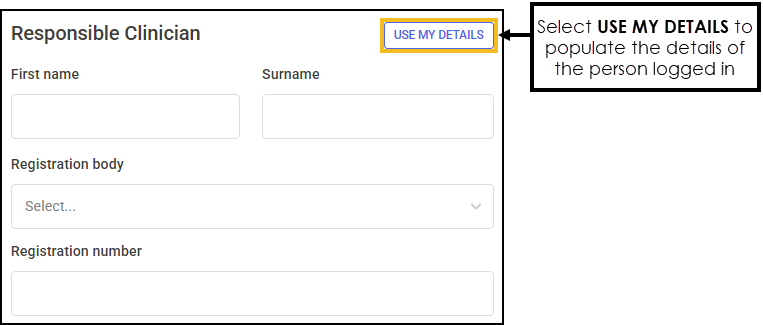
-
Registration body - Select a Registration body from the available list.
-
Registration number - Enter your Registration number.
Training Tip - Select USE MY DETAILS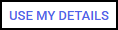 to automatically populate the details of the person logged in, or enter the details manually.
to automatically populate the details of the person logged in, or enter the details manually. -
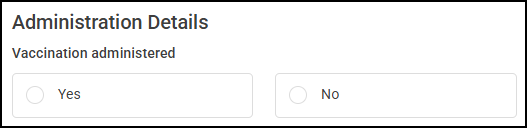
Complete as required, select an action below to expand the section:
-
Complete the administration details regarding the delivery of the flu vaccination:
-
Vaccination administered - Select Yes.
-
Date and Time of Administration - Enter the necessary details.
Training Tip - Select NOW to update the details to the current date and time.
to update the details to the current date and time. -
Location of administration - Select an option from the available list:
-
Pharmacy
-
Patient's home
-
Long stay care home - Use the following steps to add a care home:
 Adding a care home
Adding a care home
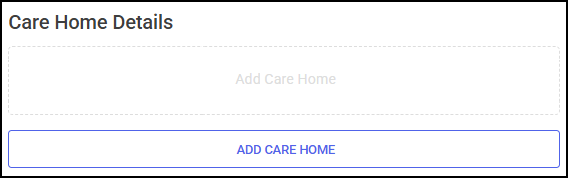
To add a patient's care home:
-
Select ADD CARE HOME, the Add Care Home screen displays.
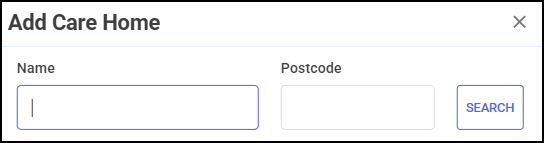 Training Tip - Select Close
Training Tip - Select Close to close the Add Care Home screen.
to close the Add Care Home screen. -
Enter the Name and/or Postcode of the care home and then select SEARCH
 .
. -
Select the care home from the available list.
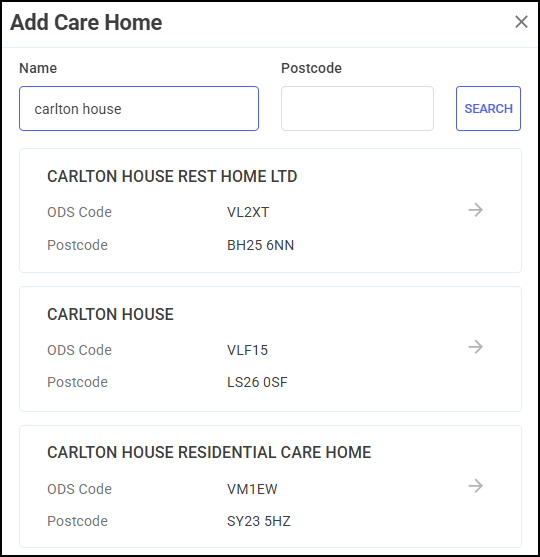
The care home displays in the Care Home Details section.
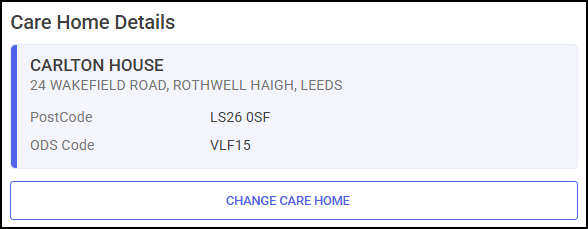 Training Tip - Select CHANGE CARE HOME to edit the patient's care home.
Training Tip - Select CHANGE CARE HOME to edit the patient's care home. -
-
Residential facility - Enter the name, address and postcode of the residential facility.
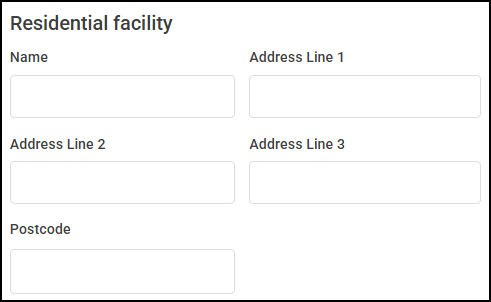
-
Outreach event
-
Continue to the Vaccination Details section.
-
An episode should still be completed if the vaccination was not administered to the patient:
-
Complete the administration details regarding the vaccination:
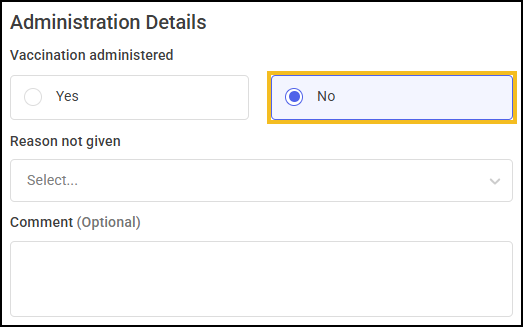
-
Vaccination administered - Select No.
-
Reason not given - Select a reason from the available list:
-
Consent not given
-
Contraindicated
-
Did not attend
-
-
Comment (optional) - Enter any comments if appropriate.
-
-
Select CLOSE
 , a Closure Confirmation message displays.
, a Closure Confirmation message displays.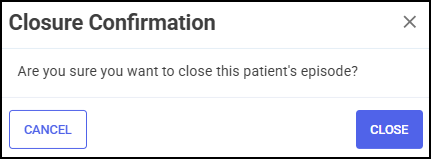
-
Select CLOSE
 to close the episode or Cancel
to close the episode or Cancel  to return to the Delivery screen.
to return to the Delivery screen.Note - Closed episodes display on the Vaccinations Service Completed screen.
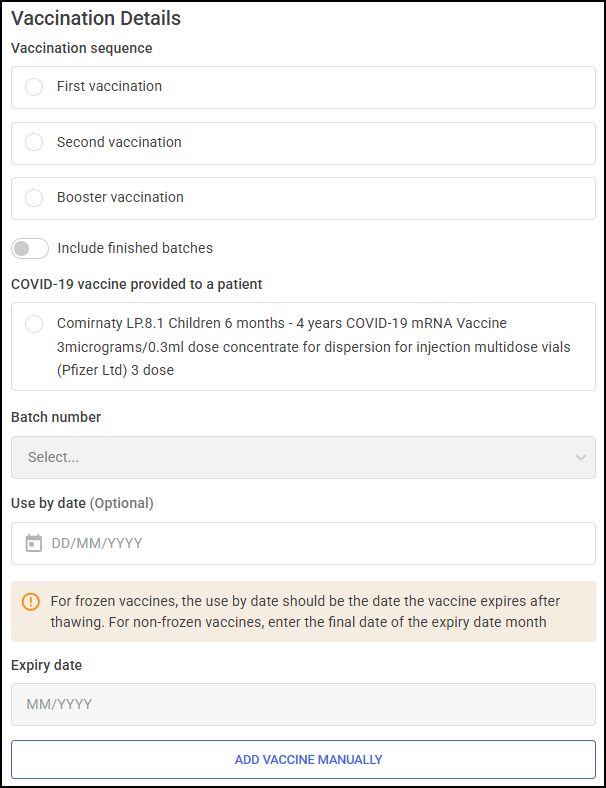
Record the details of the vaccine administered to the patient in this section:
-
Select a Vaccination sequence from the available list:
-
First vaccination
-
Second vaccination - If a first vaccination cannot be found in the patient's NHS vaccination history, a warning displays when selecting Second vaccination, advising 'No First Vaccination was found in this patient's NHS vaccination history. It is advised that the First Vaccination or Booster Vaccination be administered to the patient prior to the Second Vaccination.'

-
Booster vaccination
-
-
Complete the vaccine details as appropriate:
-
COVID-19 vaccine provided to a patient - Select a vaccine from the available list.
Training Tip - Select Include finished batches to display active and finished flu vaccines. -
Batch Number - Select the batch number from the available list.
Training Tip - Select Include finished batches to display active and finished flu vaccine batch numbers. -
Use by date (Optional) - The use by date automatically populates with the details from the batch number selected.
Important - For frozen vaccines, the use by date should be the date the vaccine expires after thawing. For non-frozen vaccines, enter the final date of the expiry date month. -
Expiry date - The expiry date automatically populates with the details from the batch number selected.
-
Dose amount - The dose amount automatically populates with the details from the batch number selected.
Note - Select ADD VACCINE MANUALLY to display the Add Vaccine Manually screen and add a new vaccine batch. See Batch Management for details on adding a new vaccine batch.
to display the Add Vaccine Manually screen and add a new vaccine batch. See Batch Management for details on adding a new vaccine batch. -
-
Tick I confirm that all relevant vaccine-specific information has been provided to the patient or legal guardian.
-
Select a Vaccine route from the available list:
-
Intramuscular
-
Subcutaneous
-
Nasal
-
-
Select a Site of administration from the available list:
-
Left arm
-
Right arm
-
Left thigh
-
Right thigh
-
Left buttock
-
Right buttock
-
Nasal cavity
-
-
Select a Vaccination delivered under from the available list:
-
National Protocol
-
Patient Group Direction
-
Patient Specific Direction
-
Record the details of the clinician responsible for overseeing the drawing up the vaccine in this section.
-
Enter the details of the responsible drawer.
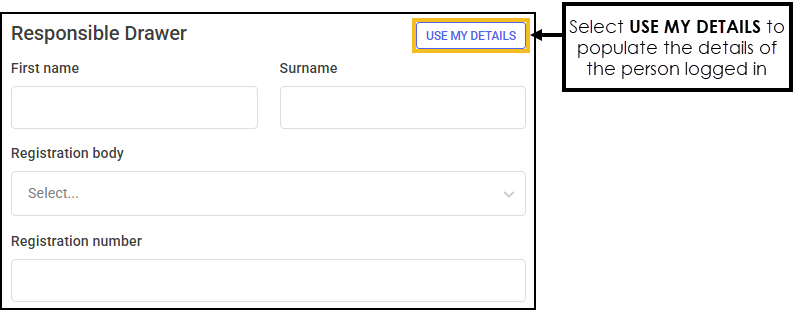
-
Registration body - Select a Registration body from the available list.
-
Registration number - Enter your Registration number.
Training Tip - Select USE MY DETAILS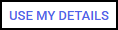 to automatically populate the details of the person logged in, or enter the details manually.
to automatically populate the details of the person logged in, or enter the details manually. -
Record the details of the person responsible for drawing up the vaccine in this section.
-
Enter the details of the responsible drawer.
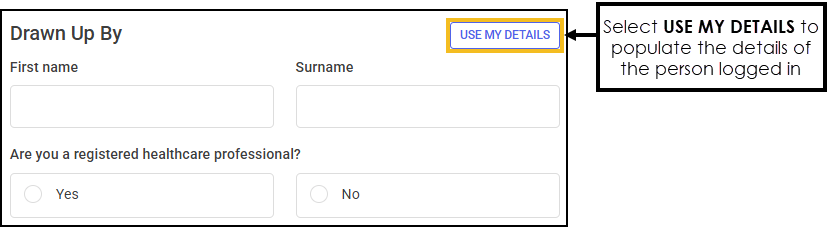
-
Are you a registered healthcare professional? - Select either:
-
Yes - Complete the following details:
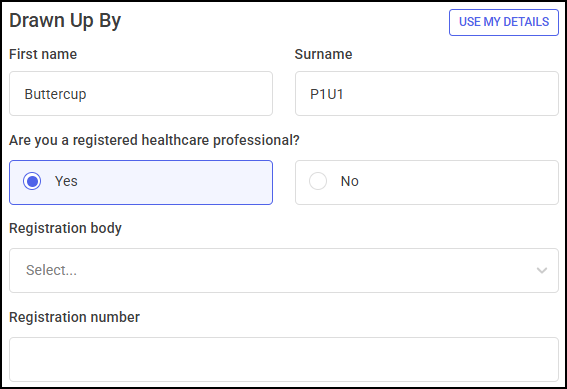
-
Registration body - Select a Registration body from the available list.
-
Registration number - Enter your Registration number.
-
-
No
-
Training Tip - Select USE MY DETAILS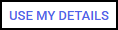 to automatically populate the details of the person logged in, or enter the details manually.
to automatically populate the details of the person logged in, or enter the details manually. -
Use this section to record if the patient suffered any adverse effects from the vaccination. Complete as appropriate:
-
Has the patient suffered any adverse effects?:
-
No - Continue to the Vaccinator section.
-
Yes - Select from the following list and enter any additional information:
-
Anaphylaxis
-
Bronchospasm
-
Bruising
-
Convulsion
-
Excessive bleeding
-
Fainting
-
Hardness at injection site
-
Other
-
-
-
Reaction severity - Select a severity from the available list:
-
Mild
-
Moderate
-
Severe
-
-
Verification status - Select either:
-
Confirmed
-
Unconfirmed
-
-
Evidence - Enter any evidence relating to the adverse effects.
-
Description of reaction - Enter a description of the reaction and report any adverse effects using the link to the MHRA YELLOW CARD website.

Record the details of the clinician administering the vaccine in this section.
-
Enter the details of the person administering the vaccination.
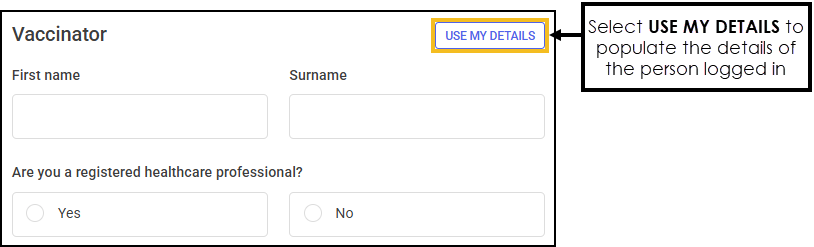
-
Are you a registered healthcare professional? - Select either:
-
Yes - Complete the following details:
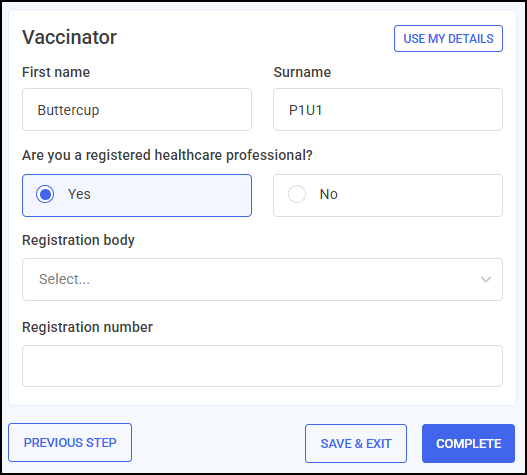
-
Registration body - Select a Registration body from the available list.
-
Registration number - Enter your Registration number.
-
-
No
-
Training Tip - Select USE MY DETAILS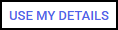 to automatically populate the details of the person logged in, or enter the details manually.
to automatically populate the details of the person logged in, or enter the details manually. -
Once all Delivery sections are complete:
-
Select COMPLETE
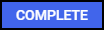 to complete the Vaccinations Service. Training Tip - If you are not ready to complete the episode and want to return to it later, select SAVE & EXIT
to complete the Vaccinations Service. Training Tip - If you are not ready to complete the episode and want to return to it later, select SAVE & EXIT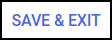 .
. -
The Complete Confirmation screen displays. Select COMPLETE
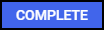 to complete the episode.
to complete the episode.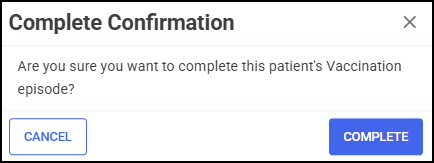 Training Tip - Select CANCEL
Training Tip - Select CANCEL to return to the Delivery screen.
to return to the Delivery screen. -
The Consultation Complete screen displays. To return to the Vaccinations Service screen, select either:
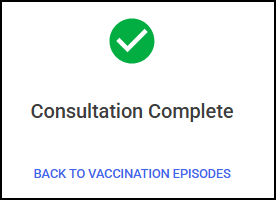
-
BACK TO VACCINATION EPISODES
 , or
, or -
Vaccinations
 from the side navigation bar.Note - NHS Vaccinations Service claims automatically send to the Manage Your Service (MYS) portal. An extract of the data relating to all NHS vaccinations administered that day is sent to update the patient's GP records. Private episode details are not sent to the MYS portal or the patient's GP and are not updated in the patient's record.
from the side navigation bar.Note - NHS Vaccinations Service claims automatically send to the Manage Your Service (MYS) portal. An extract of the data relating to all NHS vaccinations administered that day is sent to update the patient's GP records. Private episode details are not sent to the MYS portal or the patient's GP and are not updated in the patient's record.
-