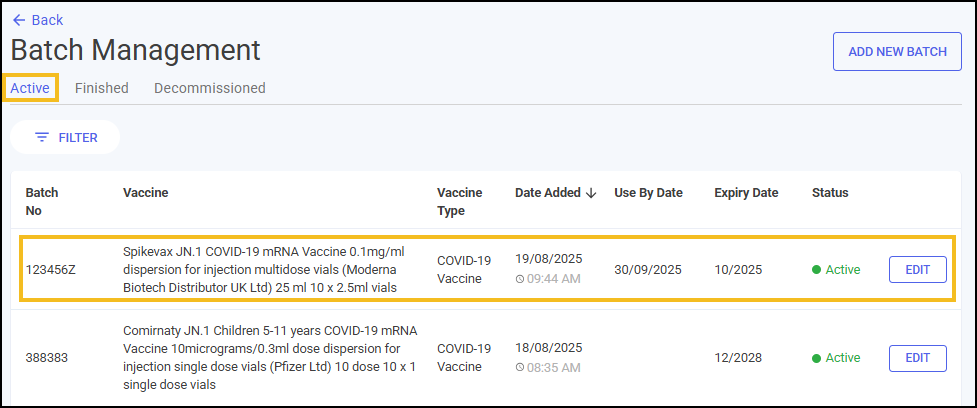Batch Management
In the new Vaccinations Service you can add and manage both Flu and COVID-19 vaccine batches from the Batch Management screen.
Adding a Vaccine Batch
To add a vaccine batch:
-
From the Vaccinations Service screen, select BATCH MANAGEMENT
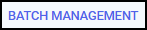 .
. 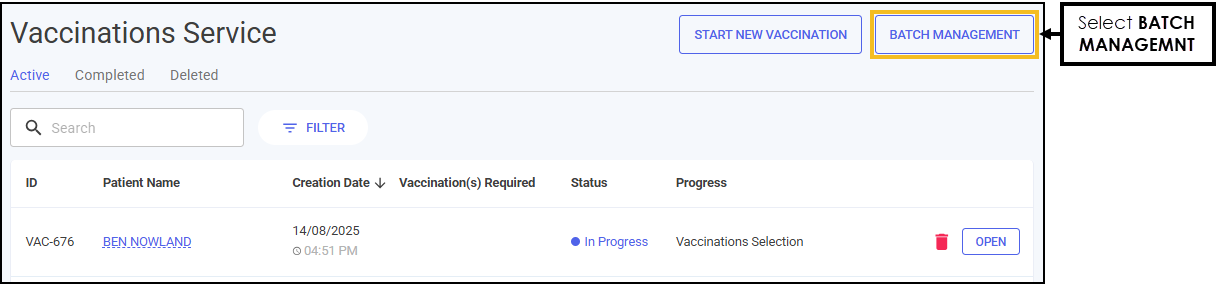
The Batch Management screen displays.
-
Select ADD NEW BATCH
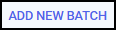 . The Add Vaccine Batch screen displays.
. The Add Vaccine Batch screen displays.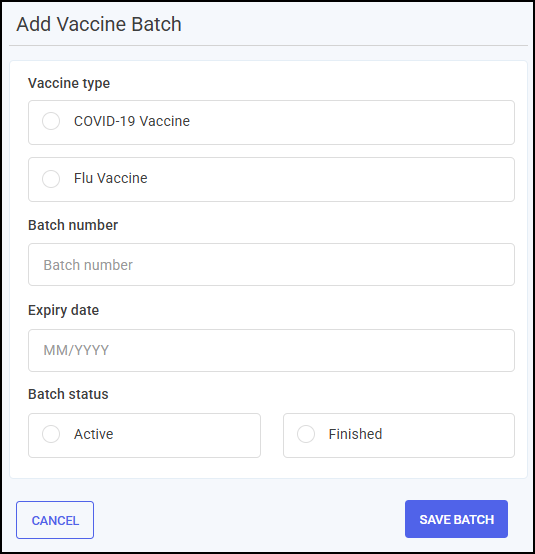
-
Record the Vaccine type, select either:
-
COVID-19 Vaccine
-
Flu Vaccine
-
-
Select a Manufacturer and Vaccine name from the available lists:
-
Flu Vaccines
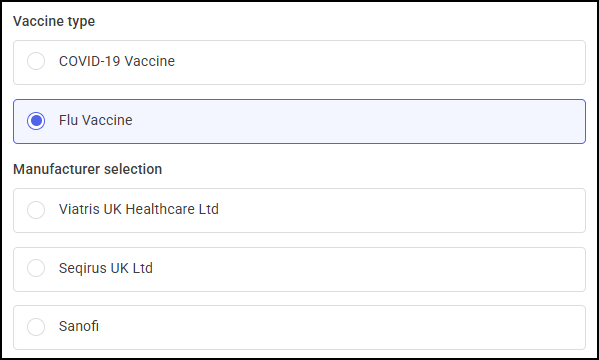
-
COVID-19 Vaccines
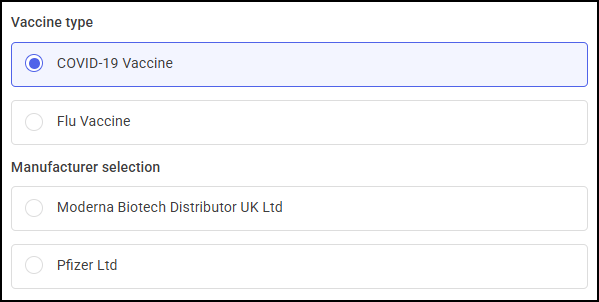
-
-
Select a Pack size from the available list.
Note - The pack sizes available to select from are predetermined by the Manufacturer and Vaccine name selected in Step 3. -
Enter a unique Batch number.
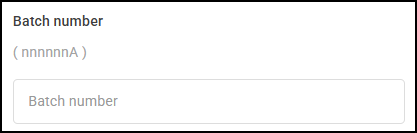 Training Tip - When a vaccine's batch number must contain a specific sequence of letters and numbers, the sequence displays under Batch number, where n represents a number and A represents a letter. For example, if (nnnnnnA) displays, the Batch number could be 123456X.
Training Tip - When a vaccine's batch number must contain a specific sequence of letters and numbers, the sequence displays under Batch number, where n represents a number and A represents a letter. For example, if (nnnnnnA) displays, the Batch number could be 123456X. -
If required, enter a Use by date using the DD/MM/YYYY format.
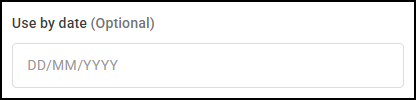 Important - For vaccine types that can be delivered frozen, a message displays advising 'Use by date is required for frozen vaccination batches that have been thawed'.
Important - For vaccine types that can be delivered frozen, a message displays advising 'Use by date is required for frozen vaccination batches that have been thawed'. -
Enter the Expiry date using the MM/YYYY format.
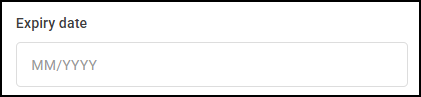
-
Select a Batch status, either:
-
Active
-
Finished
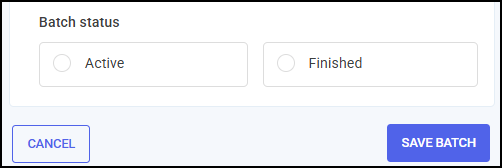
-
-
Select SAVE BATCH
 .
.
The vaccine batch is added to either the Active or Finished tab.