Viewing & Editing Vaccinations
To view closed and completed Vaccinations:
Viewing Active Episodes
To view your active episodes:
-
From the Side Navigation Bar select Vaccinations
 . The Active tab displays by default and lists any episodes in progress.
. The Active tab displays by default and lists any episodes in progress.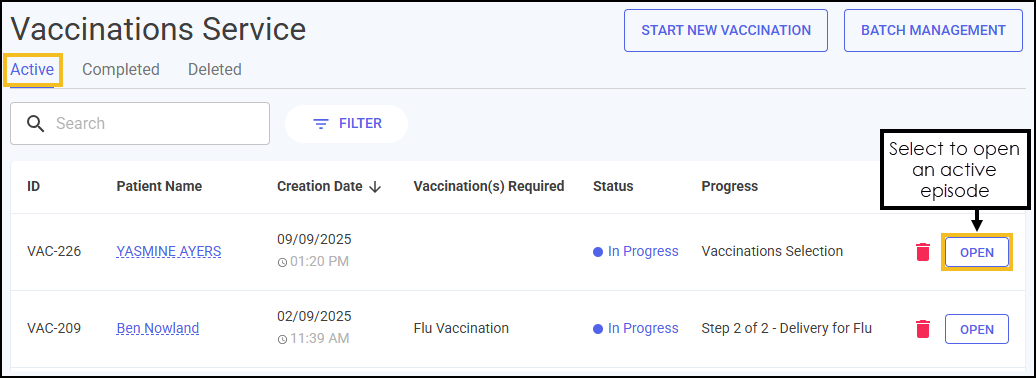 See Searching for, Sorting or Filtering Vaccinations for details on how to search for and sort your Vaccination episodes.
See Searching for, Sorting or Filtering Vaccinations for details on how to search for and sort your Vaccination episodes. -
Select OPEN
 to open an active episode. The episode opens on the screen where it was last saved.
to open an active episode. The episode opens on the screen where it was last saved.
Viewing Closed and Completed Episodes
The Completed tab displays your closed and completed episodes. To view your closed and completed episodes in Pharmacy Services:
-
From the Side Navigation Bar select Vaccinations
 . Select the Completed tab. A list of closed and completed episodes displays.
. Select the Completed tab. A list of closed and completed episodes displays.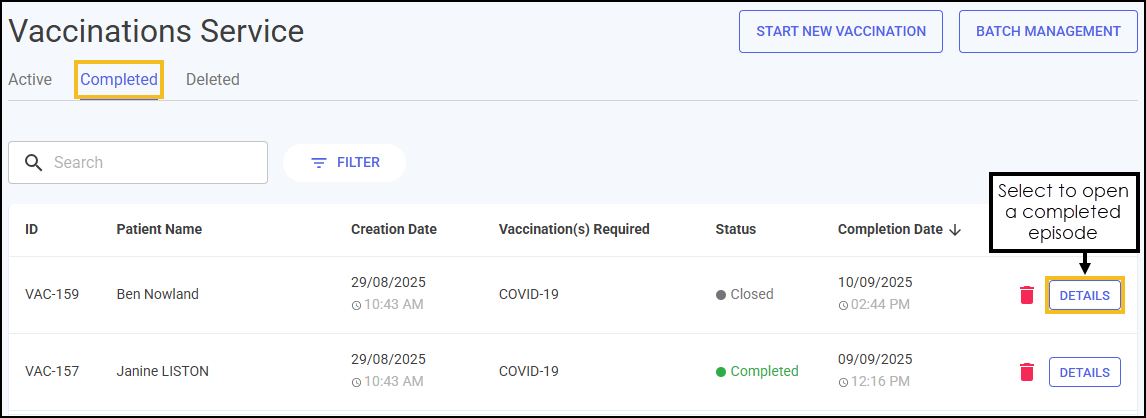 See Searching for, Sorting or Filtering Vaccinations for details on how to search for and sort your Vaccination episodes.
See Searching for, Sorting or Filtering Vaccinations for details on how to search for and sort your Vaccination episodes. -
Select DETAILS
 next to the required episode.
next to the required episode. -
The Vaccinations Service Overview screen displays the patient's details and a summary of the episode.
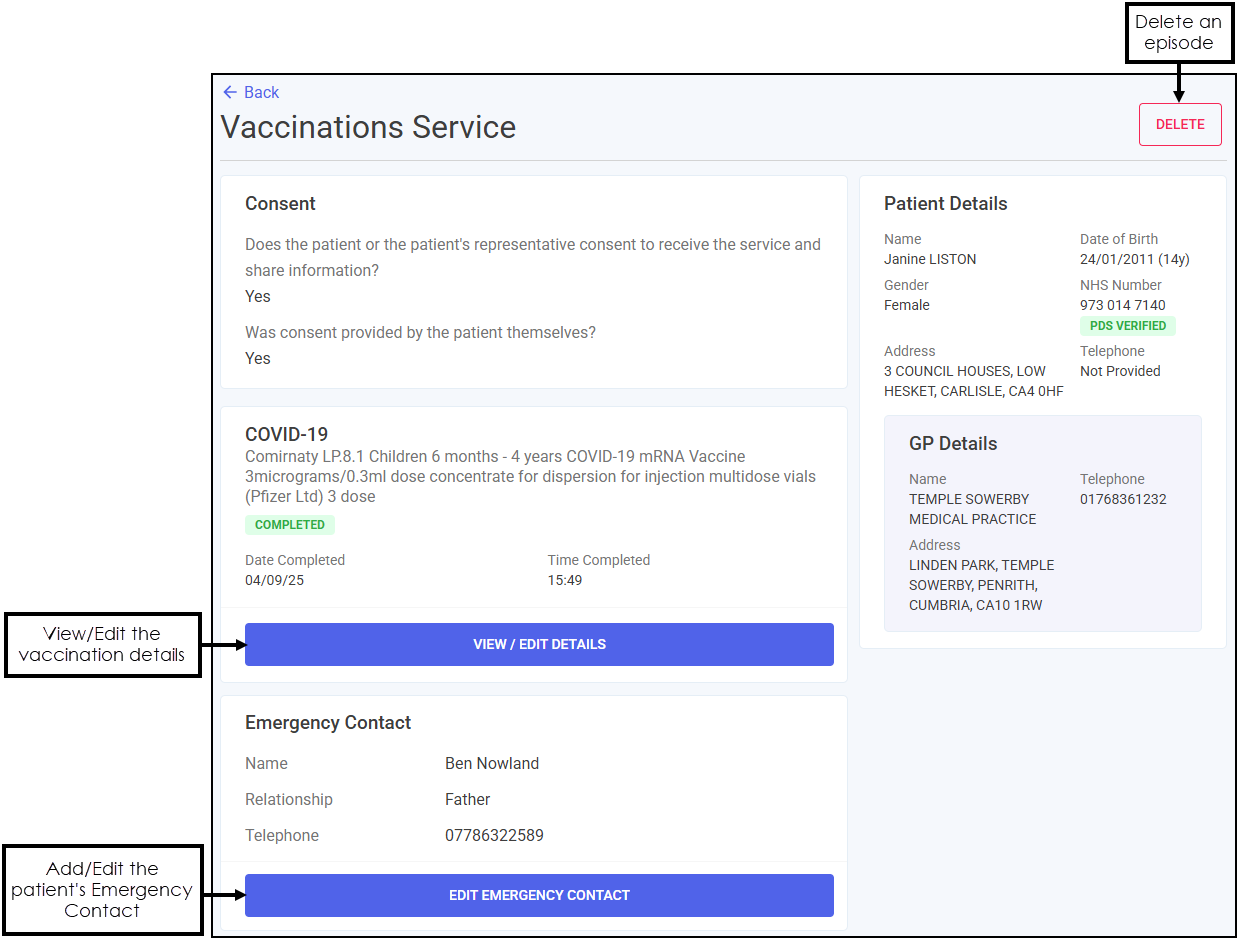
-
Select VIEW/EDIT DETAILS to view or edit the completed vaccination details.
-
Select either the Clinical Screening or Service Delivery tab to view the required details.
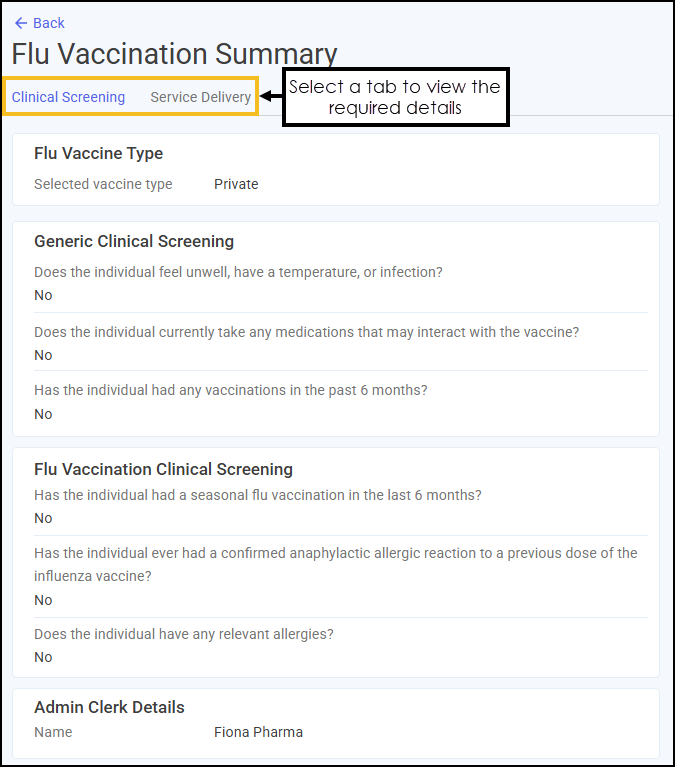 Training Tip - Select Back
Training Tip - Select Back to return to the Vaccinations Service Overview screen and Back
to return to the Vaccinations Service Overview screen and Back  again to return to the Vaccinations Service - Completed tab.
again to return to the Vaccinations Service - Completed tab.
Editing Closed and Completed Episodes
To edit a closed or completed episode:
-
From the Vaccinations Service Overview screen, select VIEW/EDIT DETAILS to edit the vaccination details.
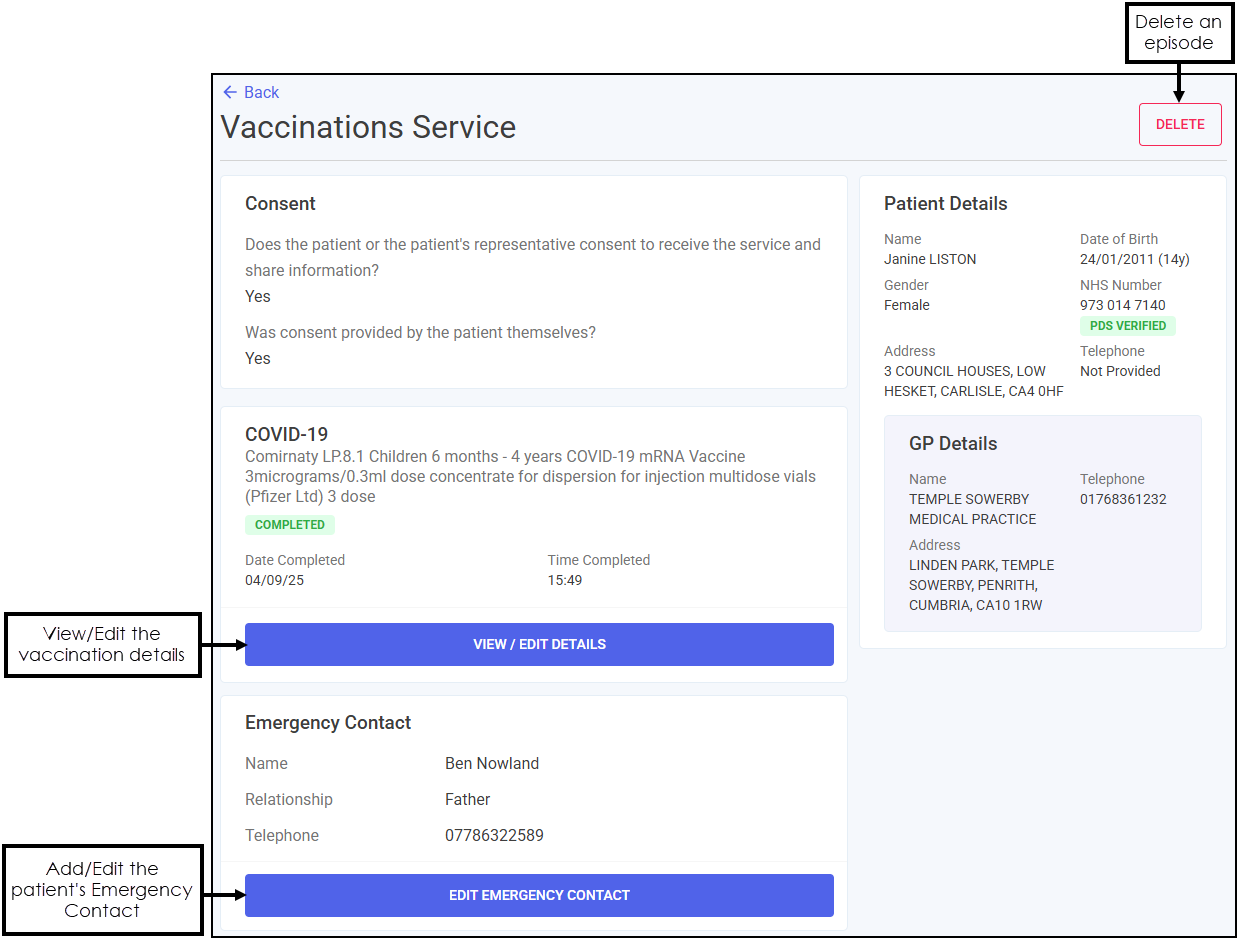
-
The Vaccination Summary screen displays. Select either the Clinical Screening or Service Delivery tab to view the required details.
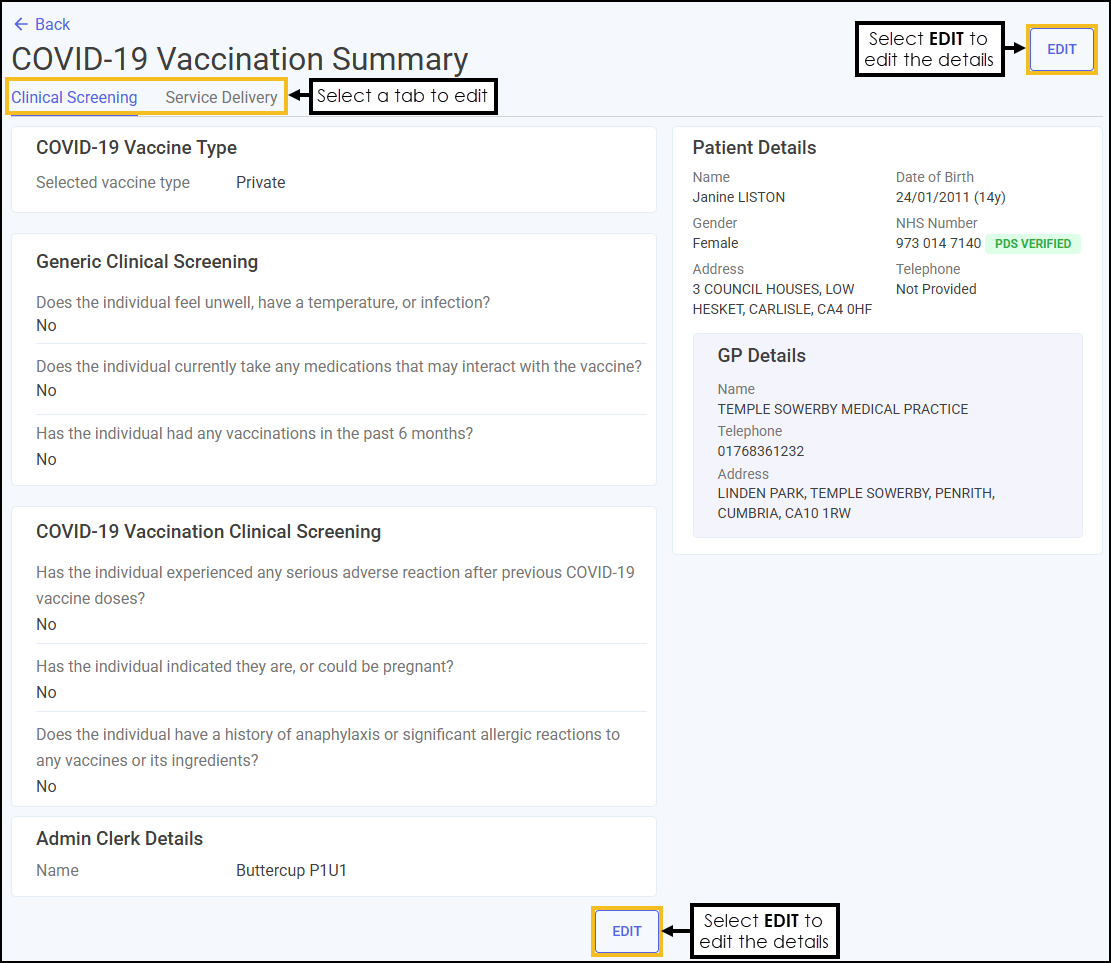
-
Select EDIT
 to edit the details of the selected tab. See Vaccinations Service - Clinical Screening and Vaccinations Service - Delivery for details.
to edit the details of the selected tab. See Vaccinations Service - Clinical Screening and Vaccinations Service - Delivery for details. -
When you are finished editing, select UPDATE
 at the bottom of the screen.
at the bottom of the screen. -
The Confirm update screen displays. Select UPDATE
 to complete the edit.
to complete the edit. 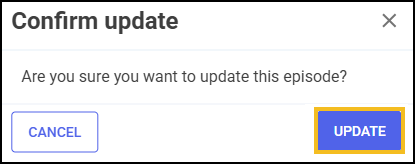
 to return to the Vaccinations Service Overview screen and select Back
to return to the Vaccinations Service Overview screen and select Back  again to return to the Vaccinations Service - Completed tab.
again to return to the Vaccinations Service - Completed tab.