Adding Other Clinical Staff
You should add any other clinicians that access and/or record data at your practice Vision 3.
The Role determines the subsequent entries. A list of roles for Health Care Professionals other than GPs is given in Staff Roles. Some roles are classed as Clinicians. This has significance within Consultation Manager when entering data.
Training Tip - Medical staff employed outside of your practice should be entered under their own organisation, see Adding a Consultant to a Hospital/Department for details.
- From Control Panel, select File Maintenance and then Staff
 , or the Staff tab.
, or the Staff tab. - Now, select either Add
 , or right click Active
, or right click Active  and select Add Staff.
and select Add Staff. -
Complete the Personal tab:
-
Mandatory information:
- Surname (up to 30 characters)
- Forename1 (up to 30 characters)
- Title - Select as appropriate
- Sex
- Short Name - This is a mandatory entry, up to 5 characters, and is a short way to identify this staff member.Note - The Short Name should only contain letters.
-
Optional information:
- Preferred Name
- Forename 2
- DoB
- Previous Surname
- Vaild From/Valid To - Enter dates if relevant.
- Inactive - Tick to indicate the nurse is no longer active, and no longer appears on selection lists of active users, see Inactivating a User for details.
- Miles from practice - For travel expenses, to record the number of miles the staff member is from the practice. Leave blank rather than entering zero.
-
- Select the Professional tab and complete the following:
- Role - Determines subsequent entries, select as appropriate.
- Prescribing number:
- Nurse :
- England and Wales - Prescriber number format NNANNNNA where N is a number and A is a letter.
- Scotland - Prescribing number is a 5 character alphabetic field. The first is the Health Board cipher, the second two are the unique identifier for the nurse, and the last two identify the practice.
- Northern Ireland - Prescriber number format is four digit numbers (pricing numbers).
Physiotherapist - Prescriber number format is PH99999 (5 digits)
Chiropodist - Prescriber number format is CH99999 (5 digits)
Radiographer - Prescriber number format is RA99999 (5 digits)
Optometrist - Prescriber number format is OP99999 (5 digits)
- Nurse :
- Complete the remainder of the screen:
- Depending on the prescribing status of the prescriber:
- Independent/Supplementary Prescriber - Once a valid Prescribing Number is entered, tick Independent Prescriber:
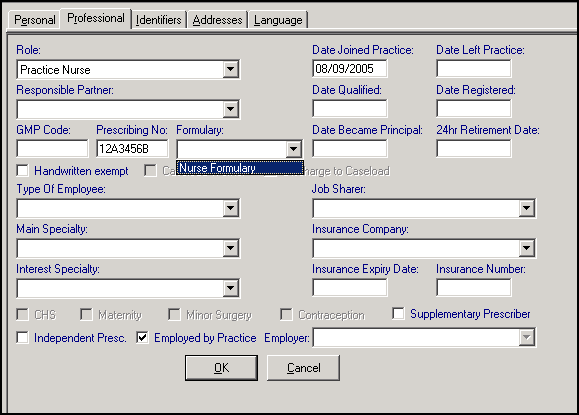
- Independent/Supplementary Prescriber - Once a valid Prescribing Number is entered, tick Independent Prescriber:
- Employed by Practice - Ticked by default, remove the tick and select the organisation or HB for which they work in Employer if appropriate. Training Tip - The organisation must be set up in Control Panel - File Maintenance - Organisation to be available to select.
- Type of Employee - Select as appropriate.
- Main Speciality - Select from the available options if required, see NHS Specialities for details.
- Interest Speciality - Select from the available options if required, see NHS Specialities for details.
- Dates Joined and left Practice - Enter the date the clinician joined the practice. When they leave the practice, enter a date In Date Left Practice.
- Date Qualified - Optional, enter a date if required.
- Date Registered - Optional, enter a date if required.
- Date Became Principal - For GP's only.
- Date of 24 hour retirement - For GP's only.
- Job Sharer - Optional, if the role is job sharing, you can select other members of staff they are sharing the post with.
- Insurance Company, Expiry Date, Insurance Number - Optional, complete if required.Training Tip - The organisation must be set up in Control Panel - File Maintenance - Organisation to be available to select.
- CHS, Maternity, Minor Surgery, Contraception - For GP's only.
- Depending on the prescribing status of the prescriber:
That completes the Professional tab.
Note – To print this topic select Print  in the top right corner and follow the on-screen prompts.
in the top right corner and follow the on-screen prompts.