Inactivating a User
Important - To help keep your patient data safe and secure, we strongly recommend that you inactivate any staff member in Vision 3 when they leave your practice.
To inactivate a staff member:
- From the Vision 3 front screen, select Management Tools - Control Panel - Security.
- Right click on the staff member to be inactivated and select Edit User.
- The User Details - Update screen displays, tick Inactive
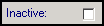 .
. - Select OK to save.
- Right click on the staff member again and select Force Password Expiry.
- Now, select File Maintenance - Staff and locate the staff member.
- Right click on their name and select Edit.
- From their Personal screen:
- Valid Until date - Enter the appropriate date.
- Inactive - Tick.
- Select OK to save.
- The Assign Access Rights screen displays, tick the members of staff to have access to the inactive person's mailbox:
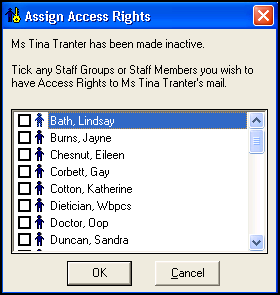
-
Select OK to save.
Training Tip - If the staff member returns, you should reactive the existing User Details, see Reactivating a User for details.
Note – To print this topic select Print  in the top right corner and follow the on-screen prompts.
in the top right corner and follow the on-screen prompts.