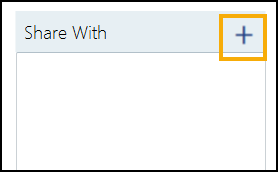Managing Formularies
There are various options available to help you manage your formularies. From the Formulary Management screen, select Options access the menu:
access the menu:
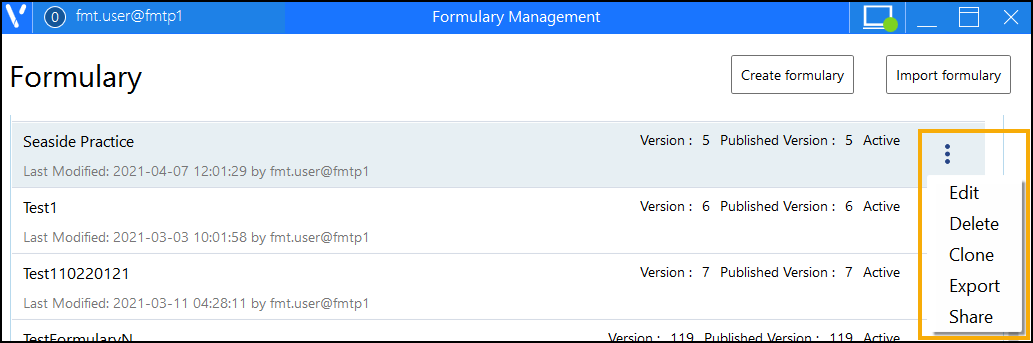
Select a topic below to expand the section:
Select to change the formulary name. The Edit formulary screen displays, update the name in Formulary Name and select Save:
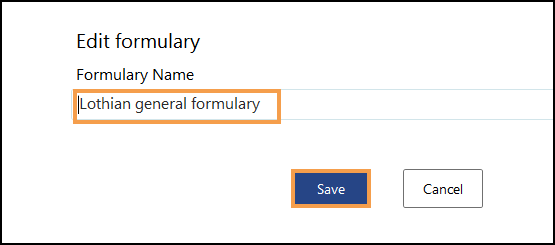
Select to delete an entire formulary and remove access for all users, local or subscribed. The Delete formulary screen displays. Select Delete to proceed:
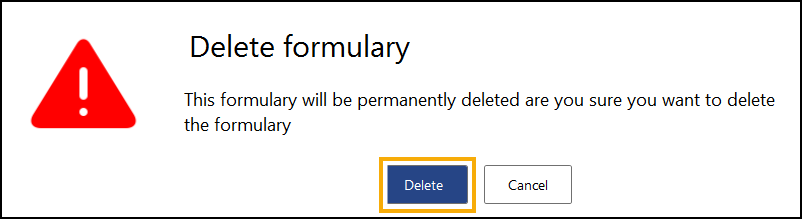
Select to copy an existing formulary, including the content. The Clone Formulary screen displays, enter a unique name for the cloned formulary in Formulary name and select Save:
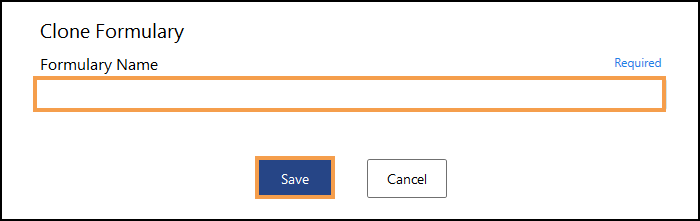
Select to generate a XML file containing the selected formulary:
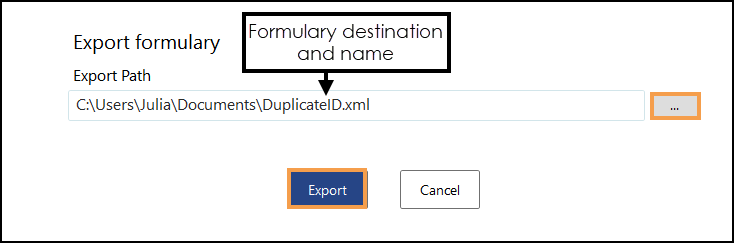
Select to share a practice created formulary with another practice, all you need is their ODS code. The Share With screen displays, select +  and enter the ODS code of the practice you want to share this formulary with:
and enter the ODS code of the practice you want to share this formulary with: