Exporting and Importing Formularies
Within FMT, practices can send formularies to one another using Export and Import.
Once you have created a formulary, see Creating a Formulary for details, you can export it to a file and send it, for example, by email, to another practice for them to import.
Exporting a Formulary
To export a formulary:
-
From the Formulary Management screen, select Options
 on the formulary you want to export.
on the formulary you want to export. -
Select Export:
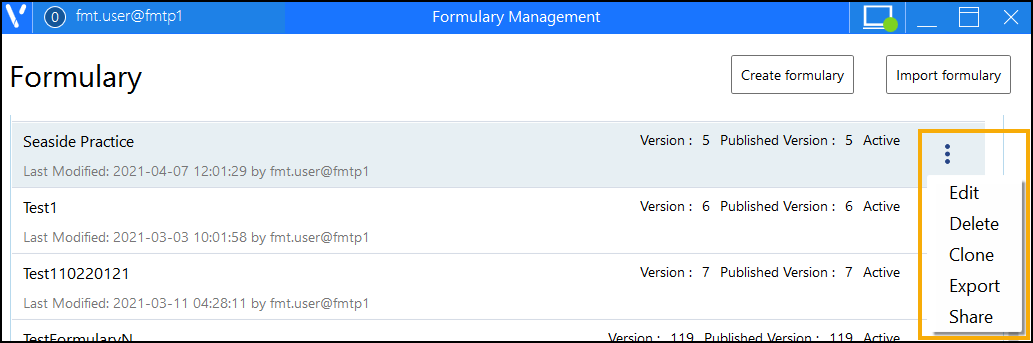
- The Export formulary screen displays, select Browse
 :
: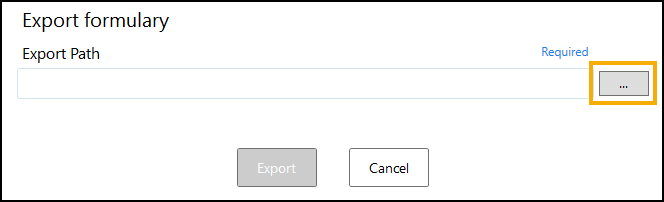
- The Save As screen displays, navigate to where you want the XML file saved and enter a name for the file:
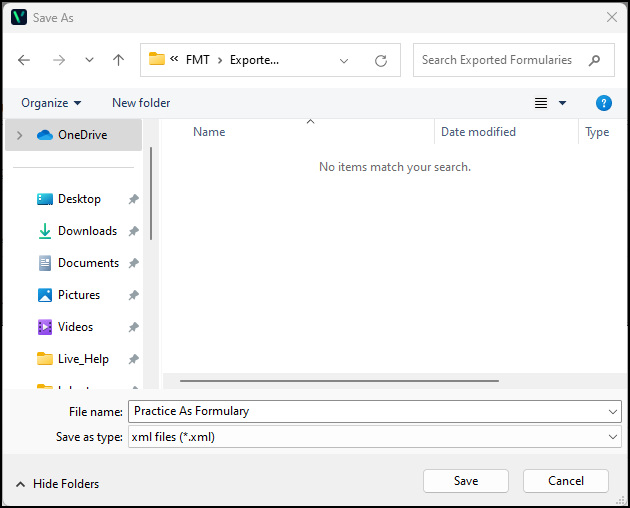
- Select Save and the Export Path populates on the Export formulary screen, select Export:
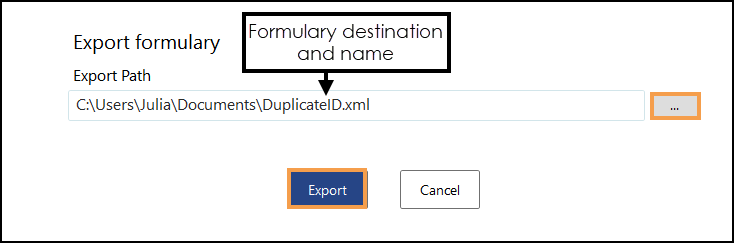
You are returned to your Formulary Management screen.
You can now attach the file created to an email and send it to another practice.
Importing a Formulary
If you have received an exported formulary and you want to add it to your formulary list:
-
Save the file received to your system and make a note of where you saved it.
-
From the Formulary Management screen, select Import formulary:

-
The Import formulary screen displays:
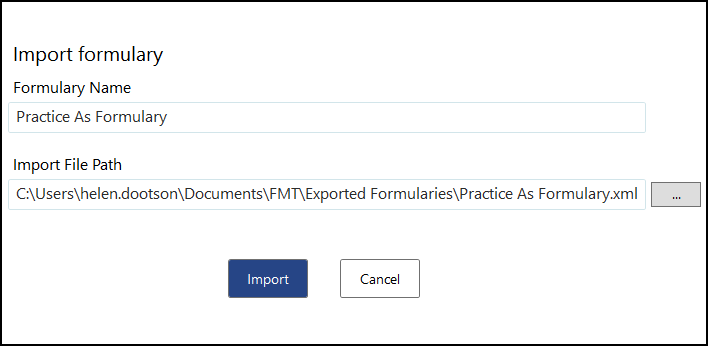
Complete as follows:
-
Formulary Name - Enter a name for the new formulary.
-
Import File Path - Use Browse
 and navigate to where you saved the file.
and navigate to where you saved the file.
-
-
Select Import
 .
. -
The imported formulary list displays, select Review changes
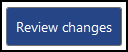 .
. -
Review the imported formulary and when you are happy with it, select Publish
 .
.