Creating a Formulary
You can create one or more formularies for your practice or organisation. These can be created from scratch, or you can clone a formulary from a parent organisation, for example, your Health Board, and then update it to your practice requirements and protocols, see Cloning a Formulary for details.
To create a new formulary:
- From the Formulary Management screen, select Create Formulary
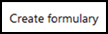 :
:
- The Add Formulary screen displays:
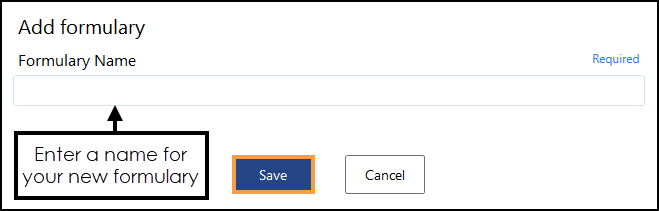
In Formulary Name, enter a unique name for your new formulary and select Save. A new formulary opens ready for you to add items:
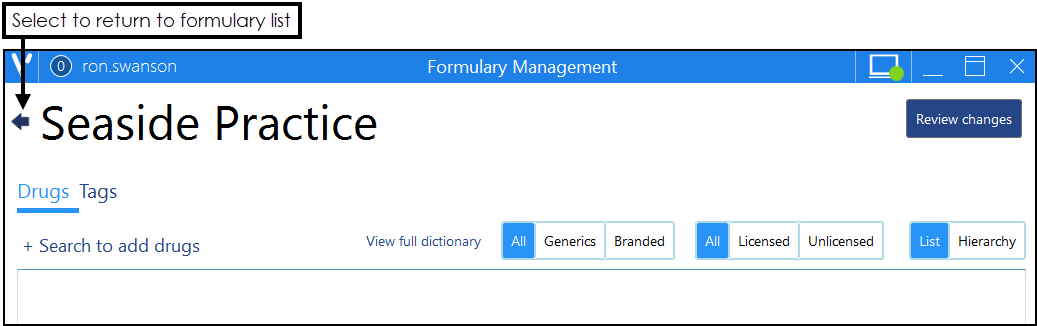
- Add the items required to your formulary, these can be added one by one or in bulk by drug class, see Adding Items to a Formulary for details.
-
Select Review changes
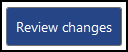 and check the items added are correct, see Reviewing and Publishing Changes for details.
and check the items added are correct, see Reviewing and Publishing Changes for details. -
Select Publish
 to allow this formulary to be used in your clinical settings.Note - You do not have to publish a formulary immediately, but it cannot be used in a clinical setting until it is published.
to allow this formulary to be used in your clinical settings.Note - You do not have to publish a formulary immediately, but it cannot be used in a clinical setting until it is published. - Select the Back Arrow
 to return to the formulary list view.
to return to the formulary list view.
Note – To print this topic select Print  in the top right corner and follow the on-screen prompts.
in the top right corner and follow the on-screen prompts.