Consultation Manager Setup - Start-up
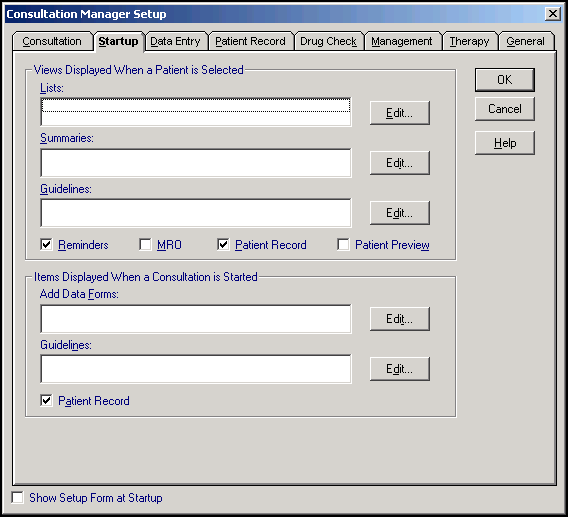
To configure the screens you are presented with when you select a patient:
- From Consultation Manager
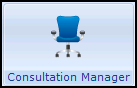 , select Consultation - Options - Setup.
, select Consultation - Options - Setup. - Select the Startup tab and complete as required:
Select a topic below to expand the section:
- Lists - Select Edit to choose a list to present automatically. You can select more than one and use the windows to switch between more than one.
- Summaries - Select Edit to choose a summary form to present automatically. You can select more than one and use the windows to switch between more than one.
- Guidelines - Select Edit to choose a Guideline to present automatically. Select the Guideline by either:
- READ Term, using # in front of a READ Code
- Keyword
- Mnemonic
You can select more than one and use the windows to switch between more than one.
- Reminders - Tick to enable yellow pop-up reminders to display on the patient record.
- MRO - Leave unticked, the MRO screen is no longer valid.
- Patient Record - Tick to view the patient record screen.
- Patient Preview - Tick to set the Patient Preview screen to display when a patient is initially selected, see Patient Preview for details.
Recommended options by role:
- GP's - Tick Reminders and Patient Record.
- Receptionists - If you are entering for example, cervical cytology or issuing repeat scripts select specific screens in List or Summaries, tick Reminders and Patient Record.
- Add Data Forms - Select Edit to choose specific - Add forms to display.
- Guidelines - Select Edit to choose specific Guidelines to display.
- Patient Record - Ticked by default, to display the Patient Record when a patient is selected.
- Show Setup Form at Startup - Tick to show the Consultation Manager Setup form every time you access Consultation Manager. This is particularly useful for administration staff with a varied role within the practice.
- Select OK to save and close, or select another tab to continue set up.
See Consultation Manager Setup - Consultation, Consultation Manager Setup - Data Entry, Consultation Manager Setup - Patient Record, Consultation Manager Setup - Drug Check, Consultation Manager Setup - Management, Consultation Manager Setup - Therapy and Consultation Manager Setup - General for further set up details.
Note – To print this topic select Print  in the top right corner and follow the on-screen prompts.
in the top right corner and follow the on-screen prompts.